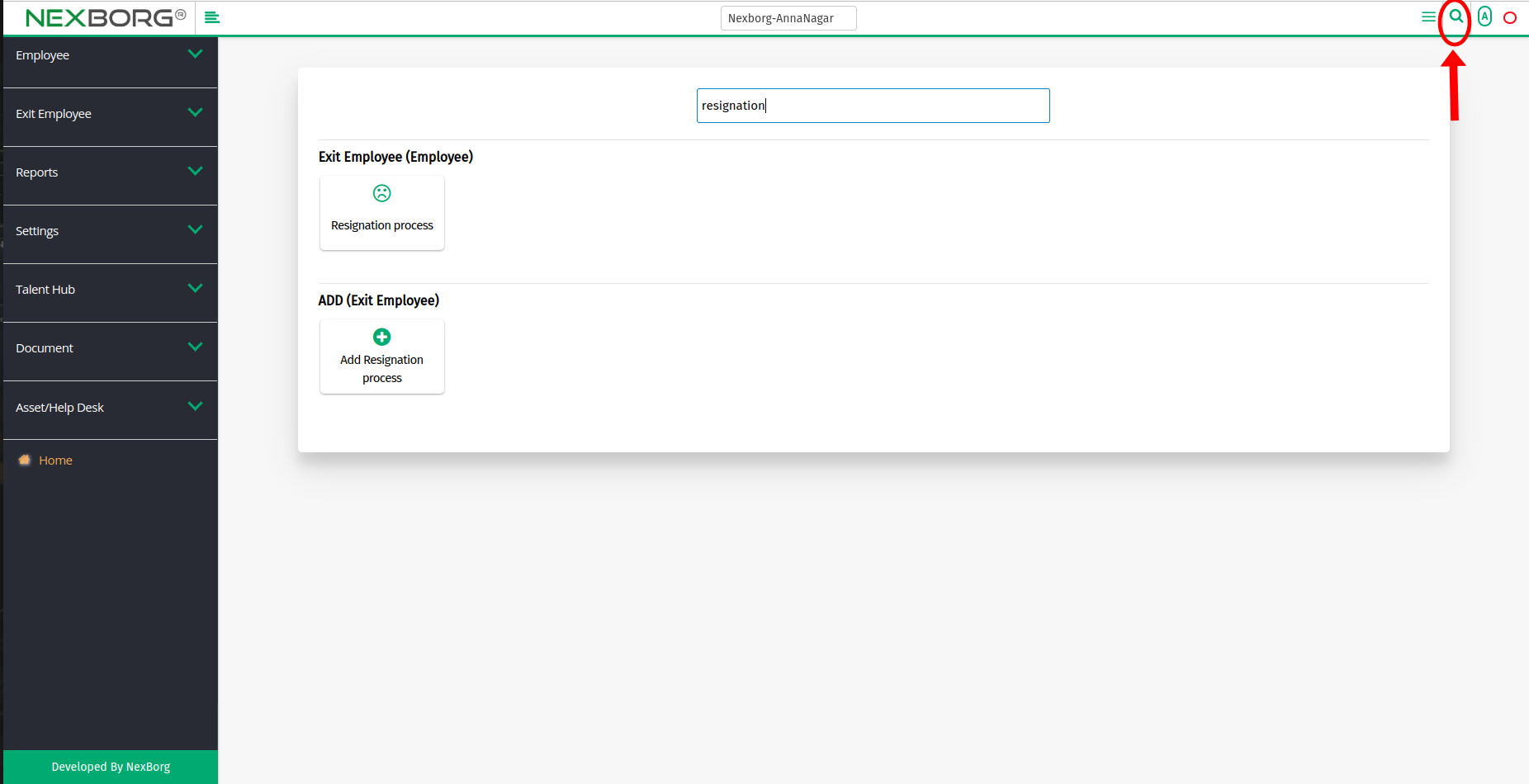To Request/View/Update the Resignation Process of an Employee
To Request Resignation for an Employee
It can be done in 2 Methods:
Method 1: Go to Employee Module >> Click on Exit Employee on the left navigation bar >> Select Resignation Process or use the Resignation Process button in the Exit Employee menu.
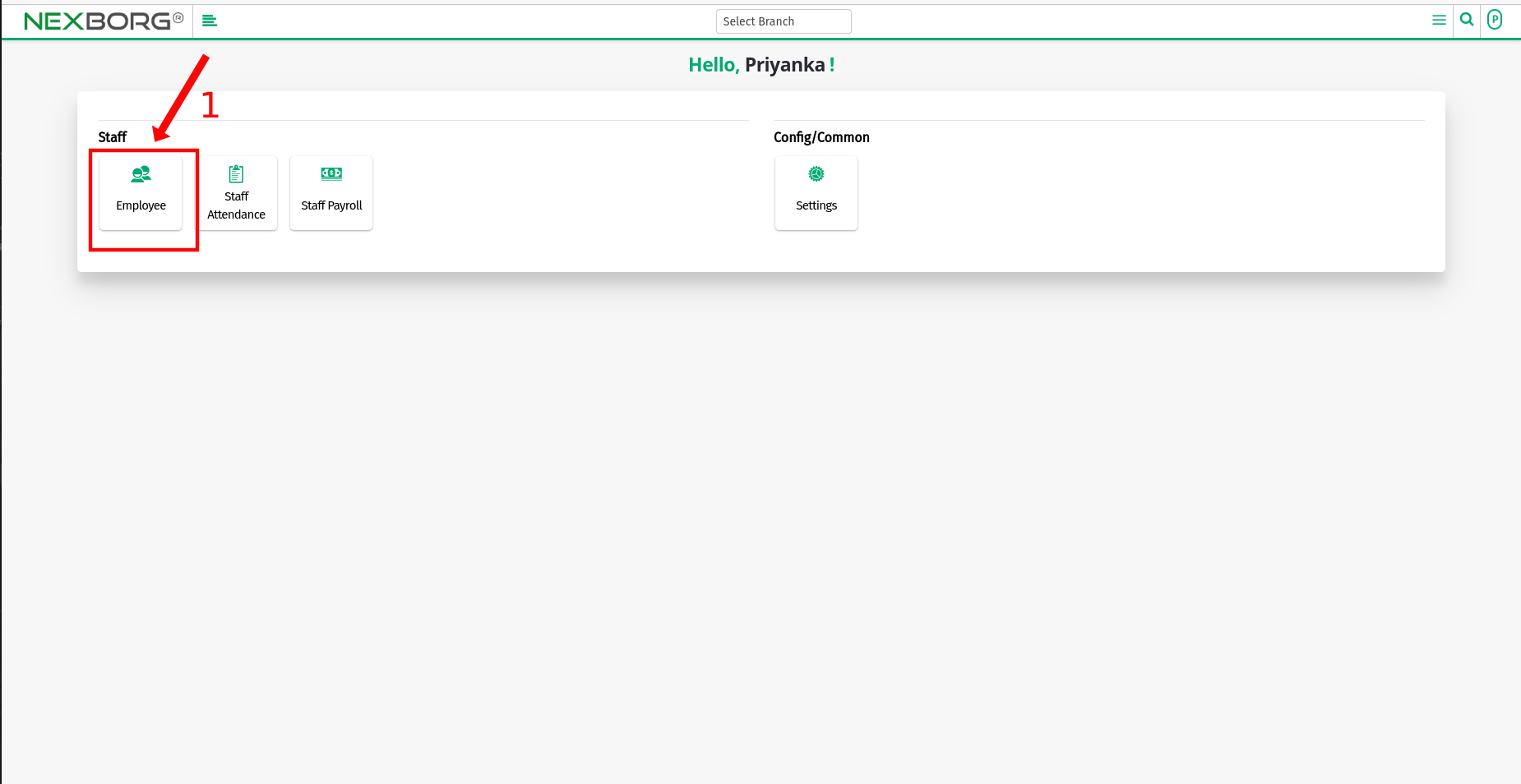
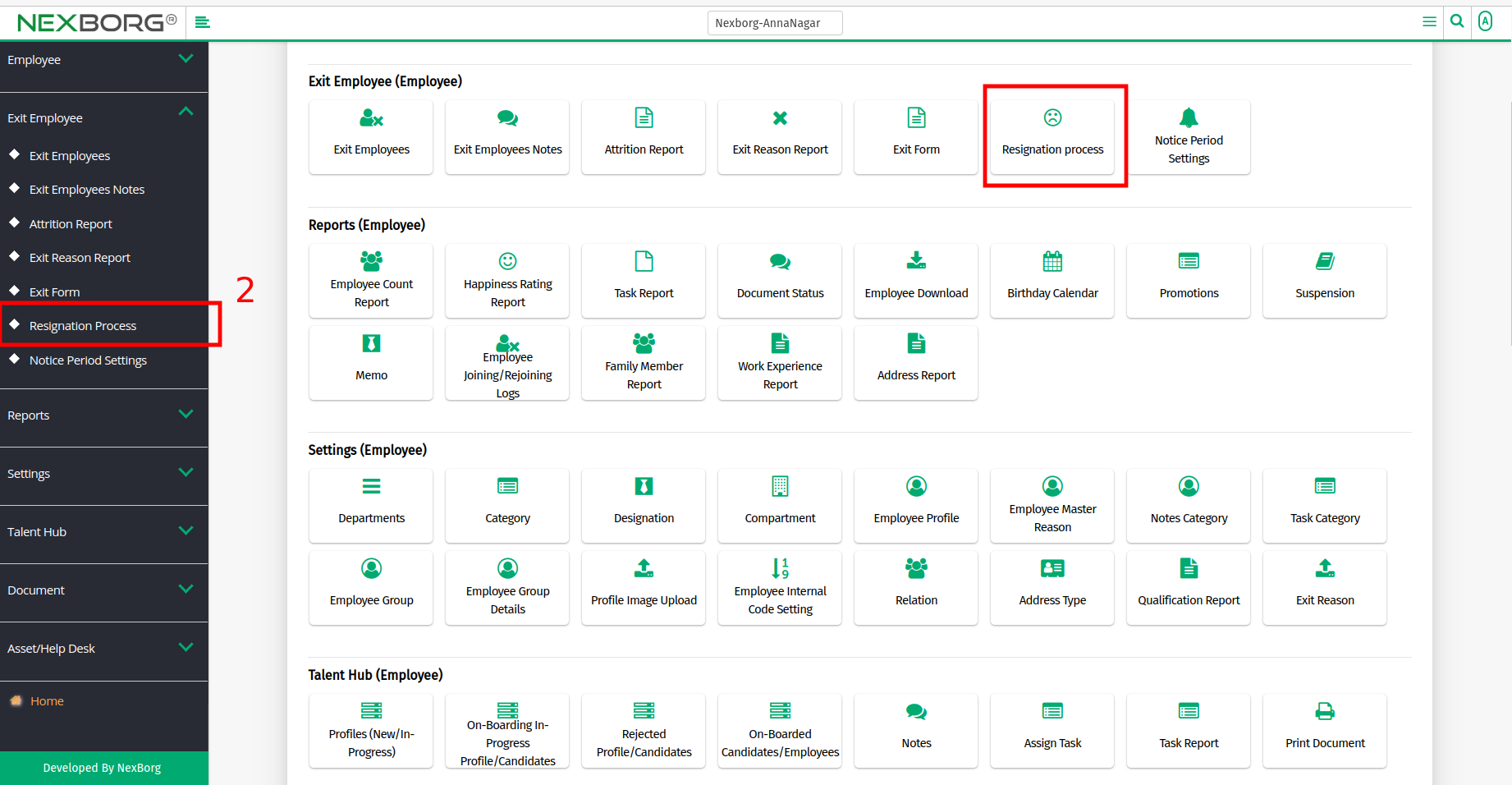
- Click the "Resignation Request" button in the top right corner it navigates to another page.
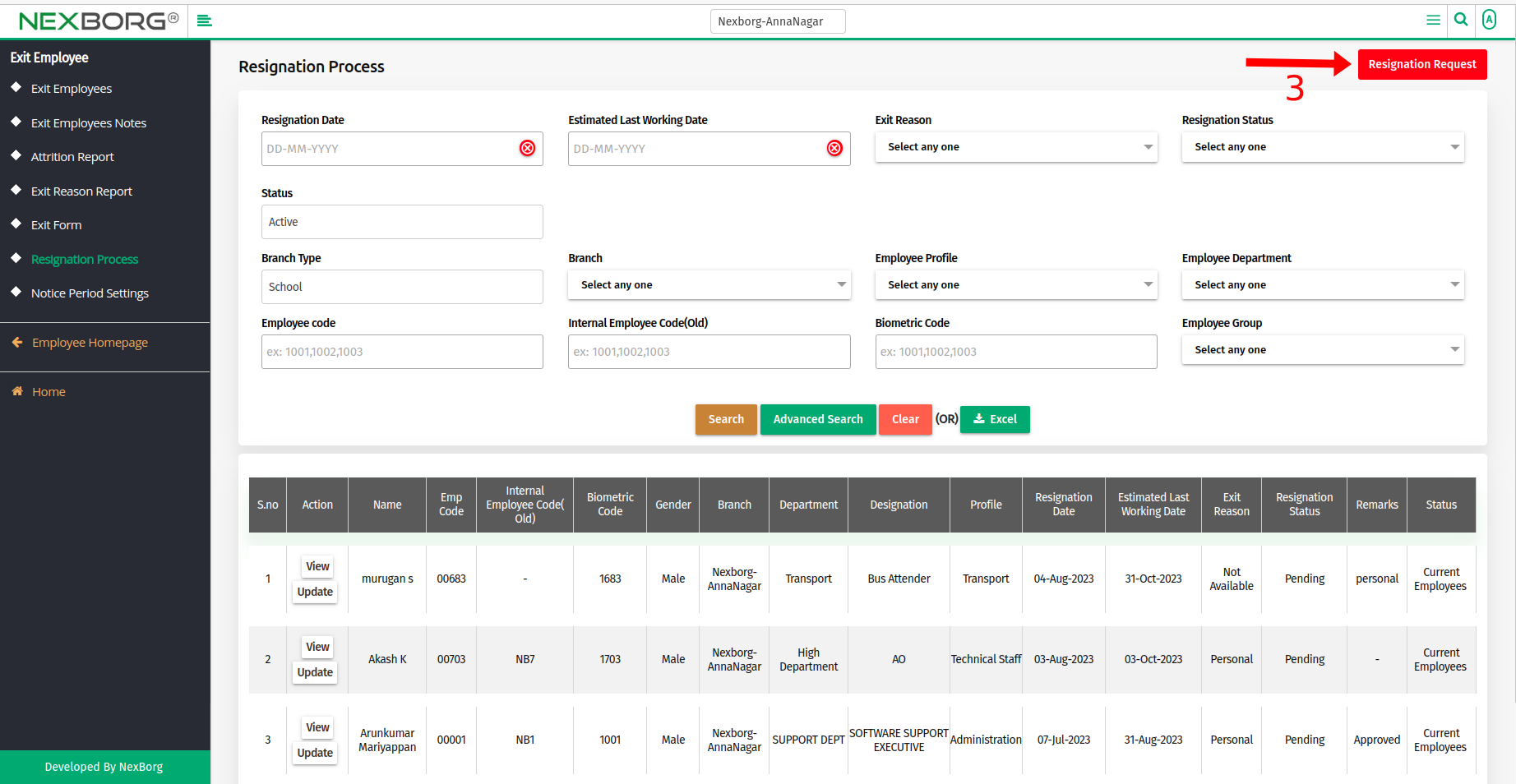
- Click the "Search" button to display the list of employees >> Select the specific employee using the "Select" action, it navigates to Add Resignation page.
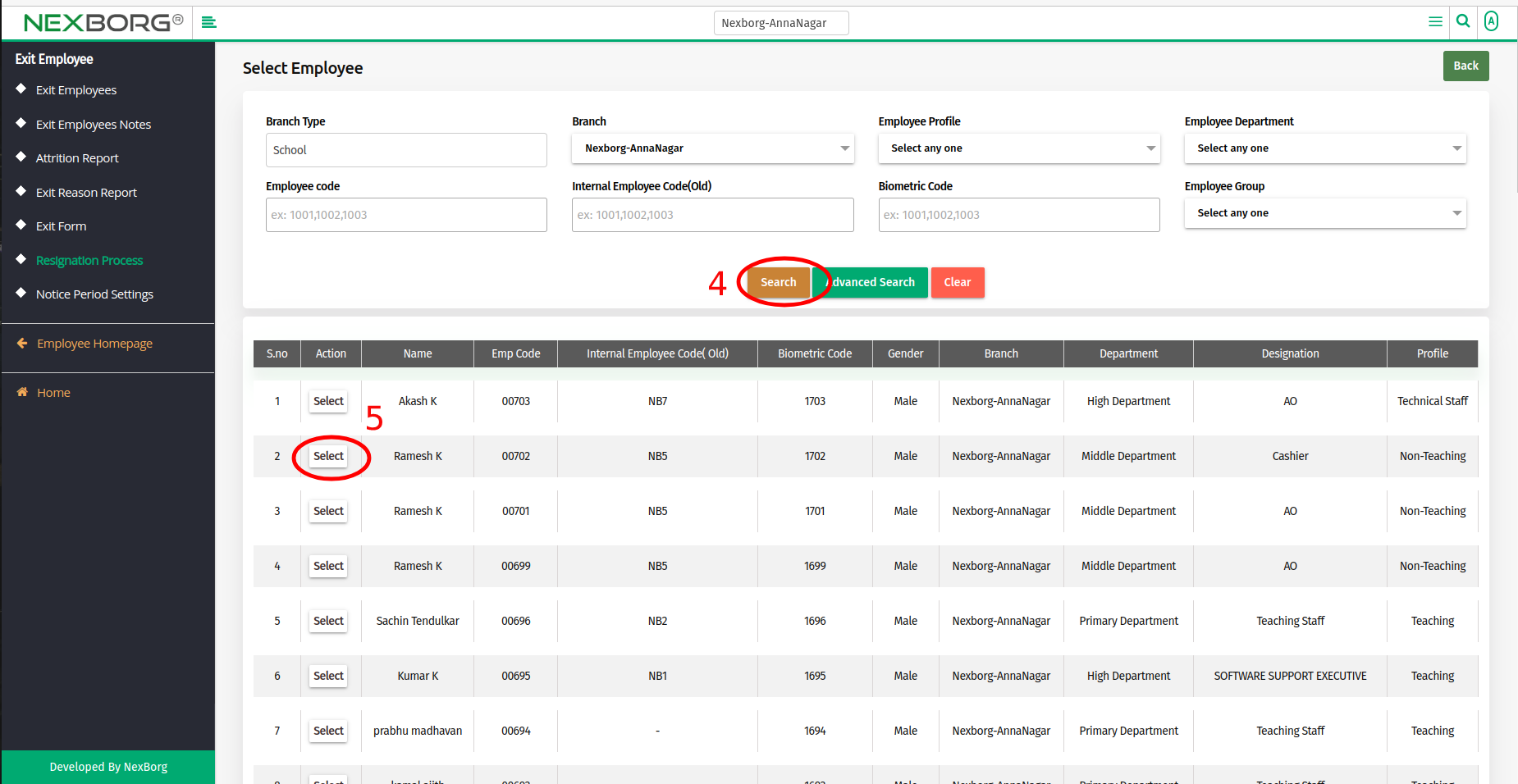
- Enter the Resignation Date, Estimated Last Working Date, Exit Reason, and Remarks if necessary.
- Attach the proof file and click on the "Save" button.
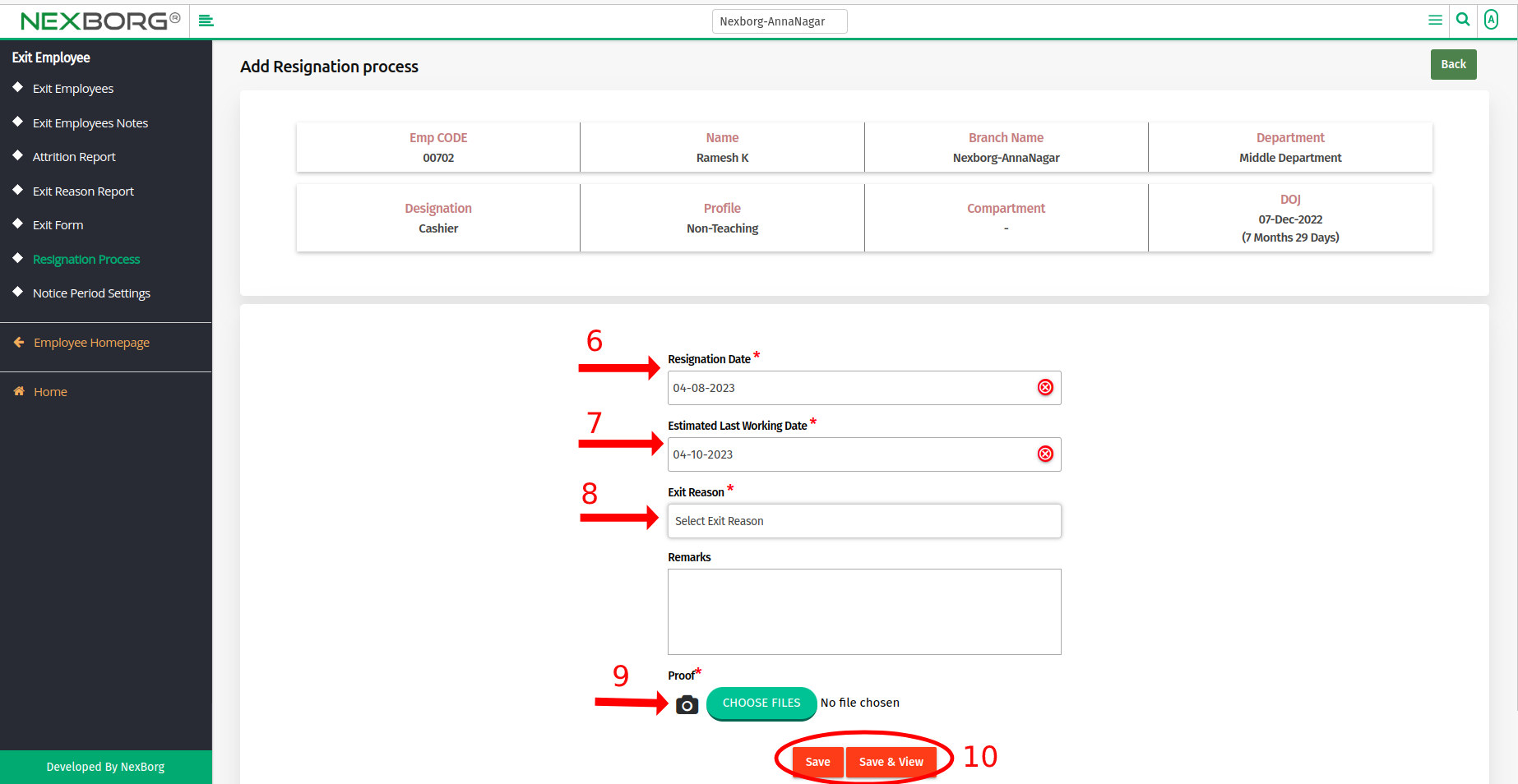
To View the Resignation Process of an Employee
There are two ways to view the resignation process of an employee.
- Go to Employee Module >> Click on Exit Employee on the left navigation bar >> Select Resignation Process or use the Resignation Process button in the Exit Employee menu.
- Click the "Search" button to display the list of employees and click the"View" action to view details for a specific employee.
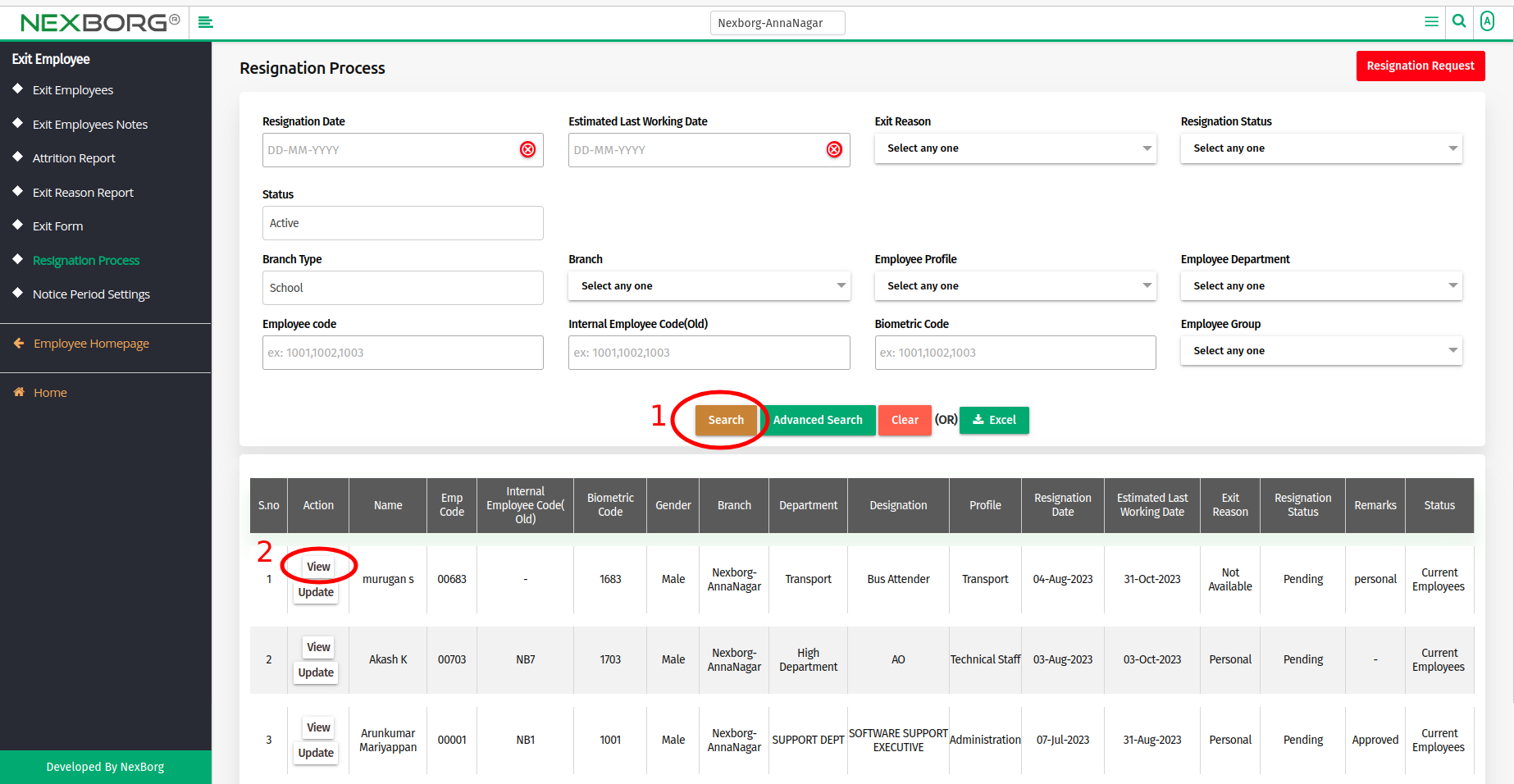
- Click the "Resignation Status" button to change the status to - Pending / Approved / Rejected / Self-cancelled.
- Enter the Remarks and click on the "Save" button.
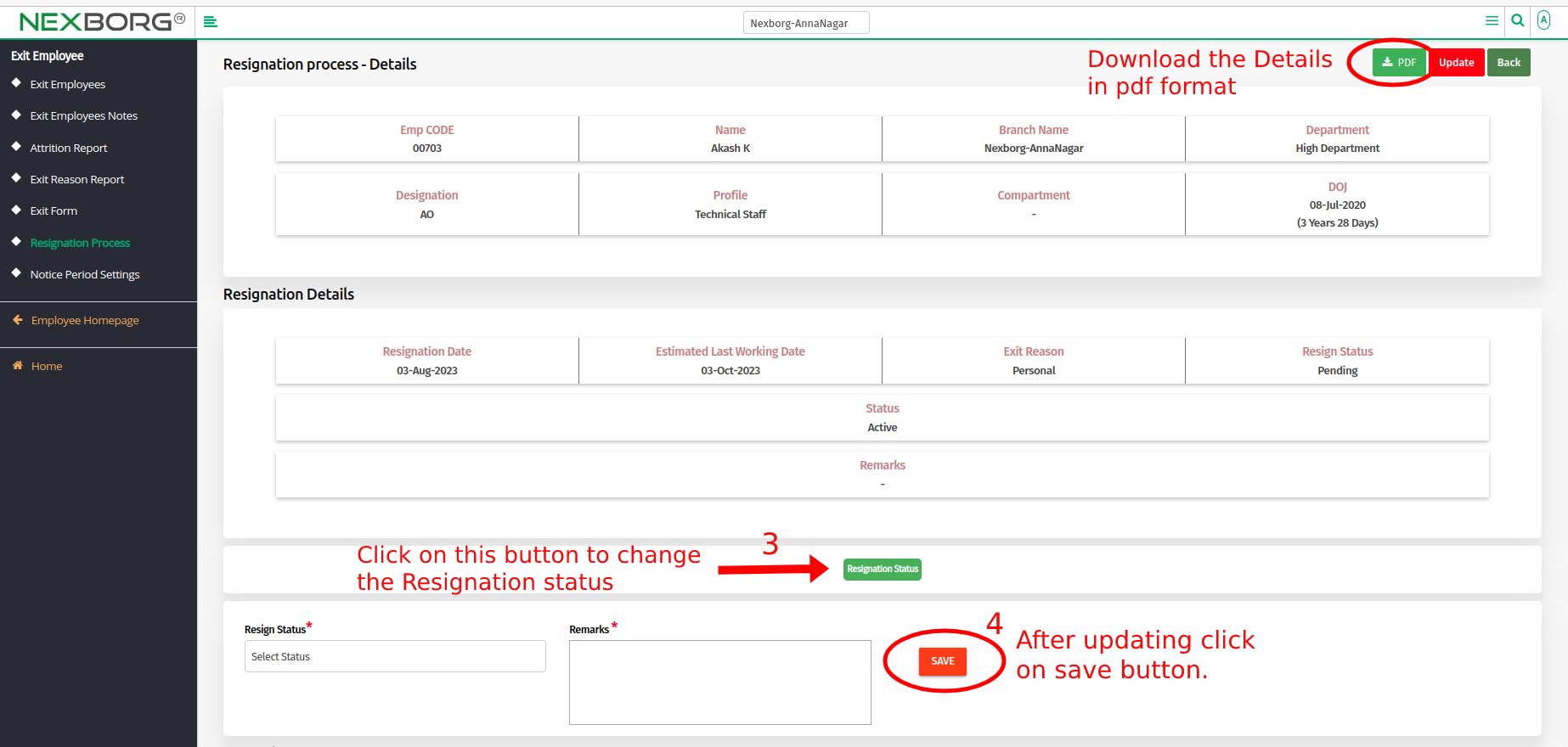
- Scroll down to View/Update the Attachments, Task, and Notes Details.
- To View/Update Resignation Process - Attachment Details.
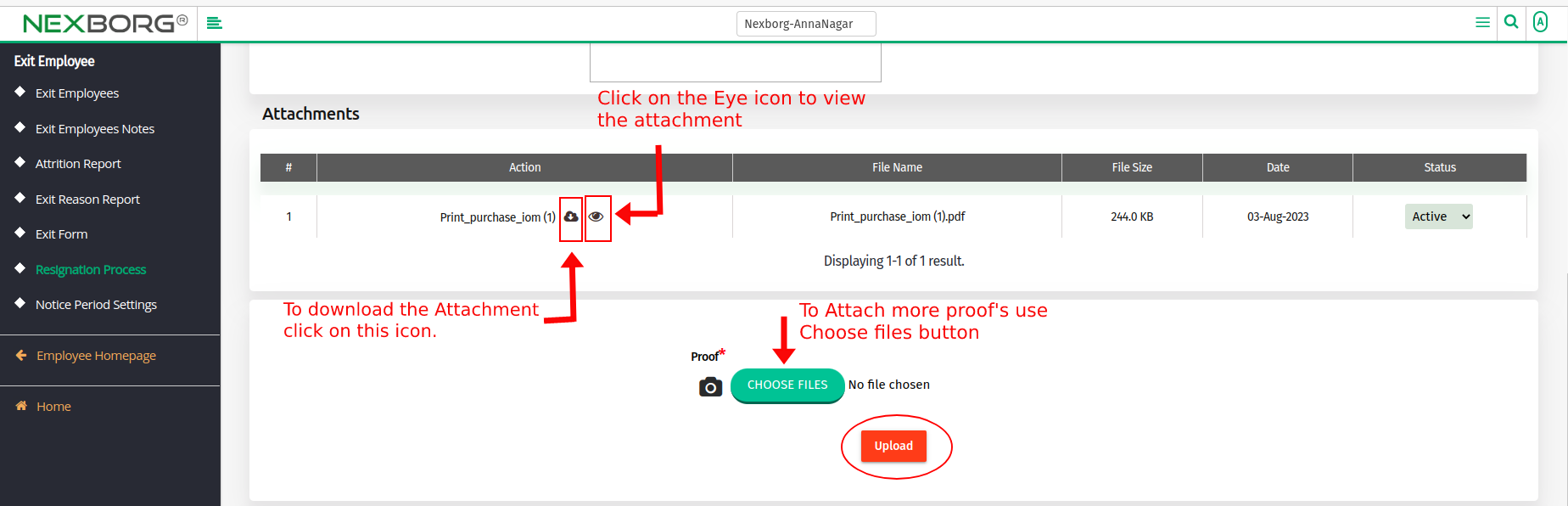
- To Add/Update Resignation Process - Notes Details.
* To Add Resignation Process Notes >> Click on the "Add" button on the right side, it navigates to Add Notes page.
* Select the Note Type and Notes category, then enter the Notes, and click the "Save" button.
* Click on the "Search" button to view the previously added Notes.
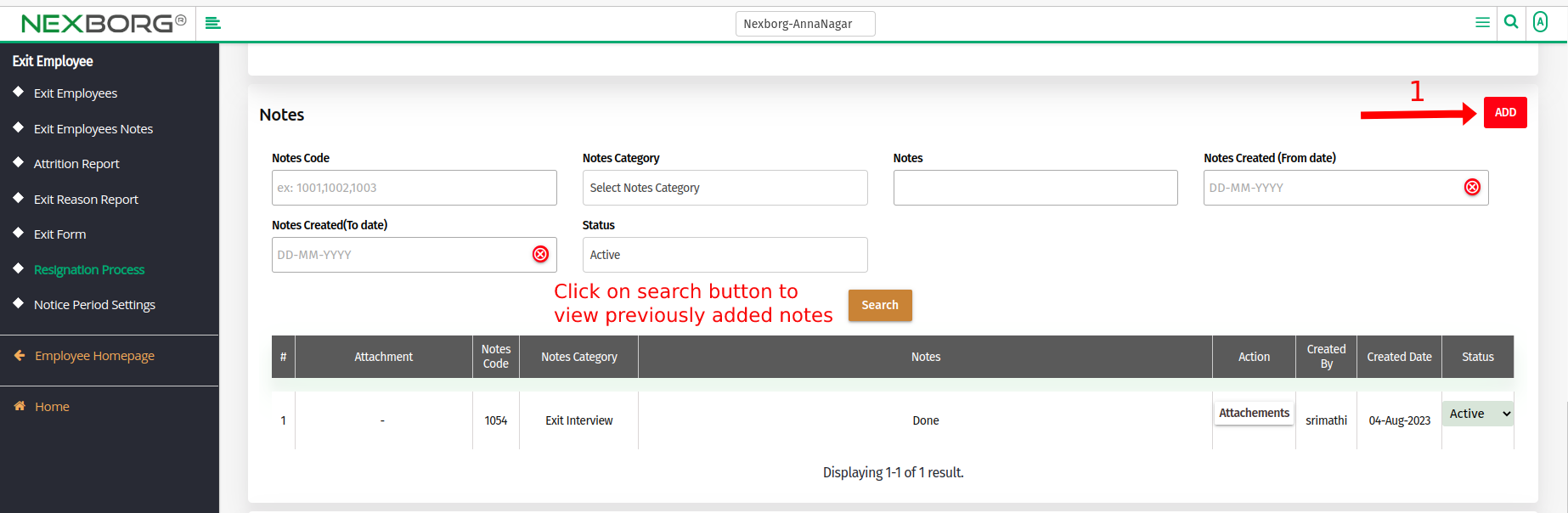
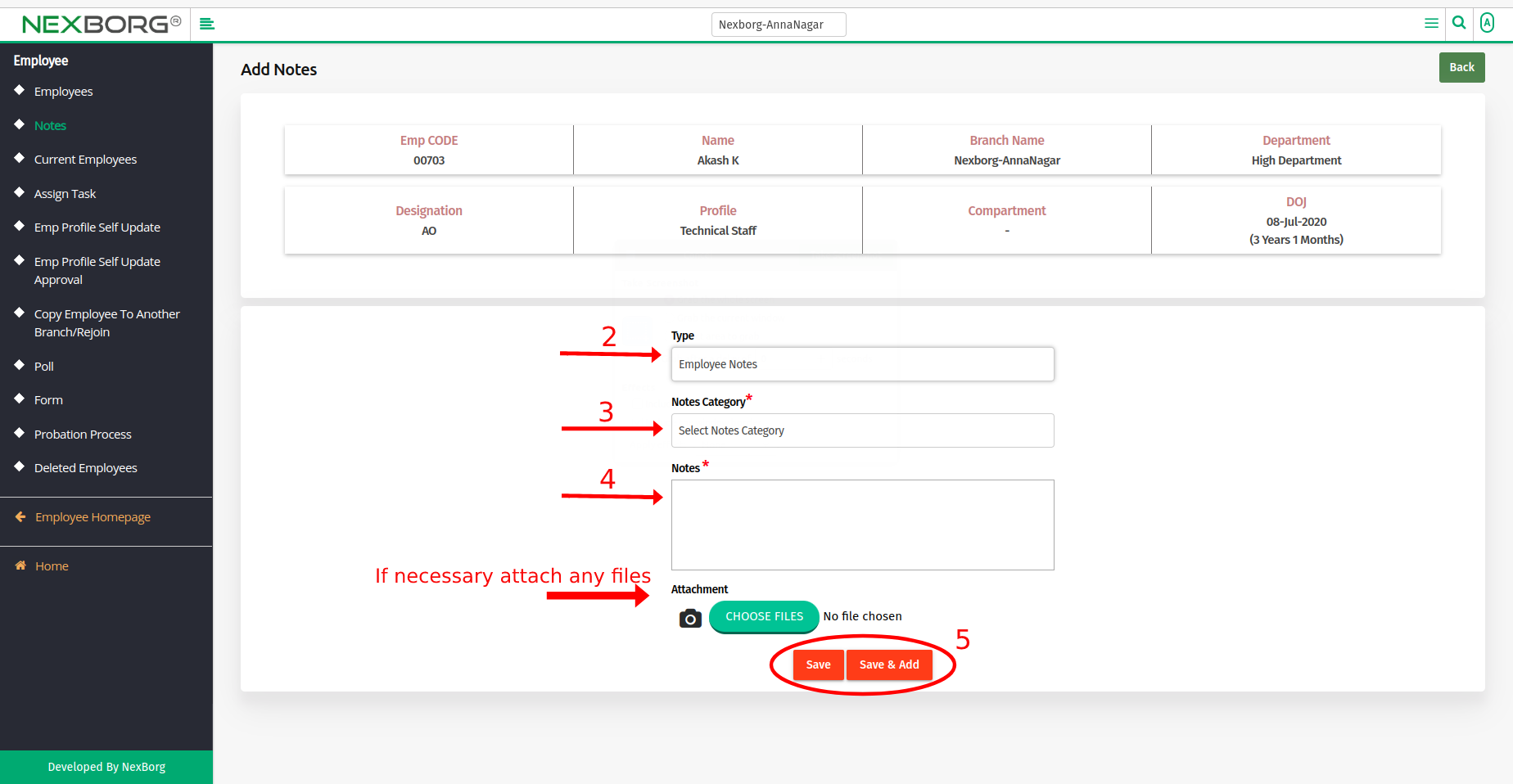
2. Go to Employee Module >> Click on Exit Employee on the left navigation bar >> Select Resignation Process or use the Resignation Process button in the Exit Employee menu.
- Click the "Search" button to display the list of employees and click the"Update" action, it navigates to the Update Resignation page.
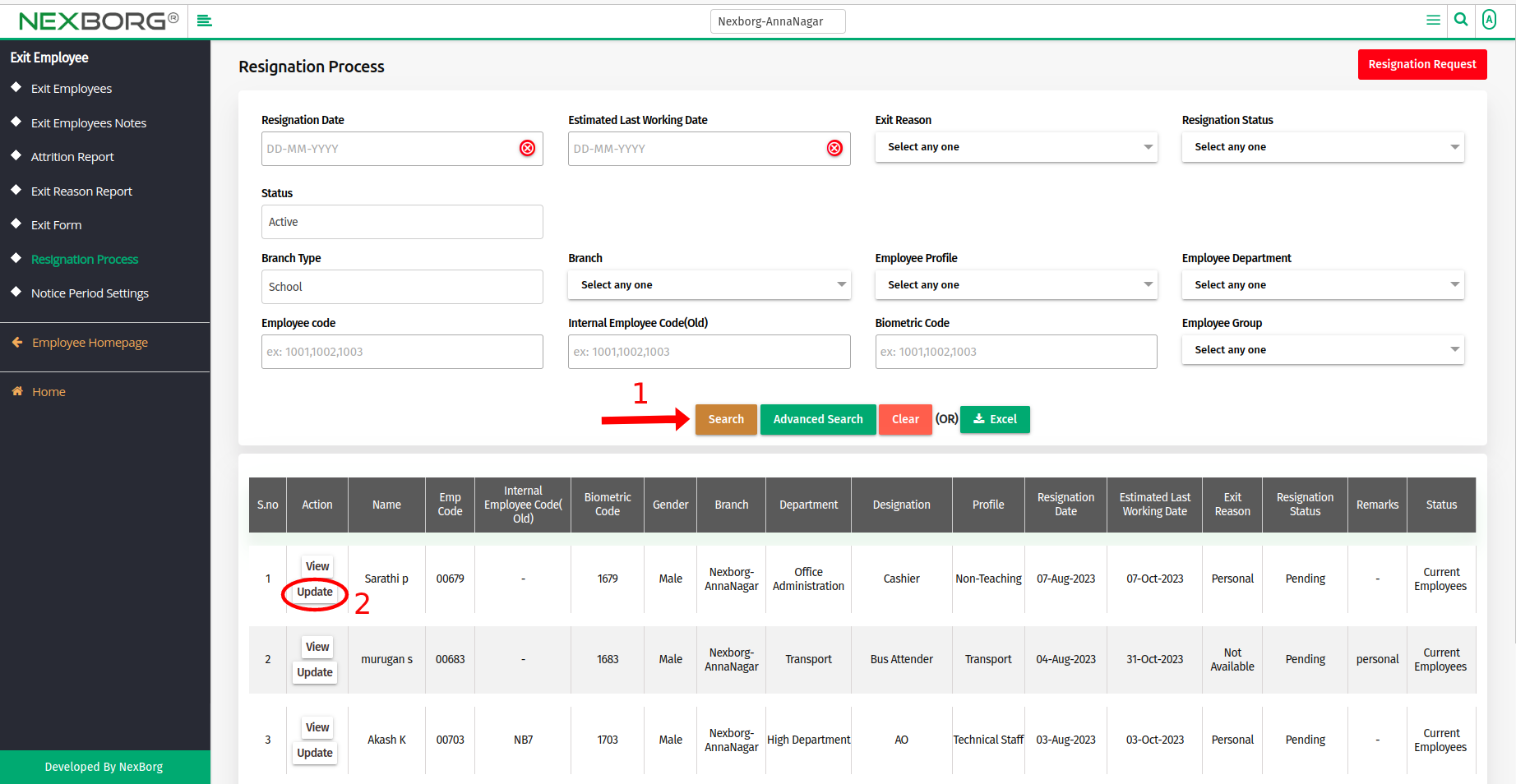
- Click on the "View" button in the top right corner to view details of that employee.
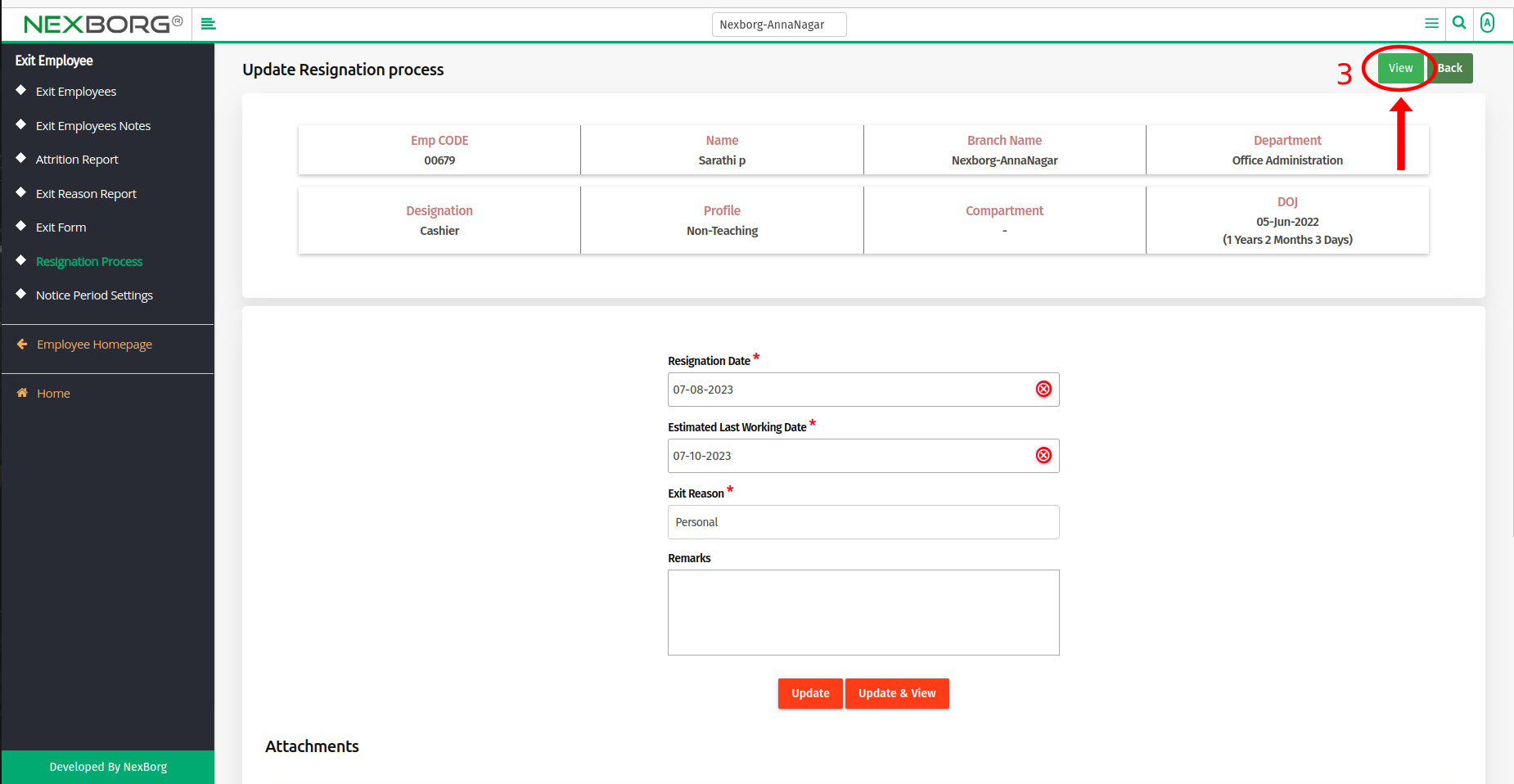
To Update the Resignation Process of an Employee
There are two ways to update the resignation process of an employee:
- Exit Employee >> Resignation Process >> Click on the "Search" button to view the list of employees.
- Click the "Update" button of a specific employee, it navigates to the Update Resignation process page.
- Modify the changes and click on the "Update" button.
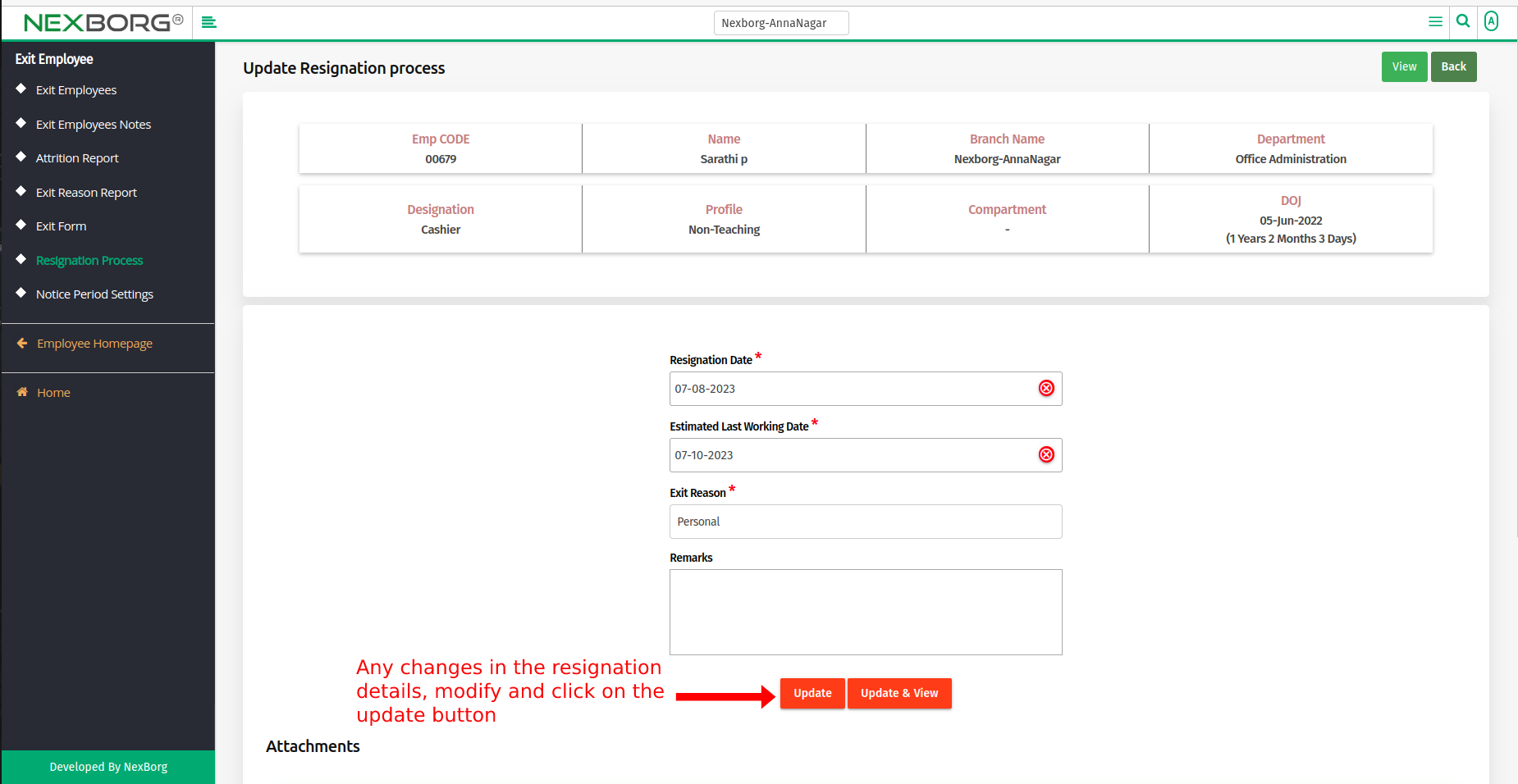
- Also, you can view or download the attachment details.
- Click on the "Choose Files" option to add multiple files and click on the "Upload" button.
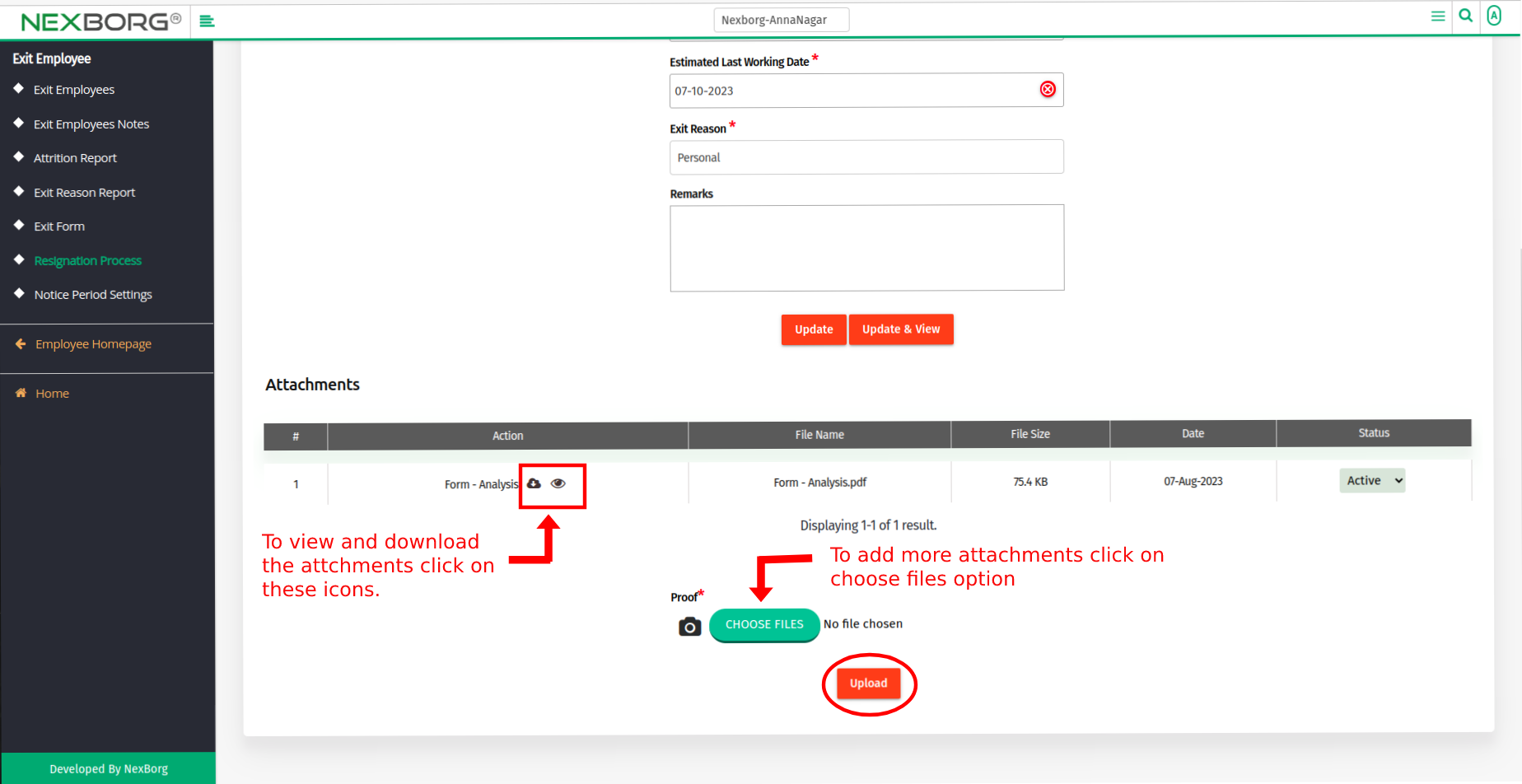
2. Go to Employee Module >> Click on Exit Employee on the left navigation bar >> Select Resignation Process or use the Resignation Process button in the Exit Employee menu.
- Click the "Search" button to display the list of employees and click on the "View" action of a specific employee.
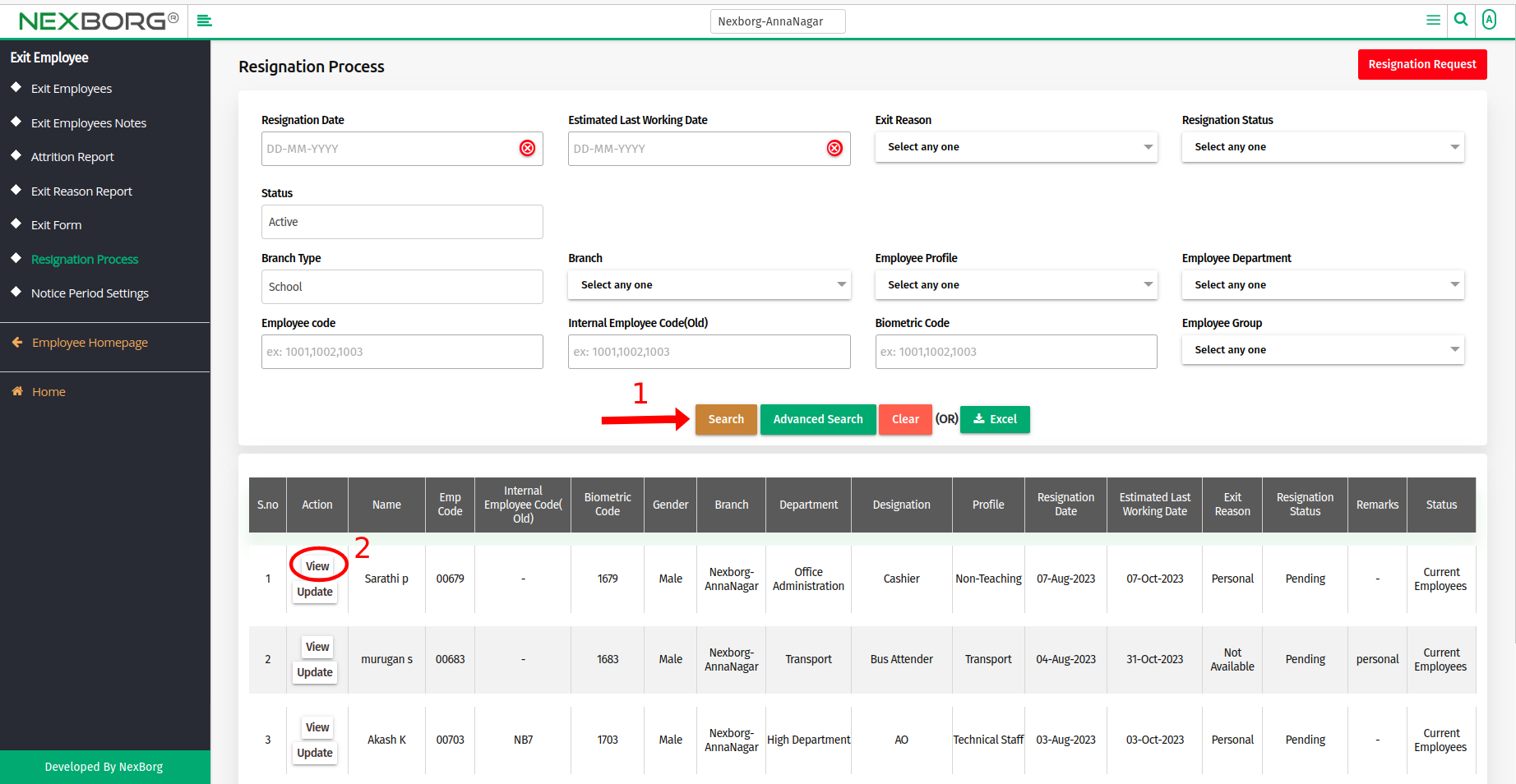
- Click on the "Update" button in the top right corner to update the details.
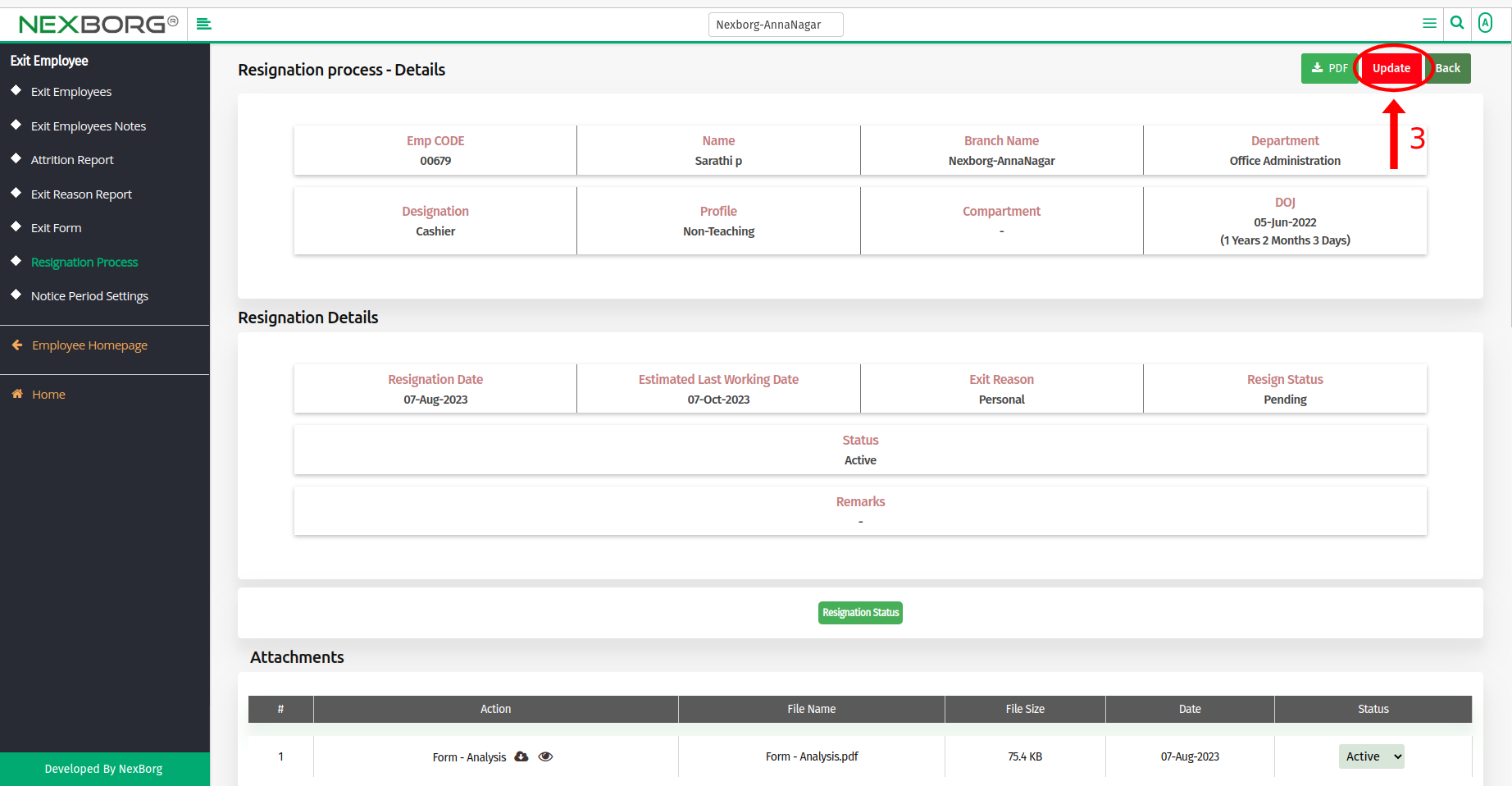
Method 2: Click on the highlighted search box in the page's header or type in the item you want to access in the Search box and choose the filtered result. This will give you quick and easy access to the menu.