To Request Optional Holiday Request
To request optional holiday request
1)Through the Staff Attendance module
2)Through quick search
1)Through the Staff Attendance module
Go to Staff Attendance Module-->Holiday week-off/Comp-off-->Optional Holiday Request.
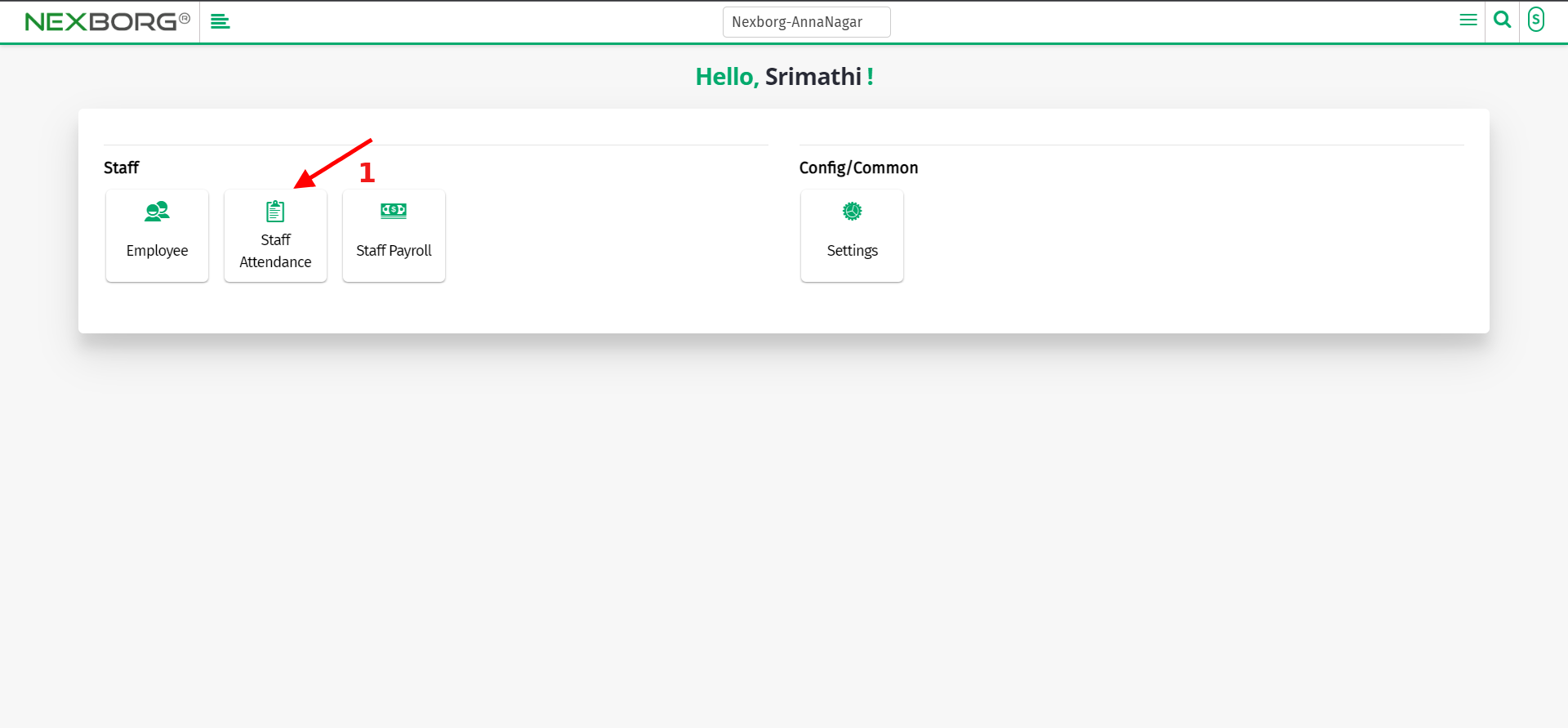
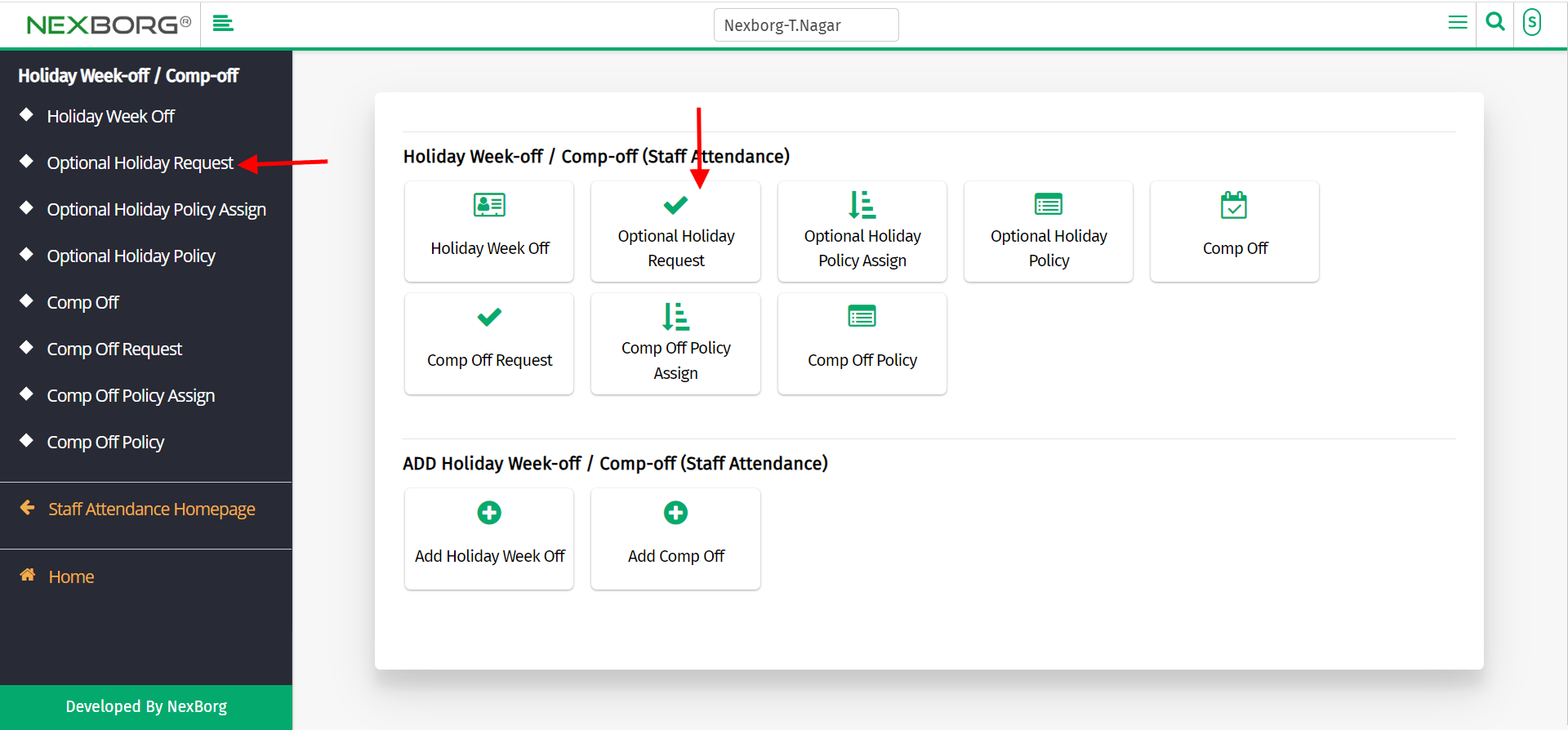
Click on "New Request" which appears in the top right corner of the page.
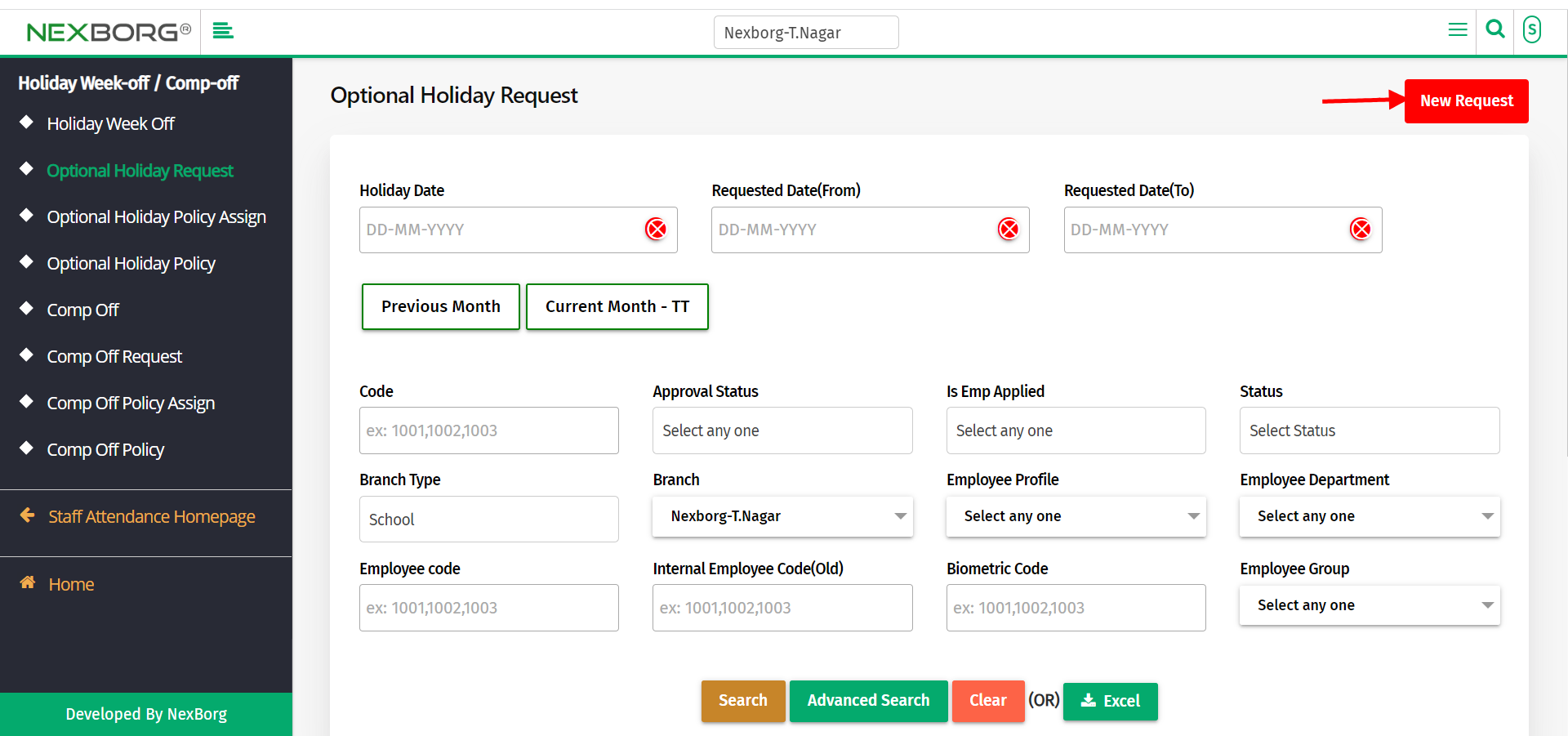
Click on the "search" button which displays the list of employee details.
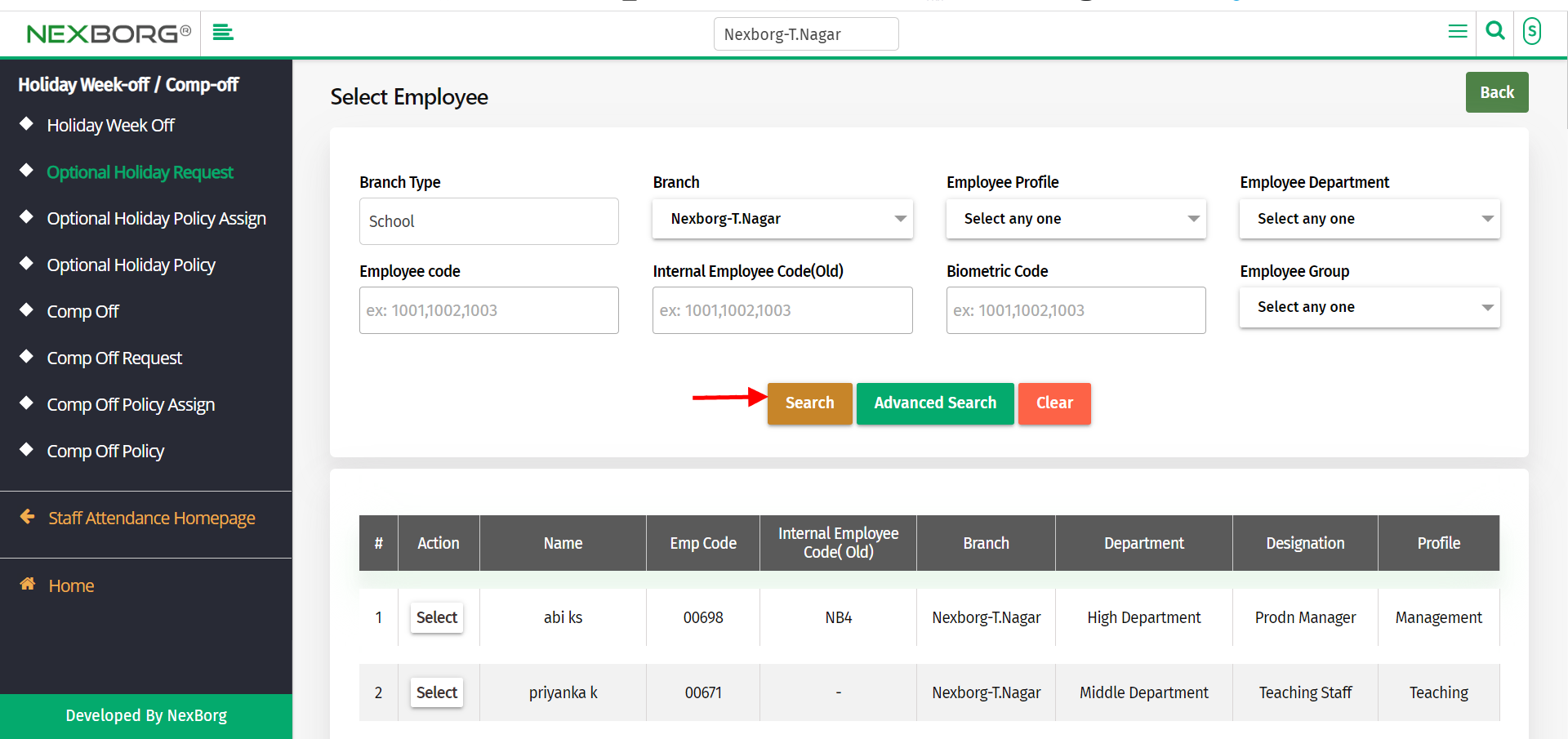
Click on the "Select" button on the particular employee to whom you need to assign an optional holiday request.
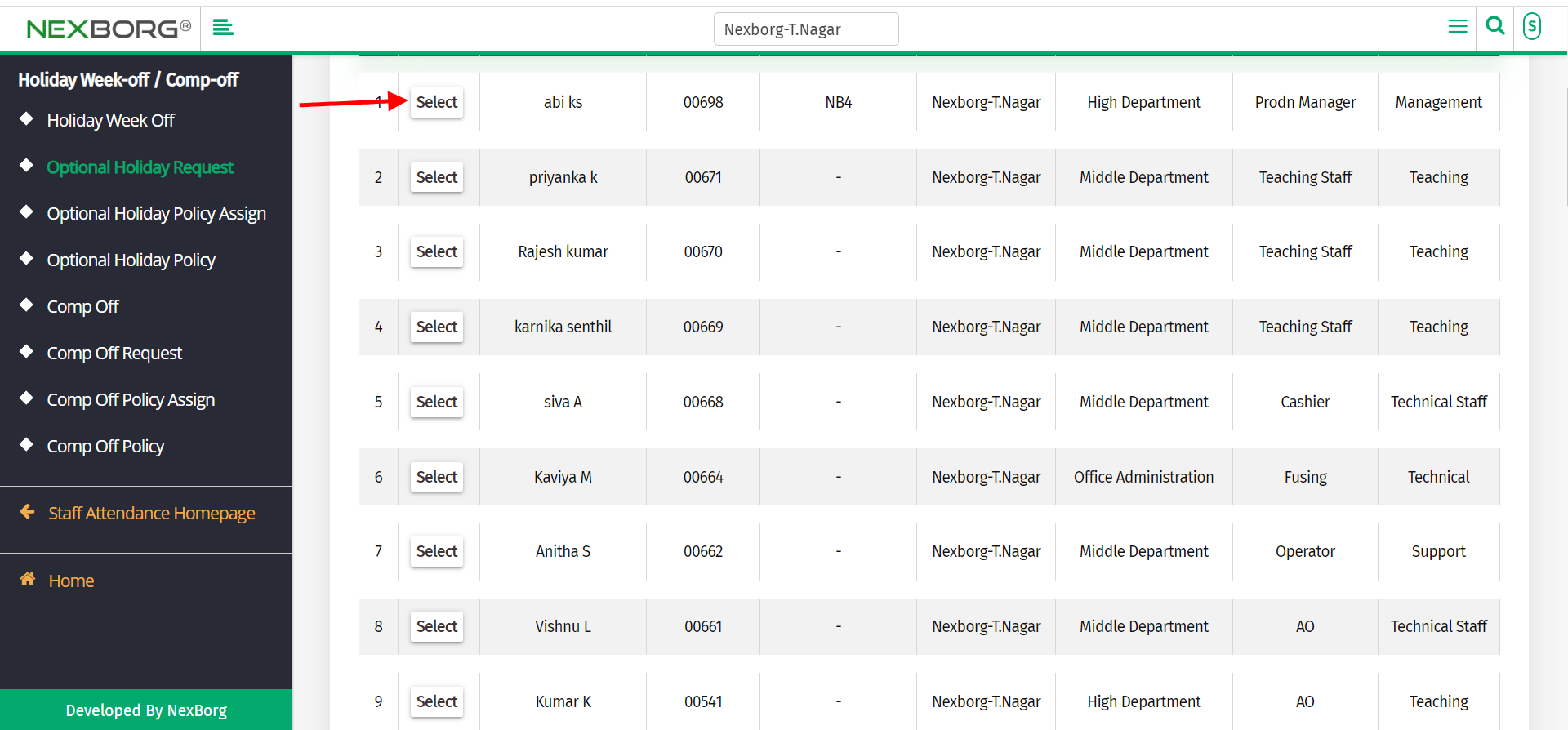
Select the holiday Month of the year for which you need a holiday.
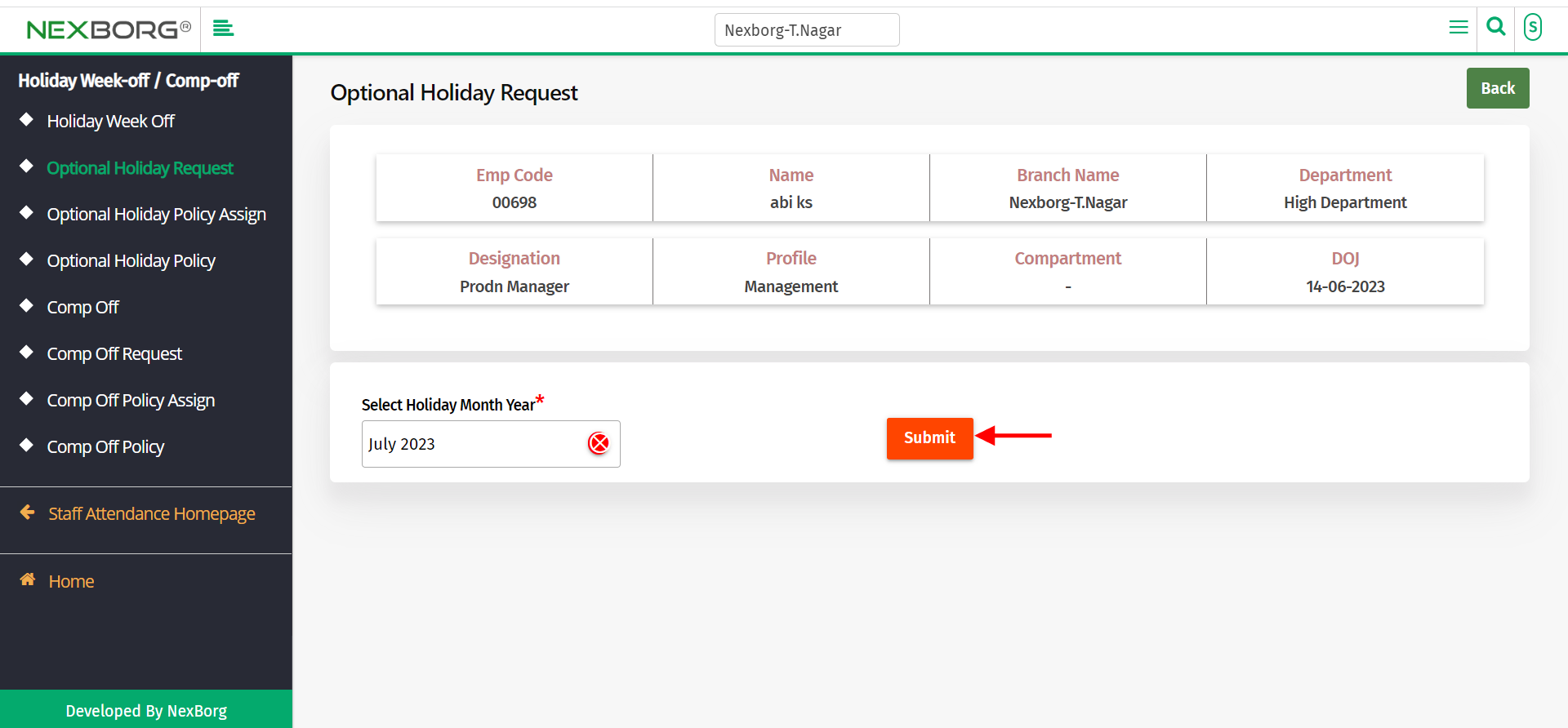
Click on the "Submit" button and save the process.
2)Through quick search
We can also use the Search menu for quick searches.
Use the keyword "optional " to find the optional holiday request.

You can also see there appears an " optional holiday request" button.
Click on the button to request a holiday.
