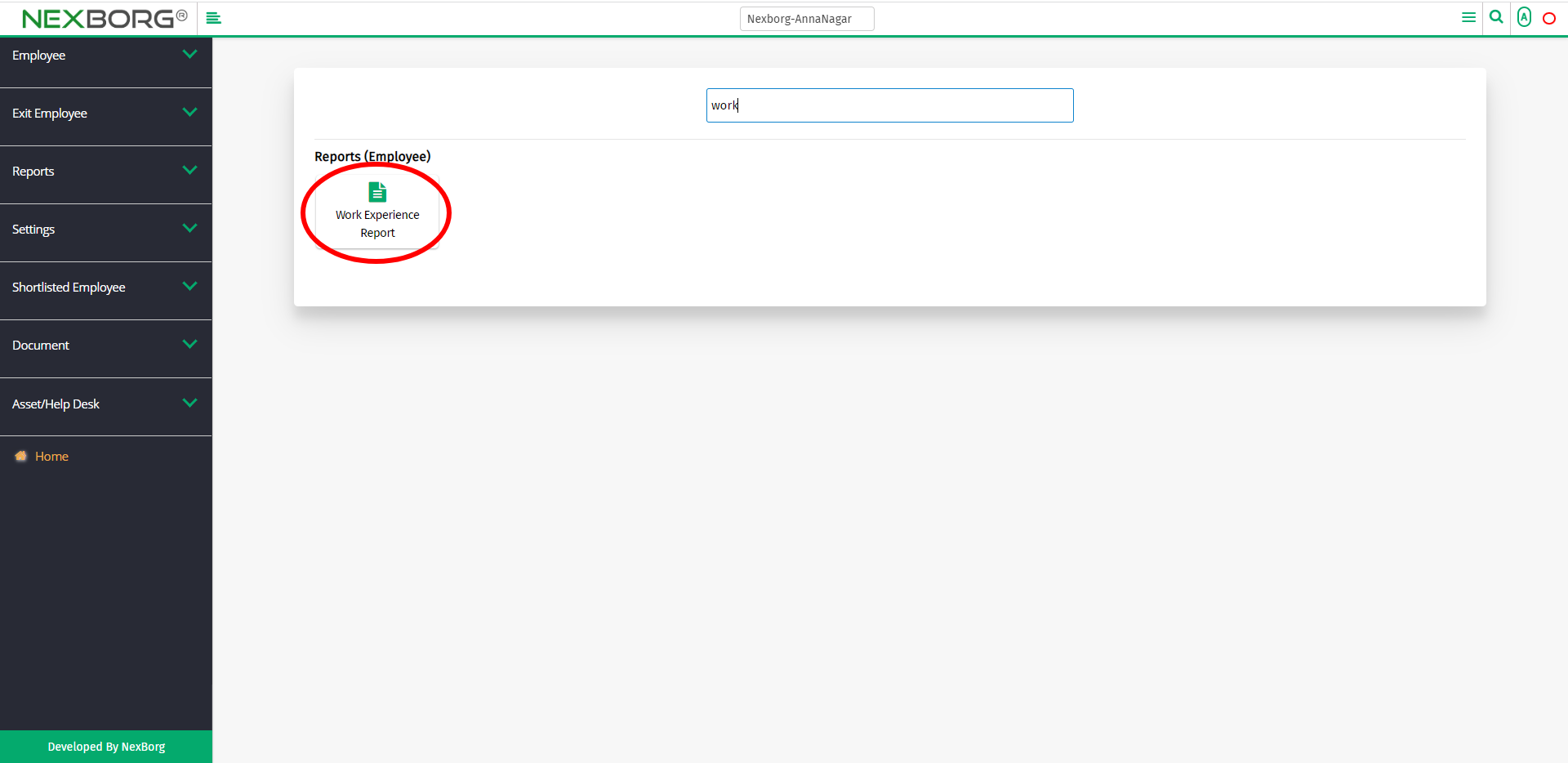To View the Employee Work Experience Report
There are two ways to view the work experience report of the employees:
- Through Employee Module
- Through quick add
- Through Employee Module.
On the home page, go to Employee-->Reports-->Work Experience Report.
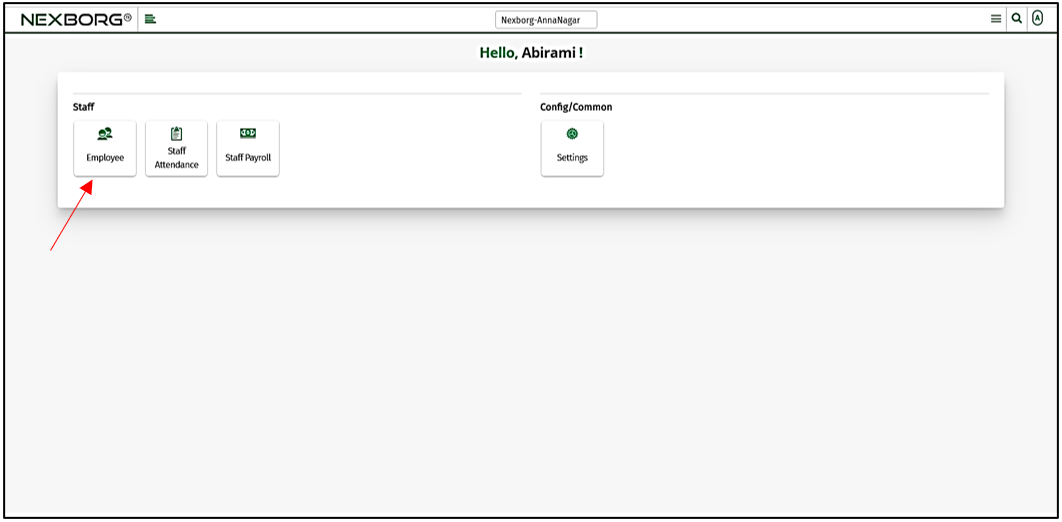
Click Reports--> Work Experience Report.
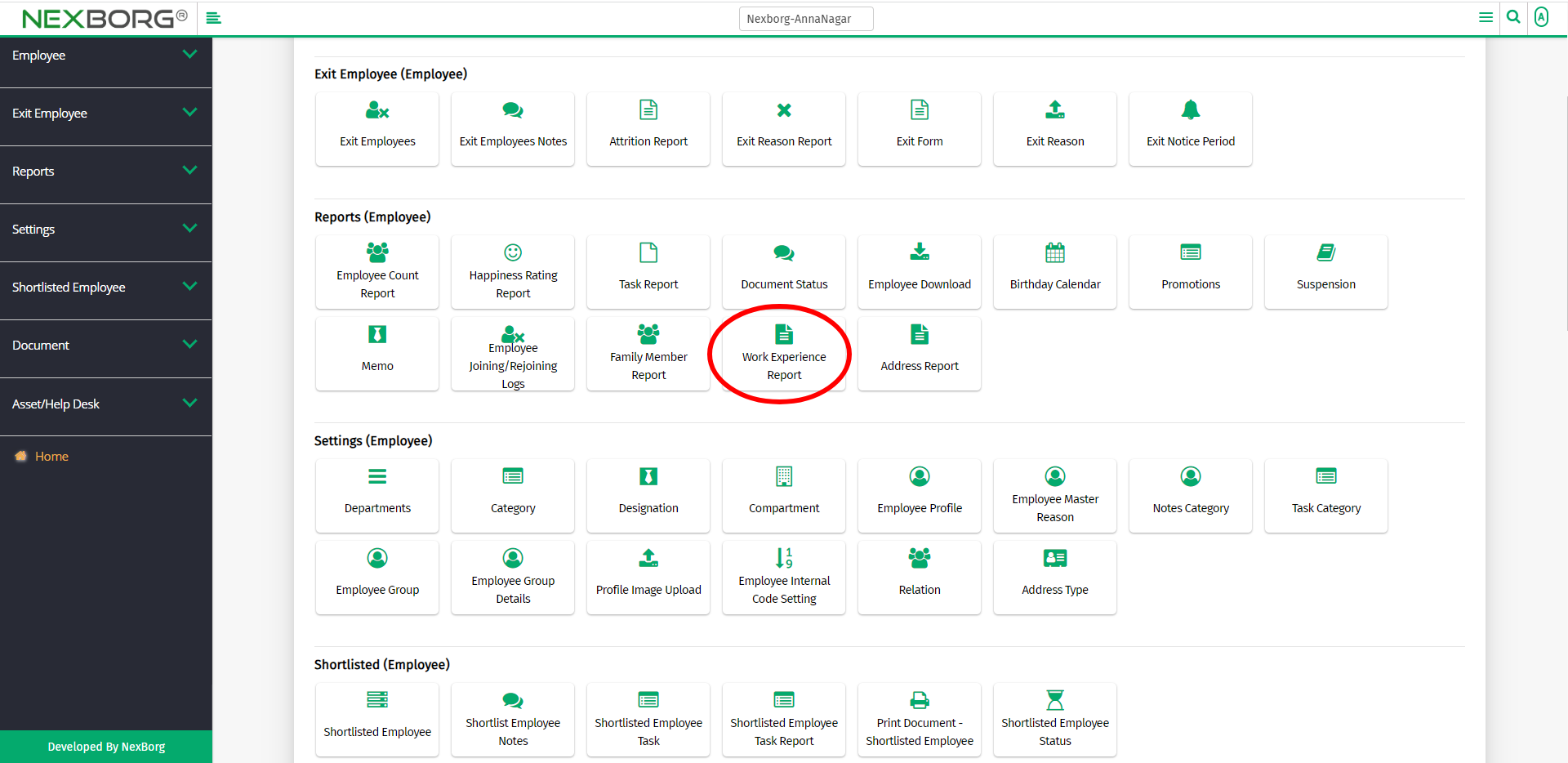
On the left navigation bar, select Reports.
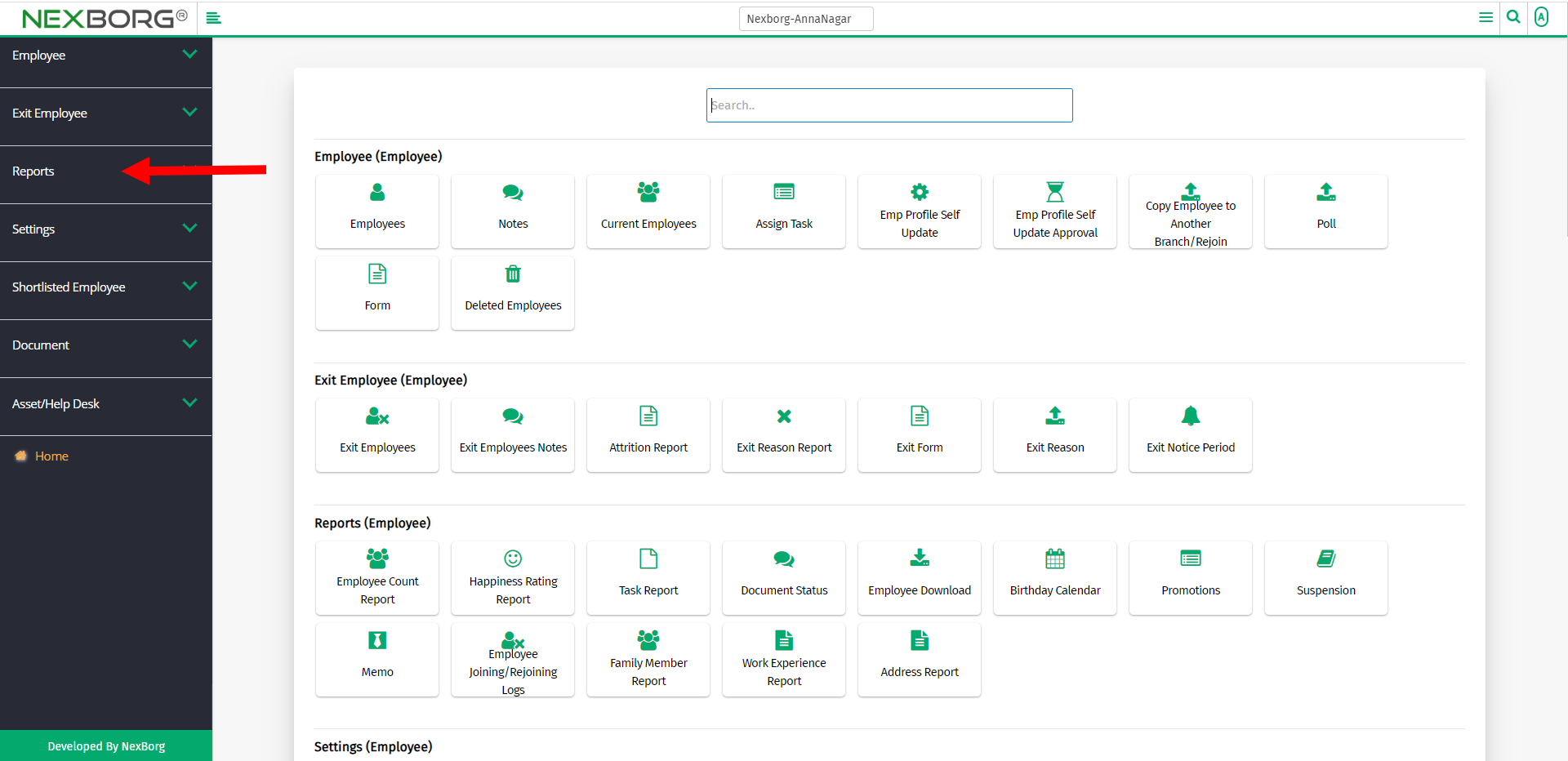
Select Work Experience Report.
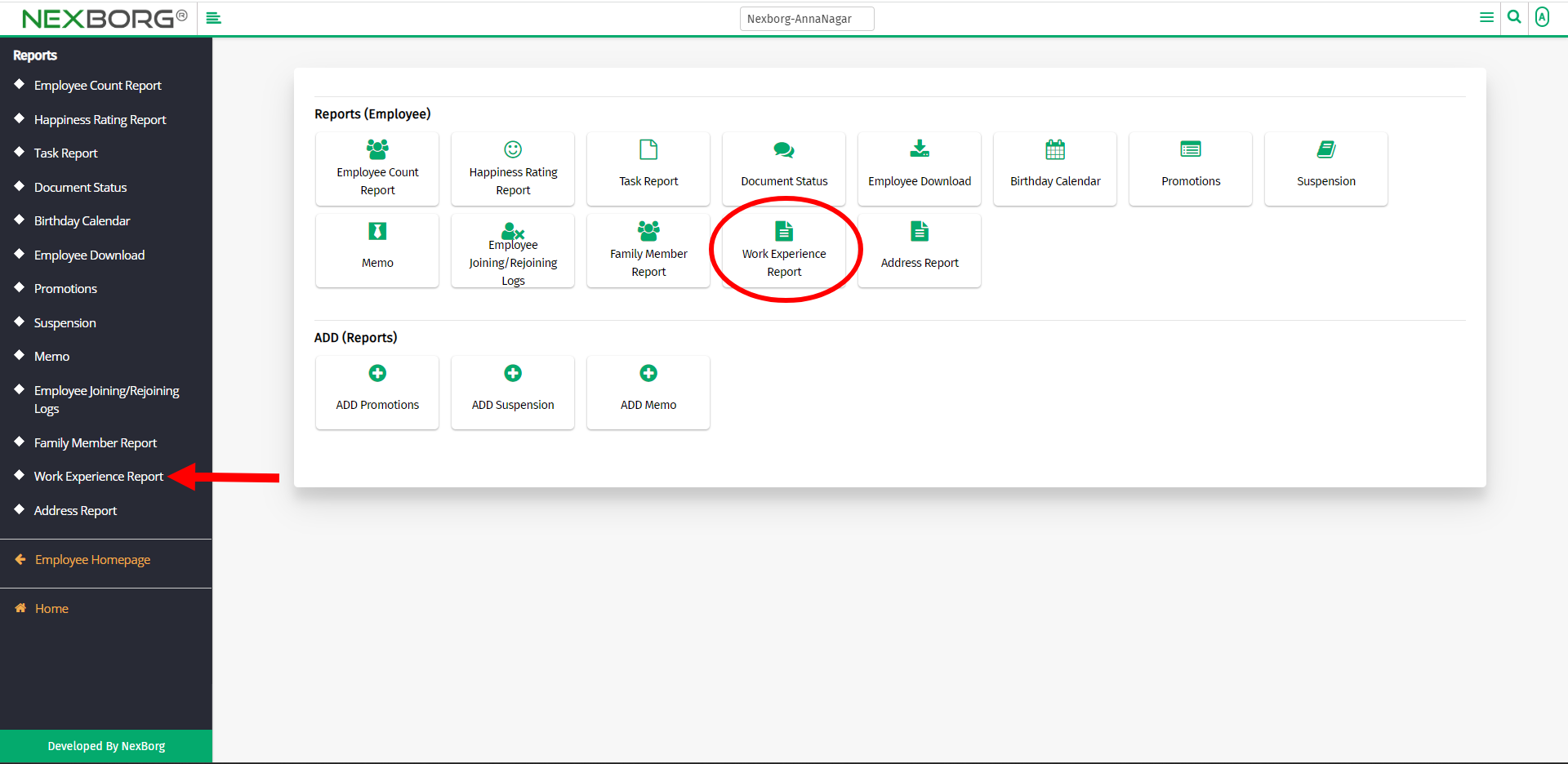
A preview of the Work Experience Report menu is shown below.
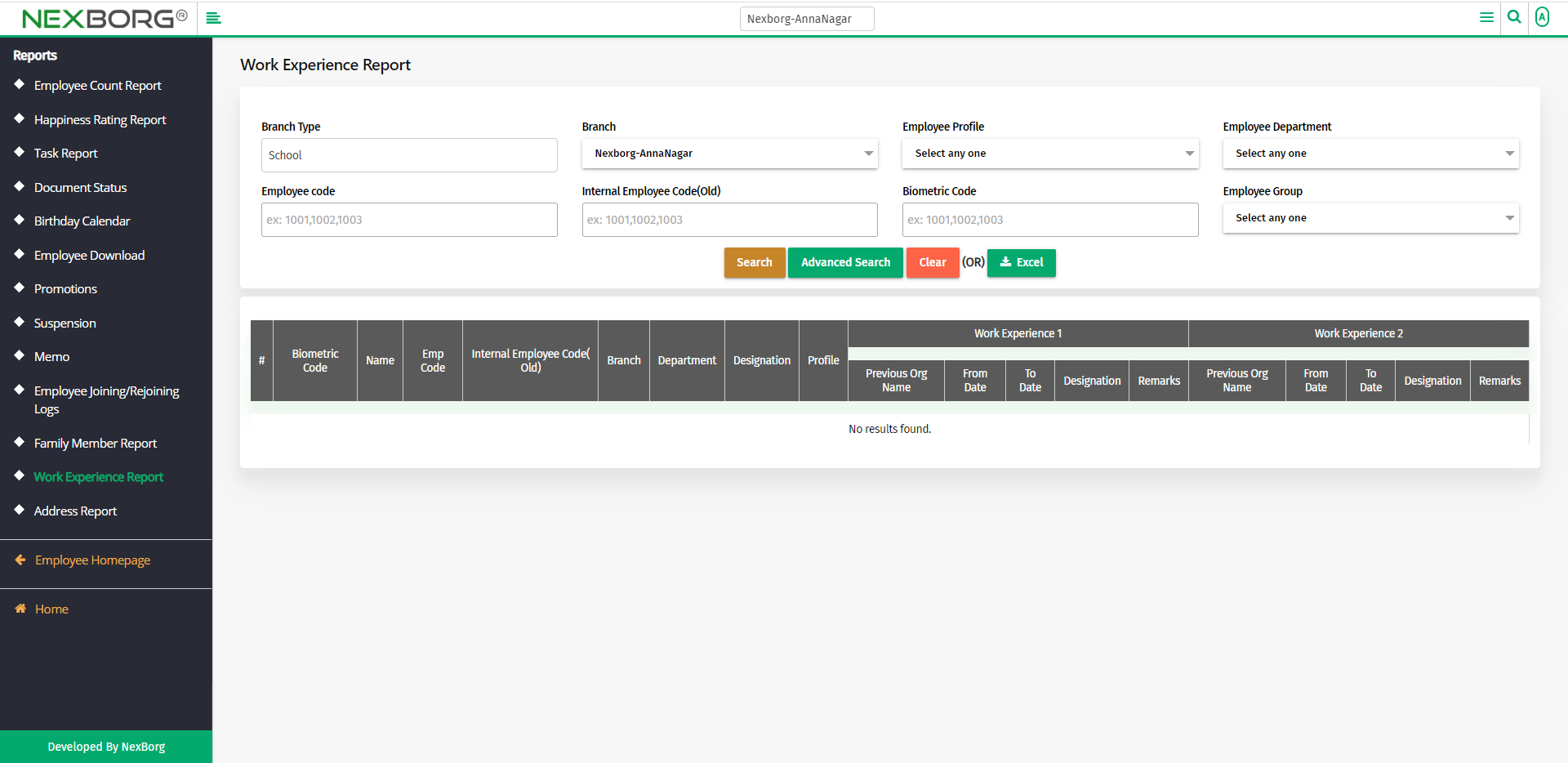
Click on the Search button to list the employees' work experiences.
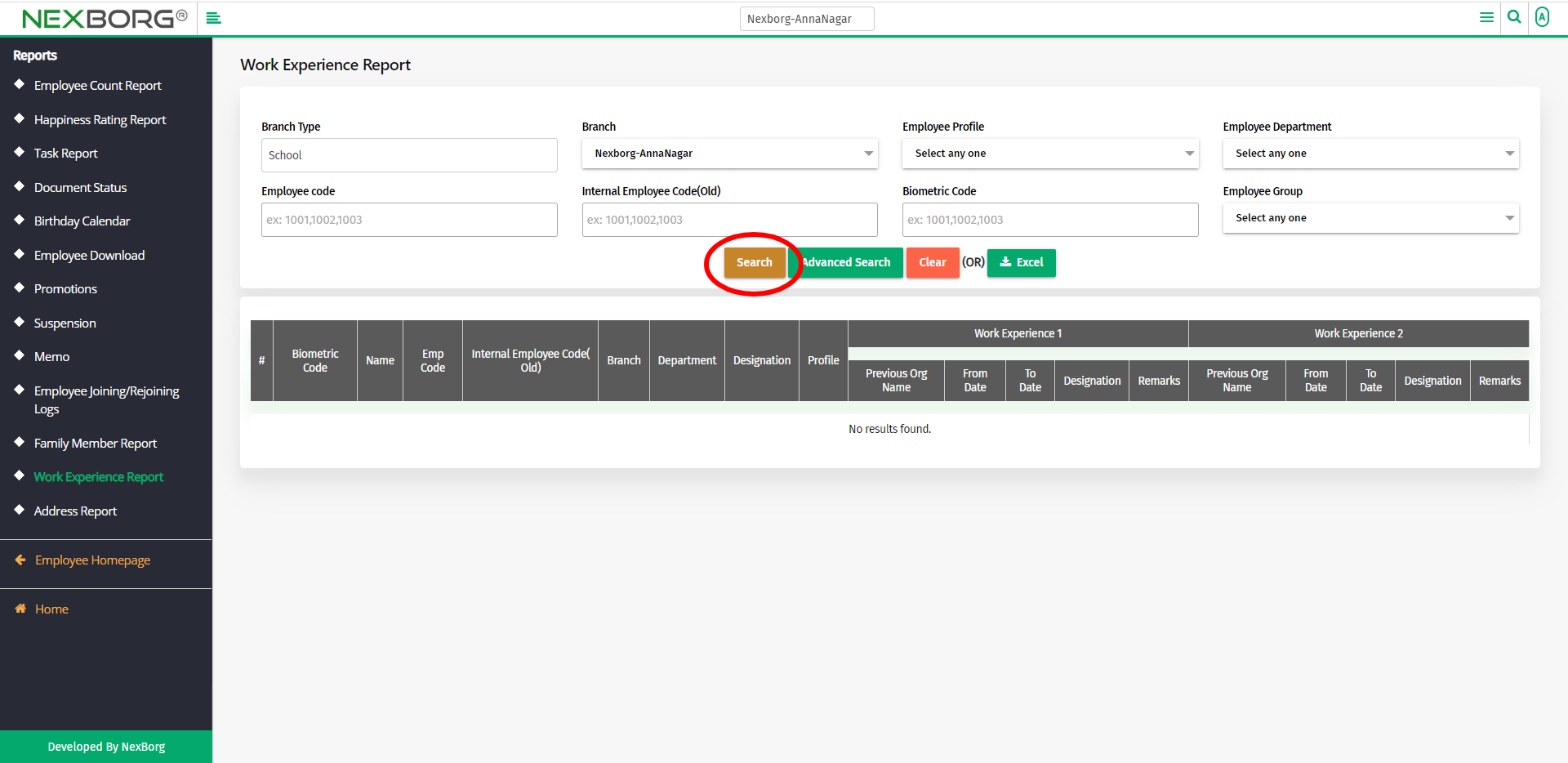
Now you can view the previous work experiences of the employees from the list.
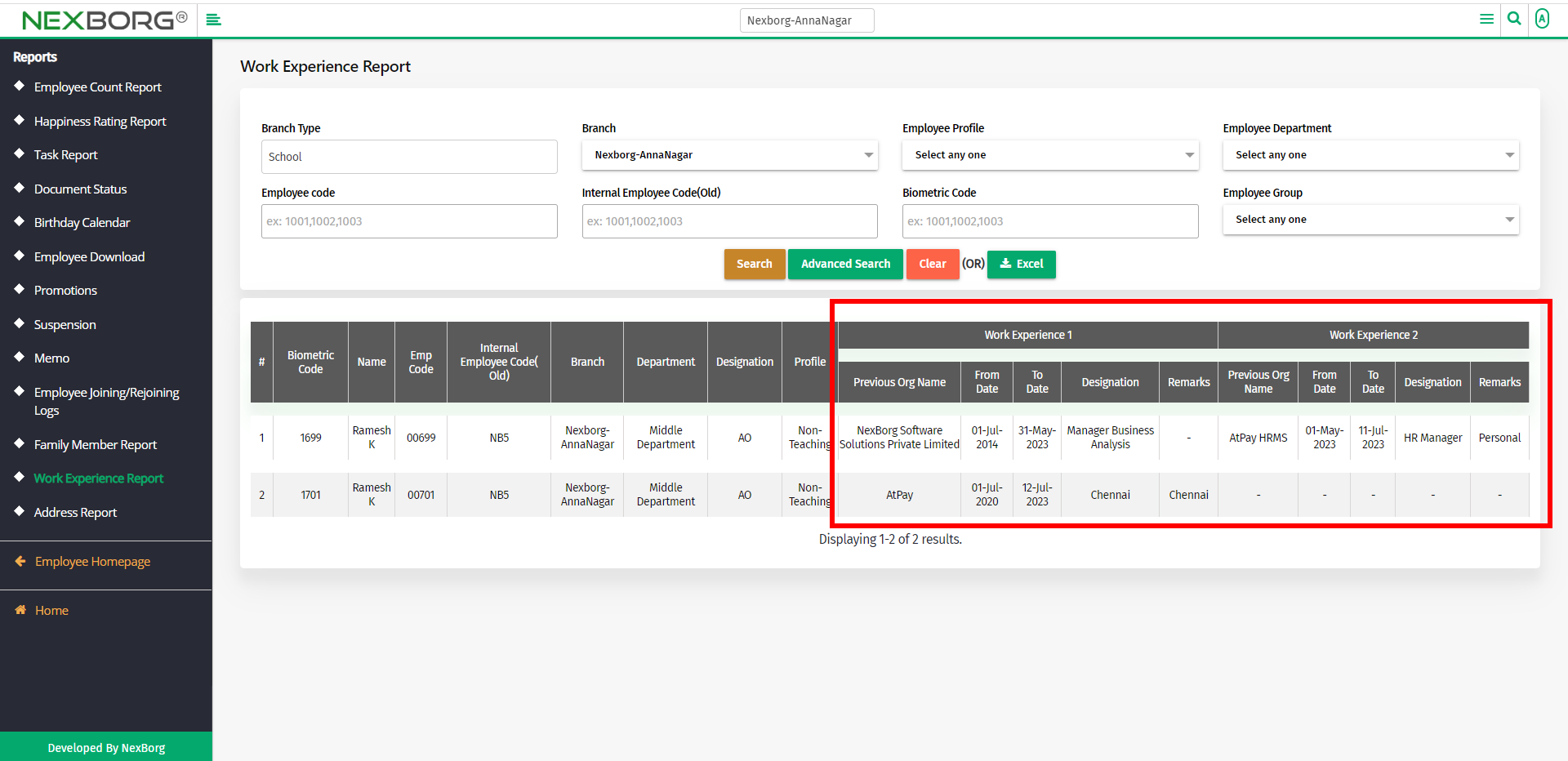
You can also download the details in Excel format.
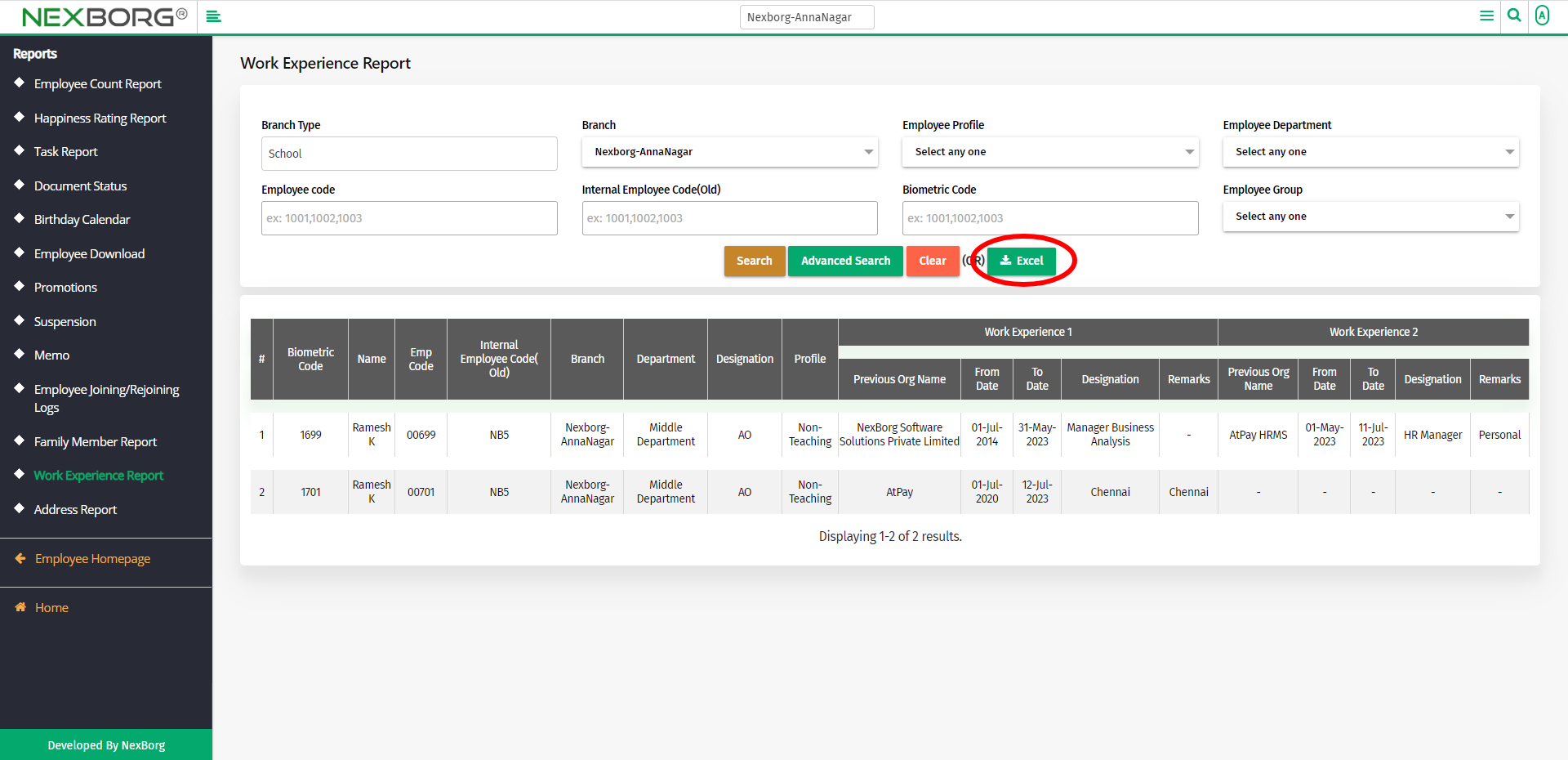
2. Through quick add
We can also use the Search menu for quick searches.

Use the keyword "work" to find the Work Experience Report menu.