To Add/View/Update Leave Policy For Employee
There are two ways to add a leave policy for employee
1. Through Staff Attendance Module
2. Through a quick search
1. Through Staff Attendance Module
Go to Staff Attendance Module-->Settings menu-->Leave Policy.
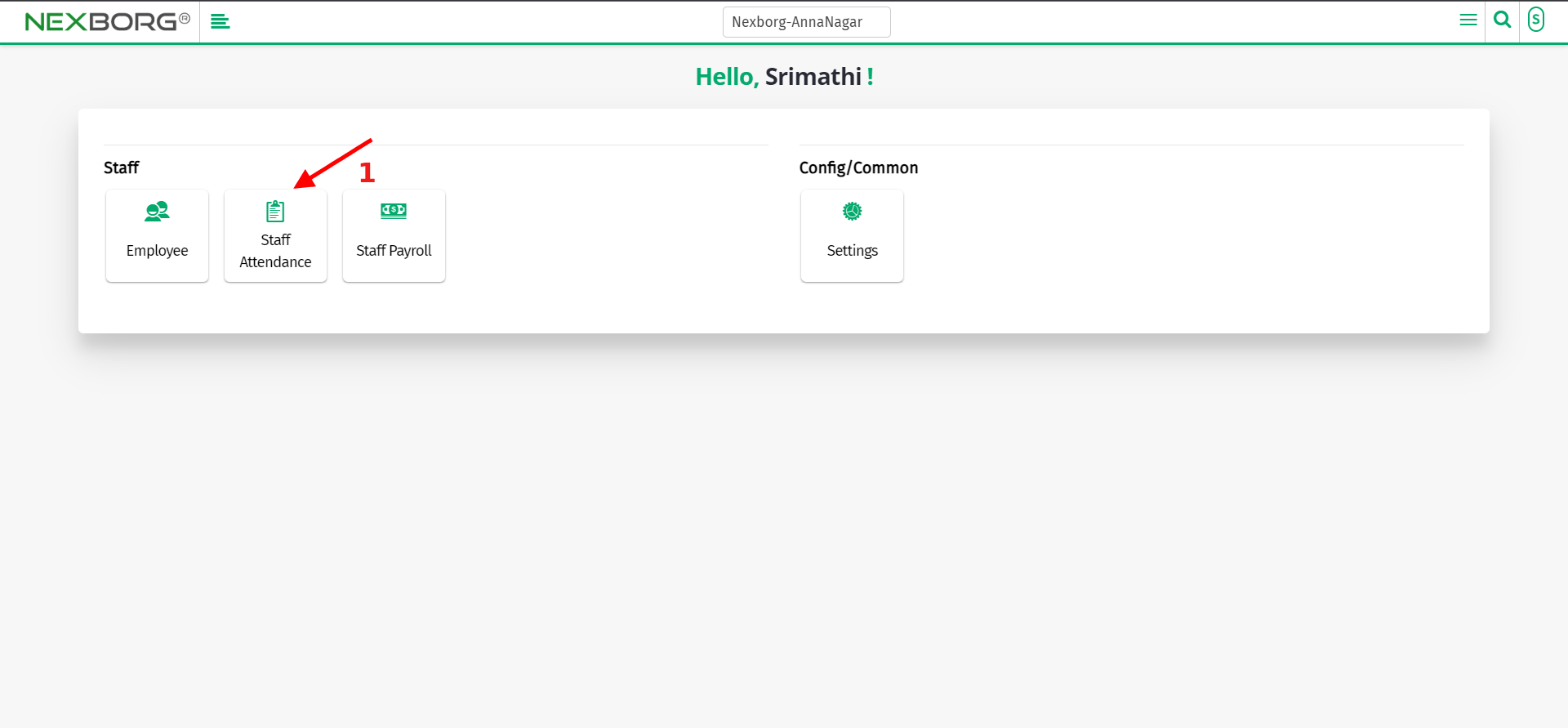
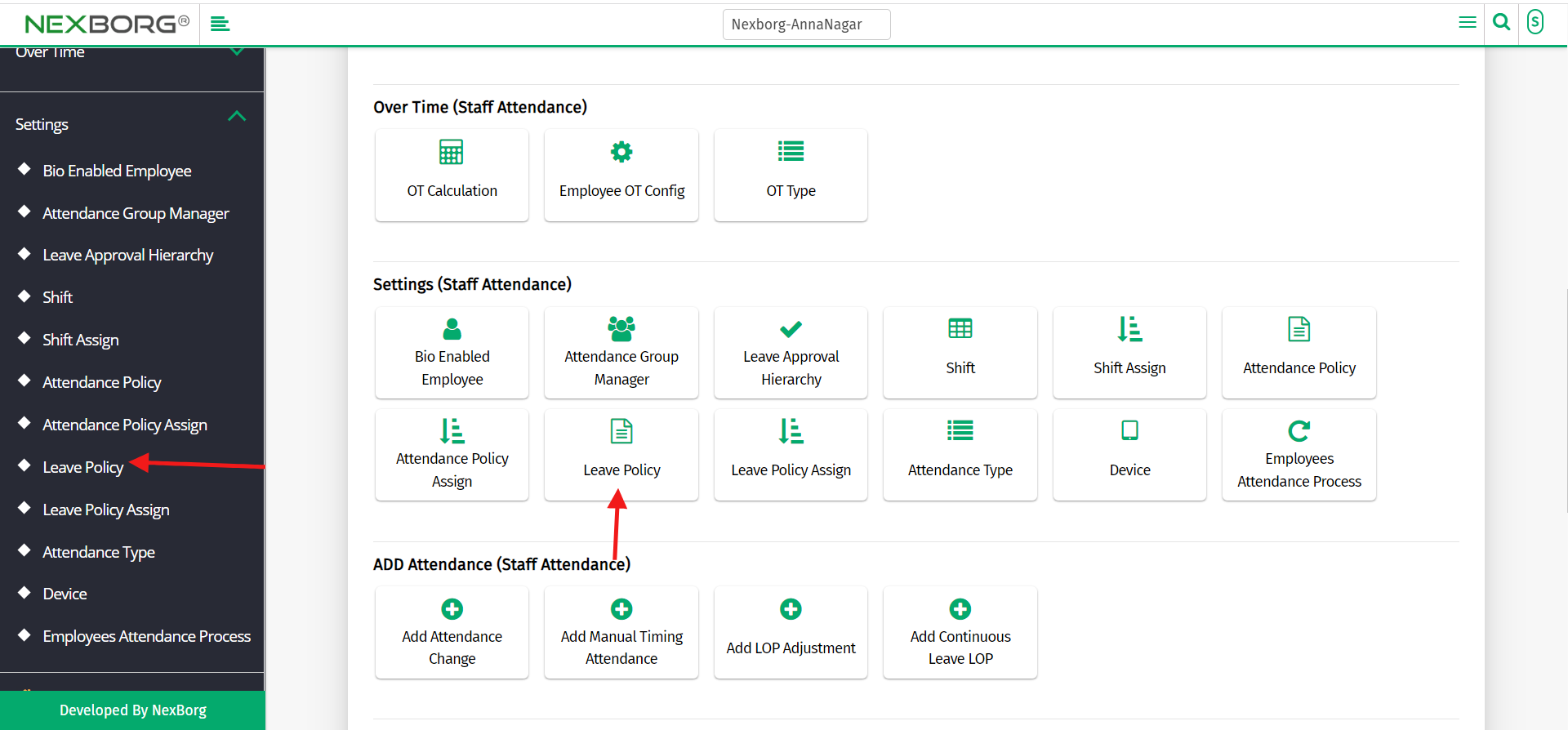
You can add a new leave policy by clicking on the "Add" button on the top right corner of the page.
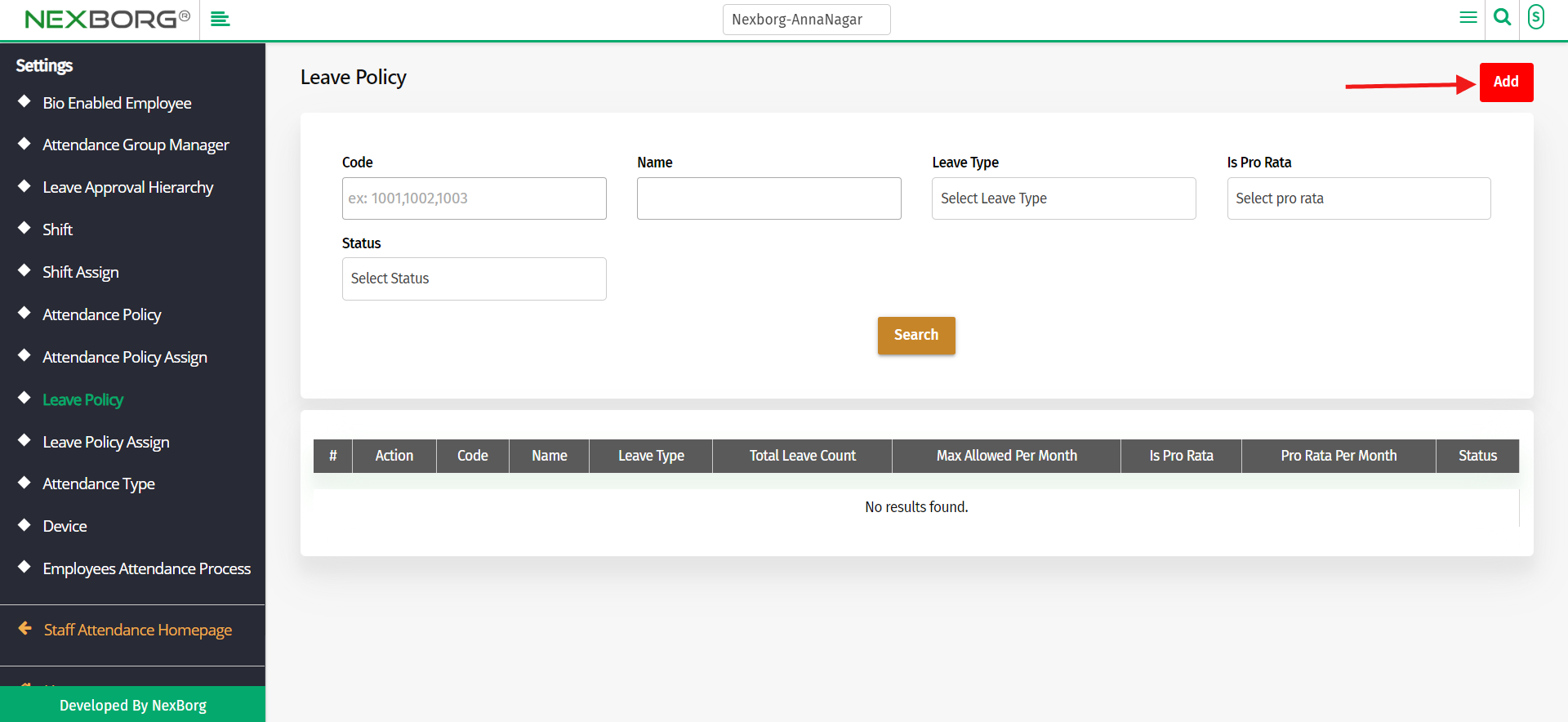
To add a new leave policy fill out all mandatory fields which include
-->Name - Name of the leave policy.
-->Leave Type - Type of the leave policy(vacation or casual leave)
-->Total Leave Count -Total number of days that an employee can take leave.
-->Max Allowed Per Month - Max number of days that an employee can take leave per month
-->Is pro-rate - Select Yes or No according to need.
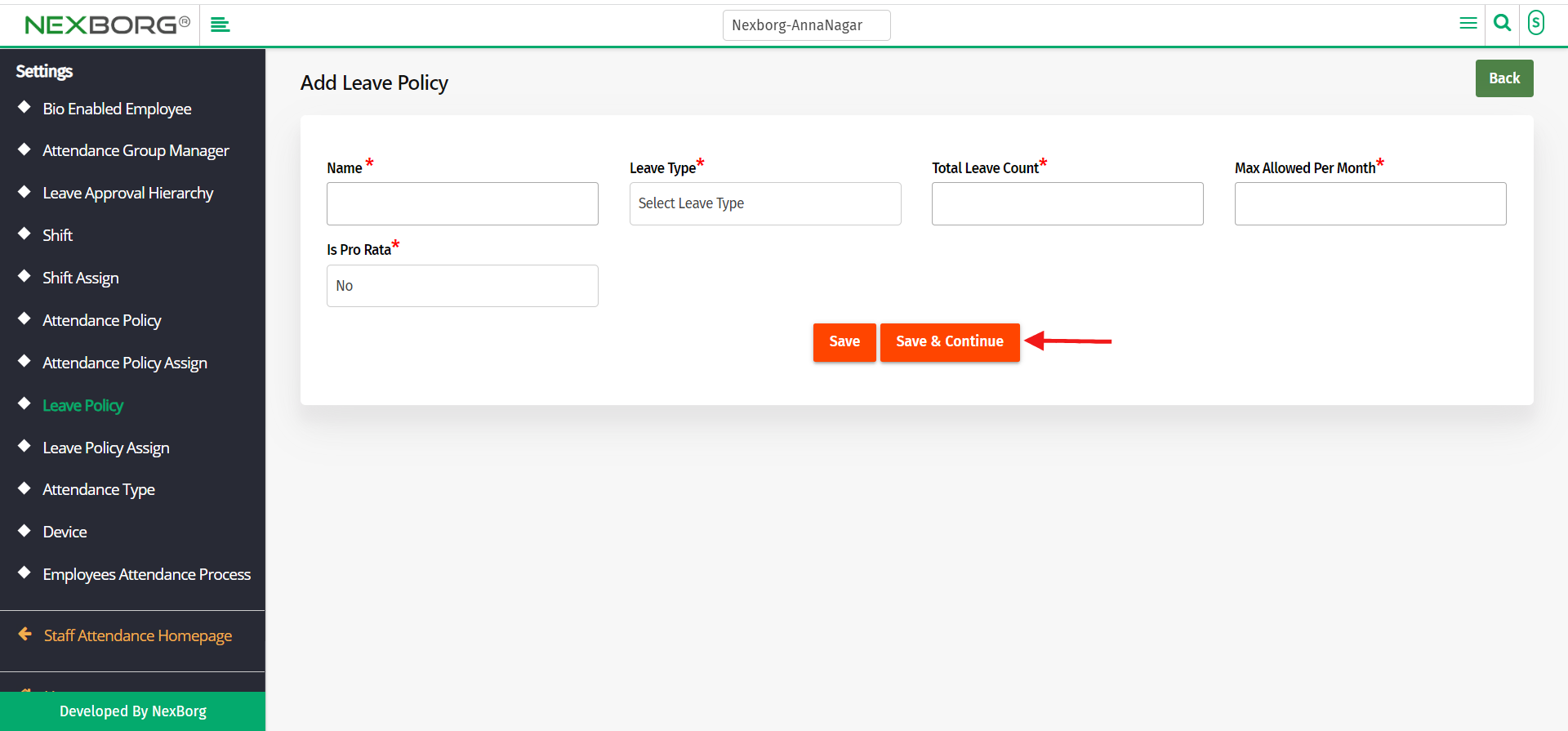
Click on the "Save" or "Save & Continue" button to save the data.
To view or Update the leave policy
Go to Staff Attendance Module-->Settings menu-->Leave Policy.
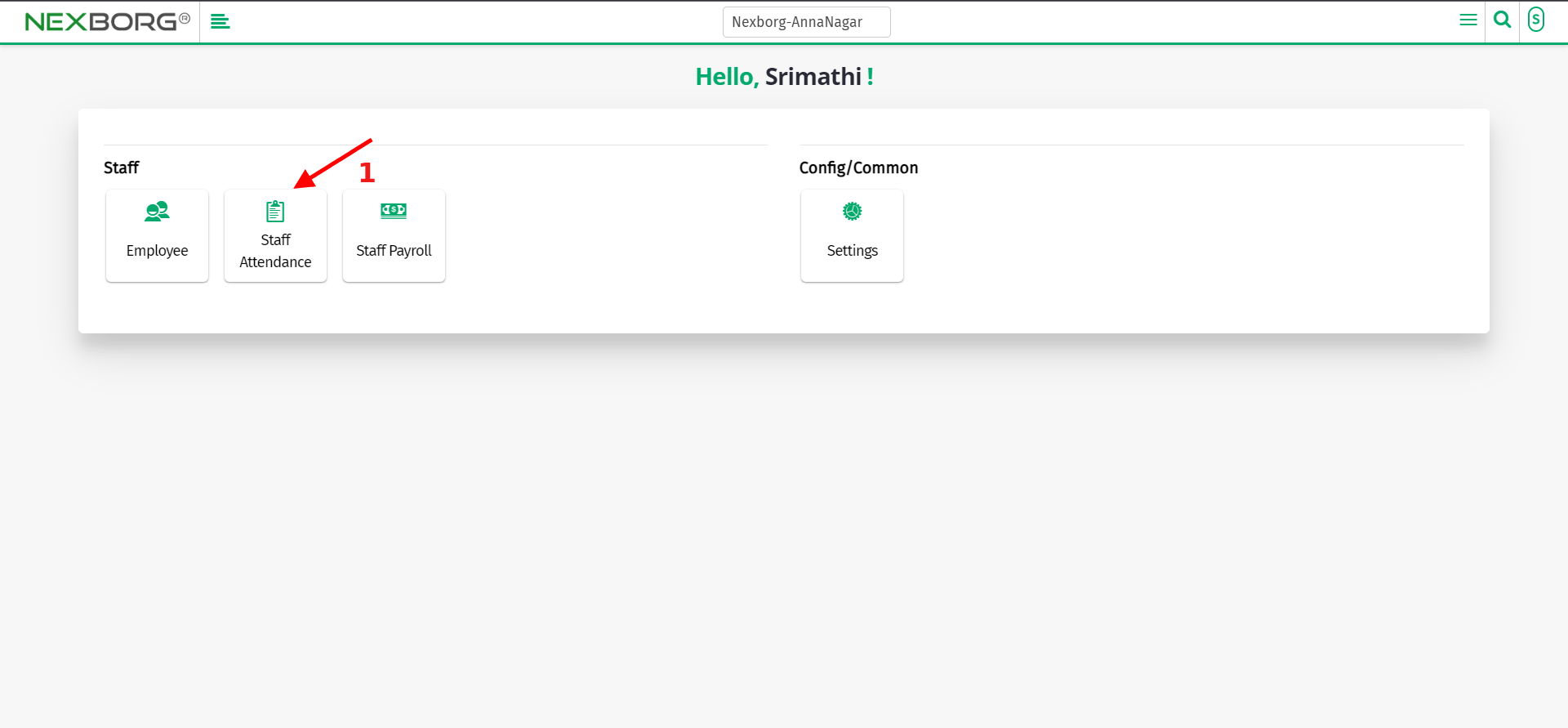
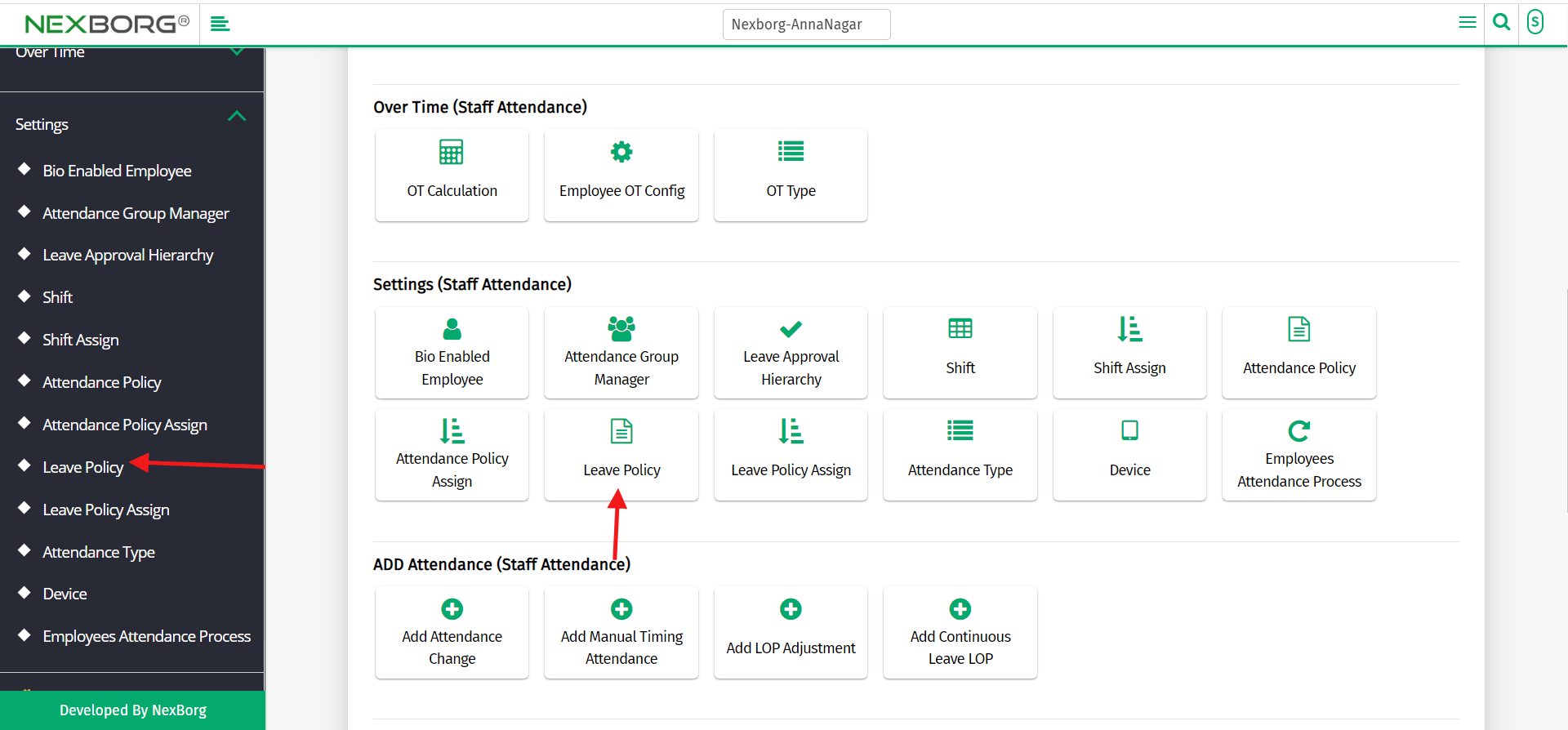
Click on the "Search" button which displays the list of leave policies.
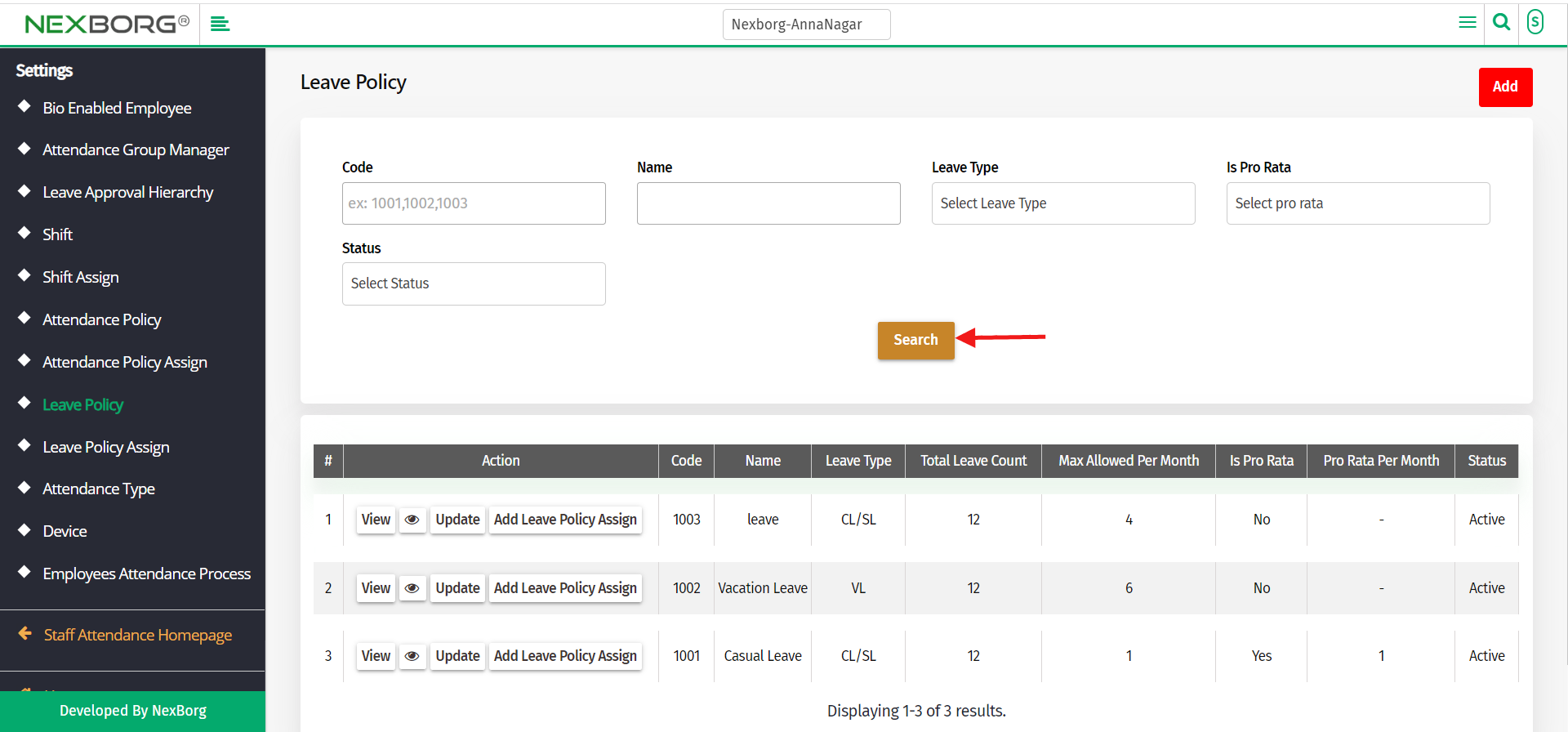
In the Action column, click on the "View" action to view the full details of the leave policy.
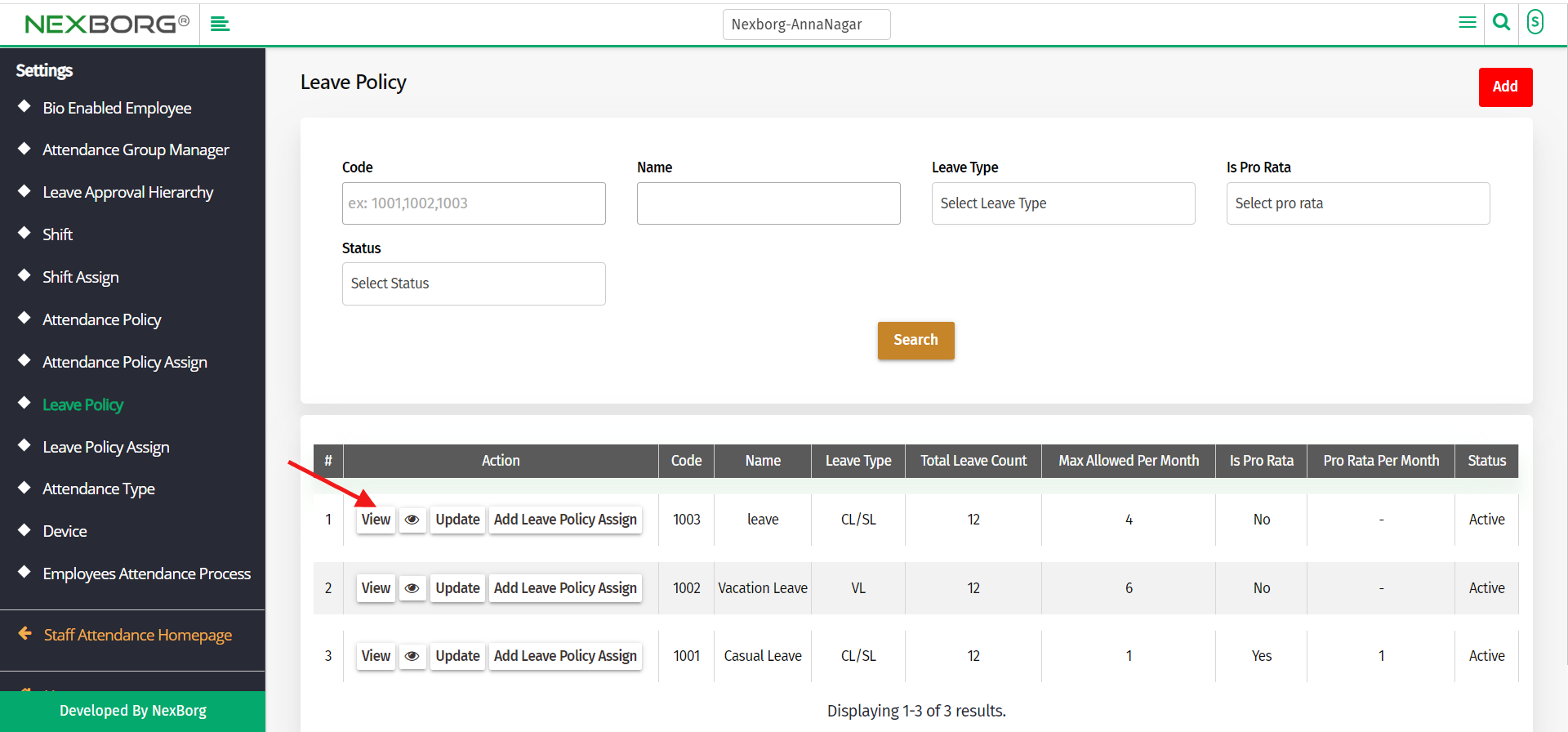
In the same way, Click on the "Update" action to update the details of the leave policy.
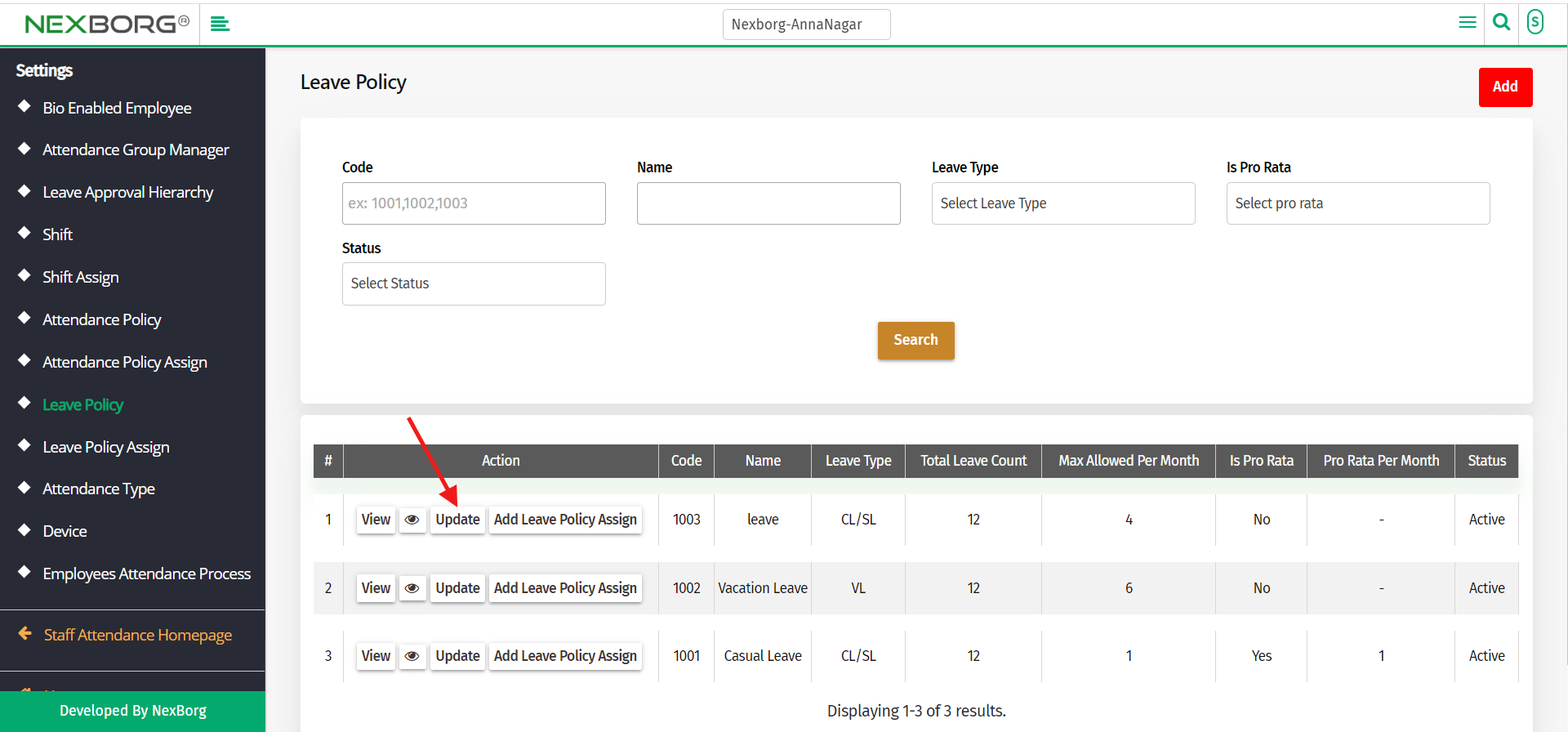
After updating the changes click on the "Update" button to save the changes.
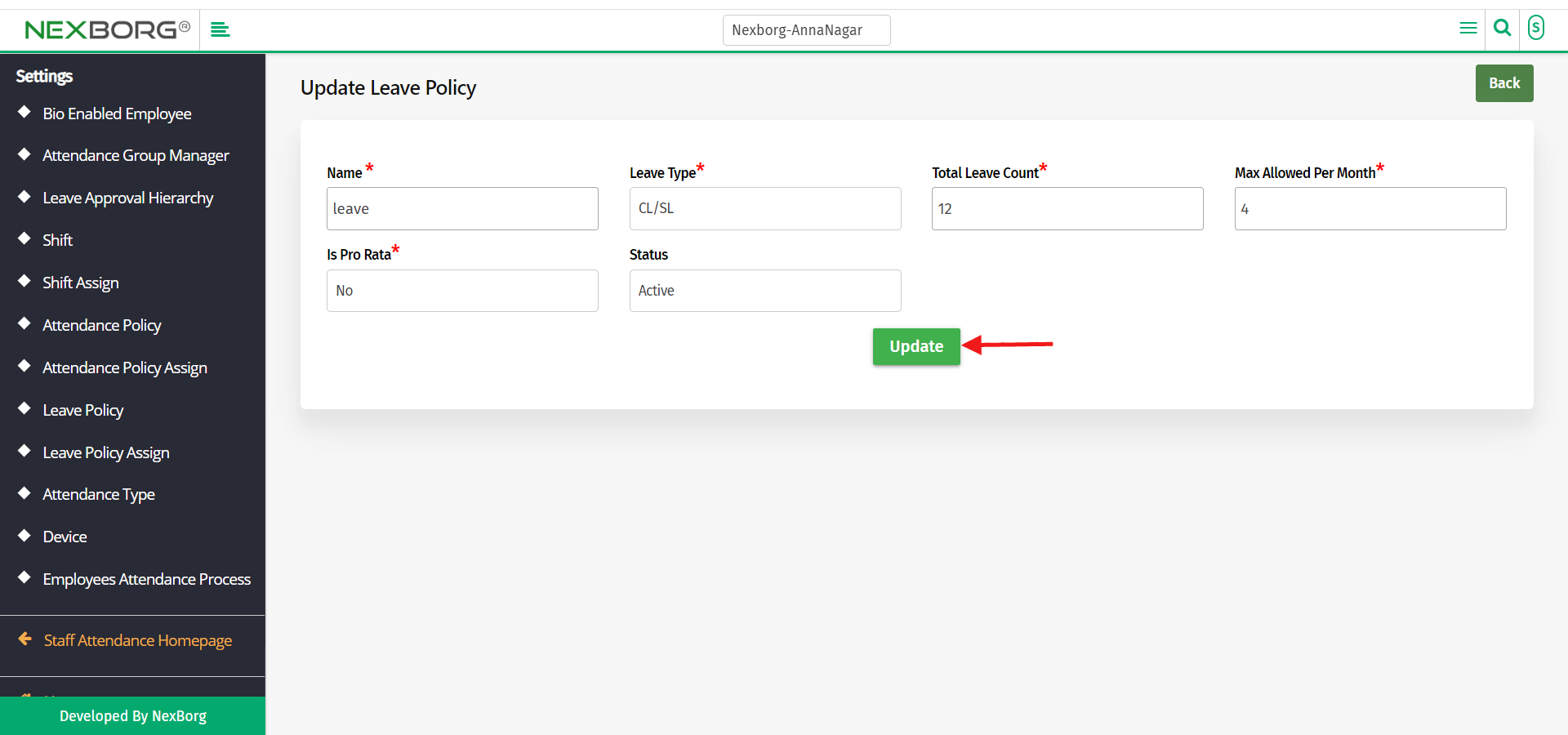
2. Through a Quick search
We can also use the Search menu for quick searches.
Use the keyword "leave" to find the Leave Policy menu.
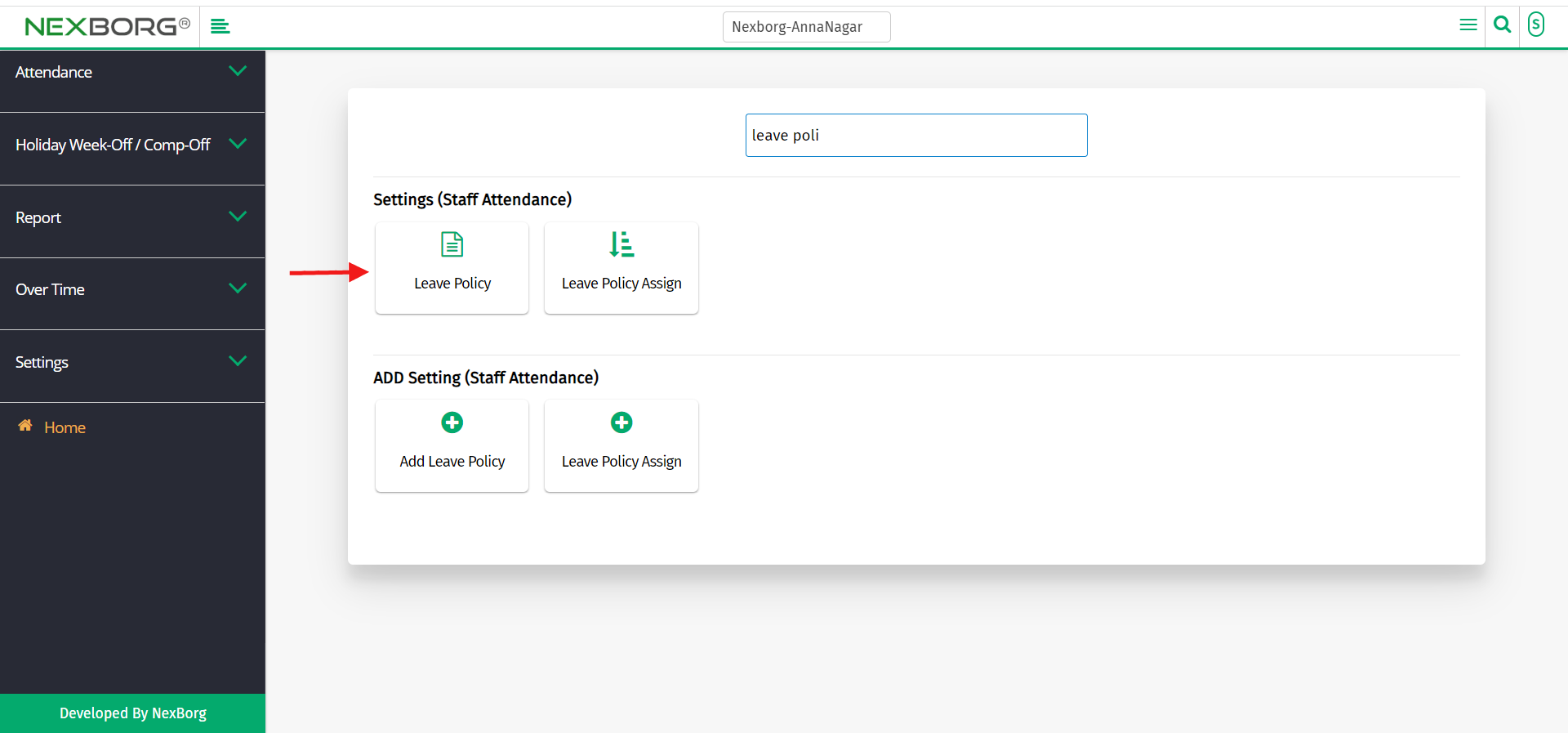
You can also see there appears an "Add Leave Policy " button.
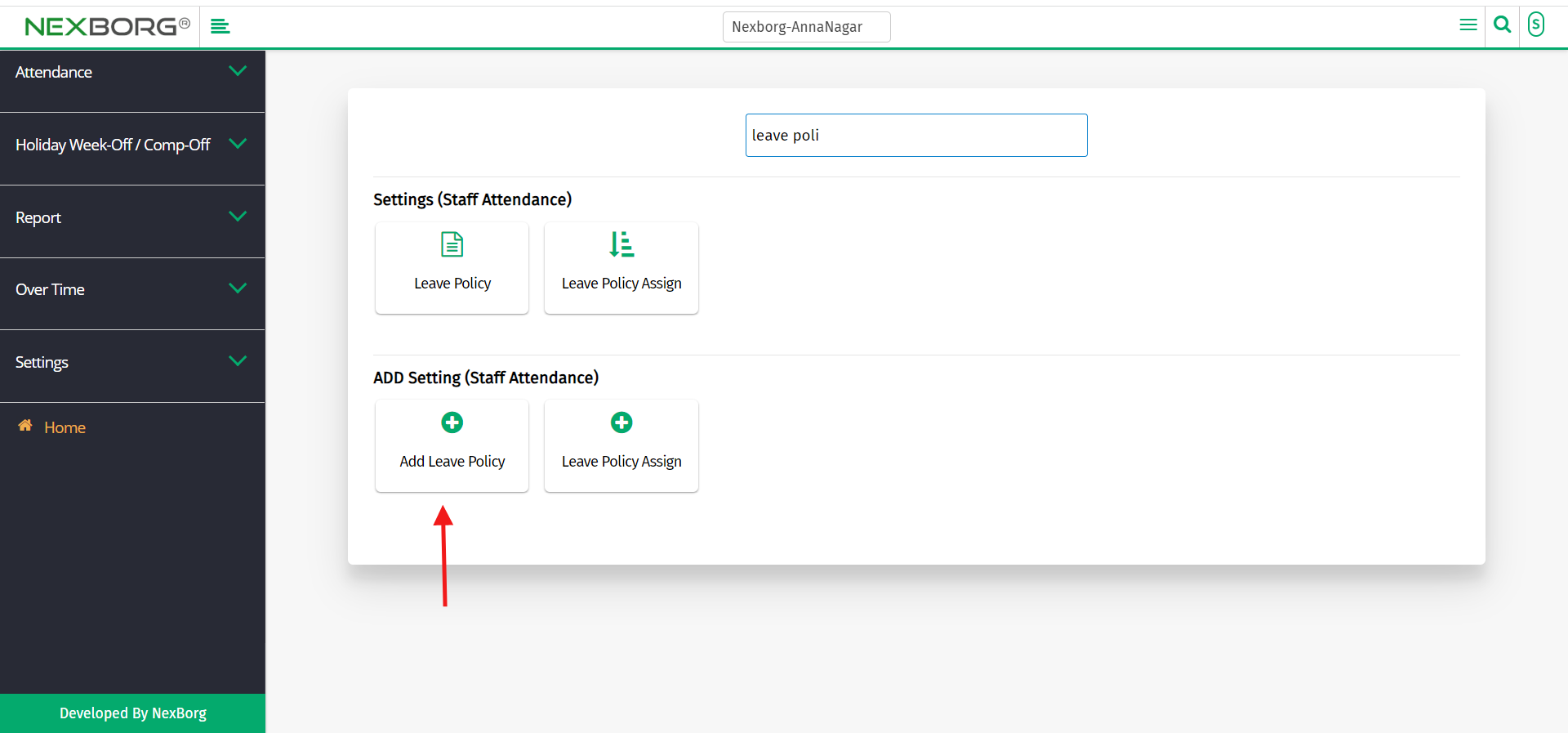
Click on the "Add Leave Policy " button which redirects to the ADD LEAVE POLICY page.
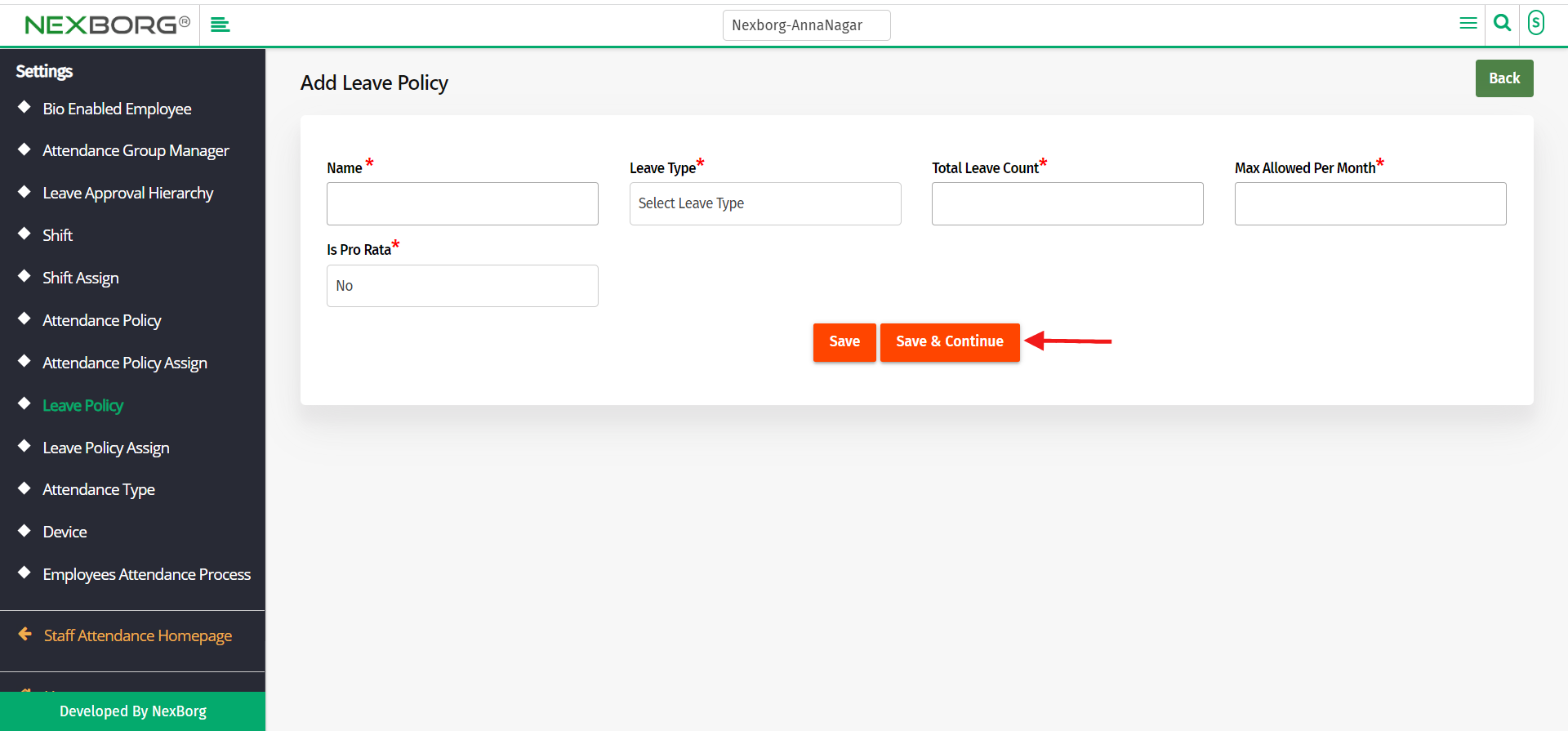
Fill in all mandatory details and click on "Save" or "Save & Continue"
