Adding Promotions To An Employee
To add promotion to an employee:- 3 ways
Through Employee menu
Through report menu
Quick add
Through employee menu:-
Go to the Employee module-->Employee menu (Alternatively, click the Search Actions search box in the header and search happiness rating report)
Firstly, perform a search or advanced search by filling out all mandatory fields.
After the search operation, a list of Employees or a particular Employee will be displayed according to the requirements.
In the appeared table, click on the action "promotion" which redirects to another page.
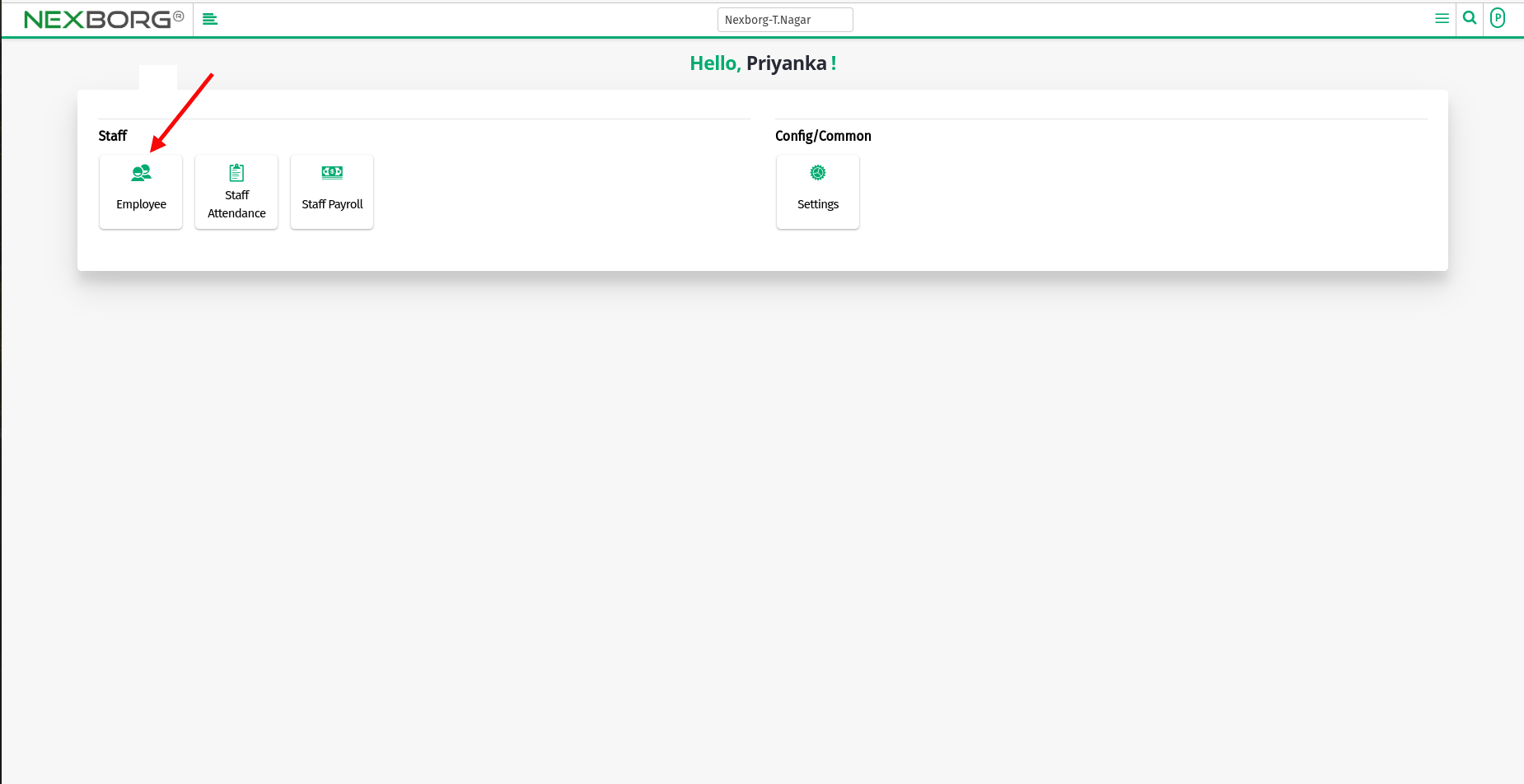
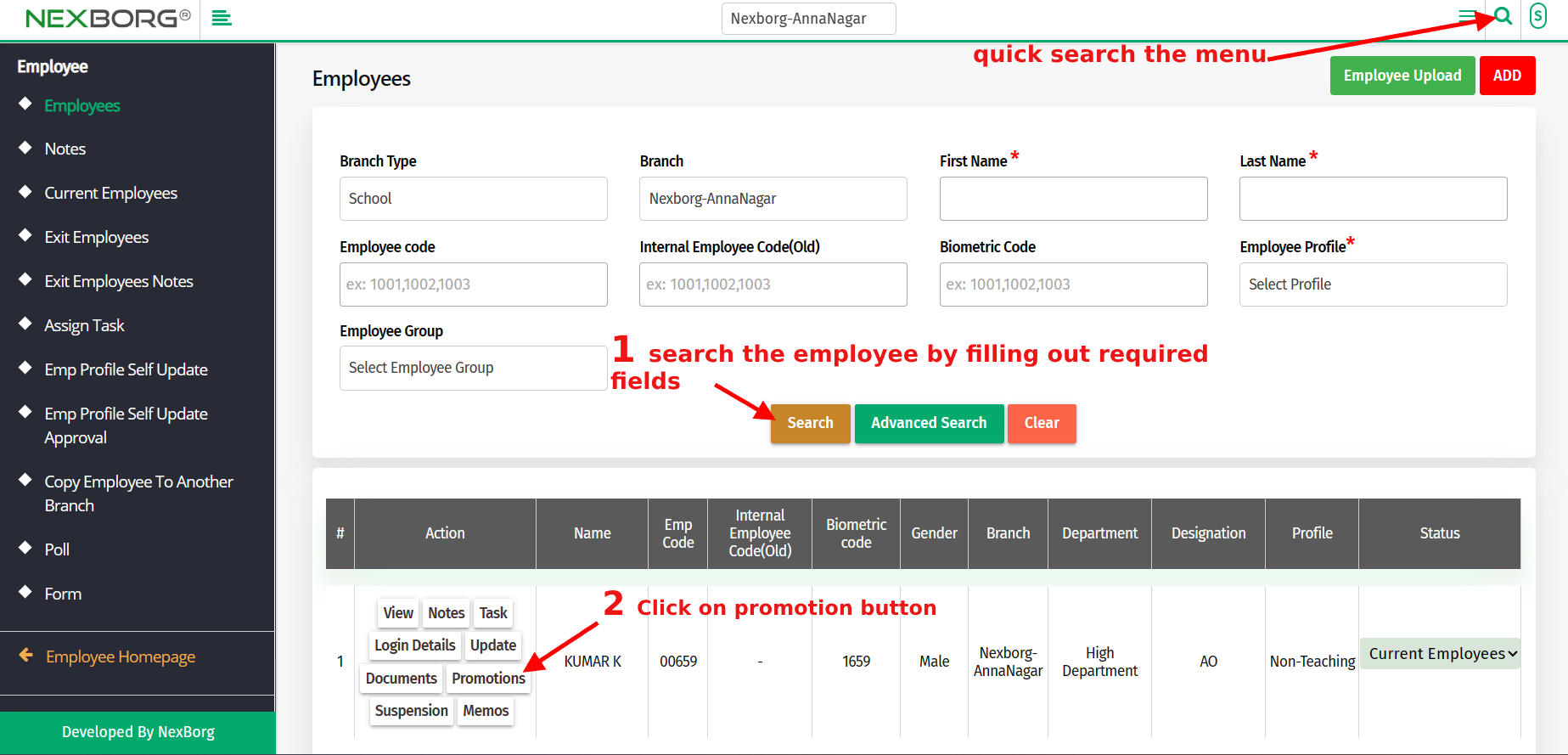
On the following page, click "Add" which appears in the top right corner of the page.
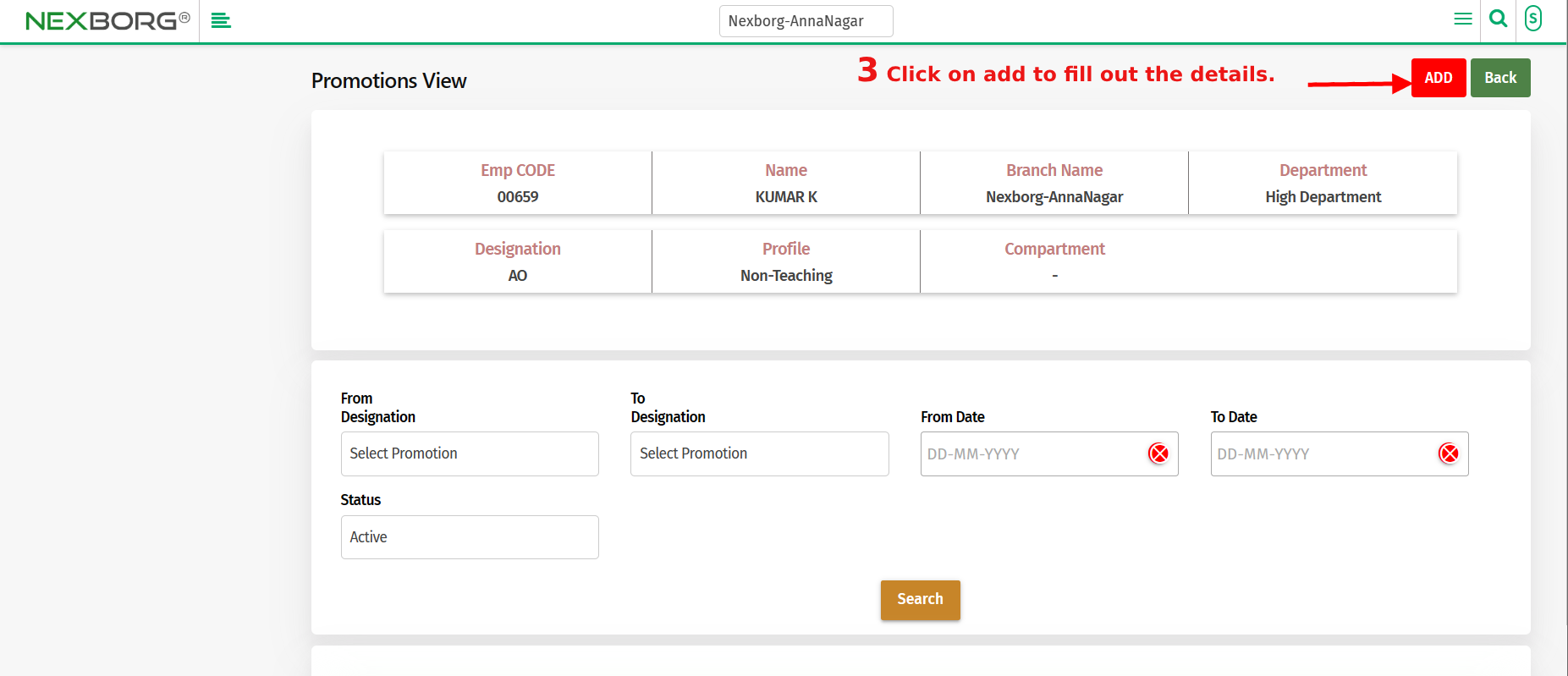
Enter the Designation of promotion and fill out all mandatory fields. Also, choose the file for proof.
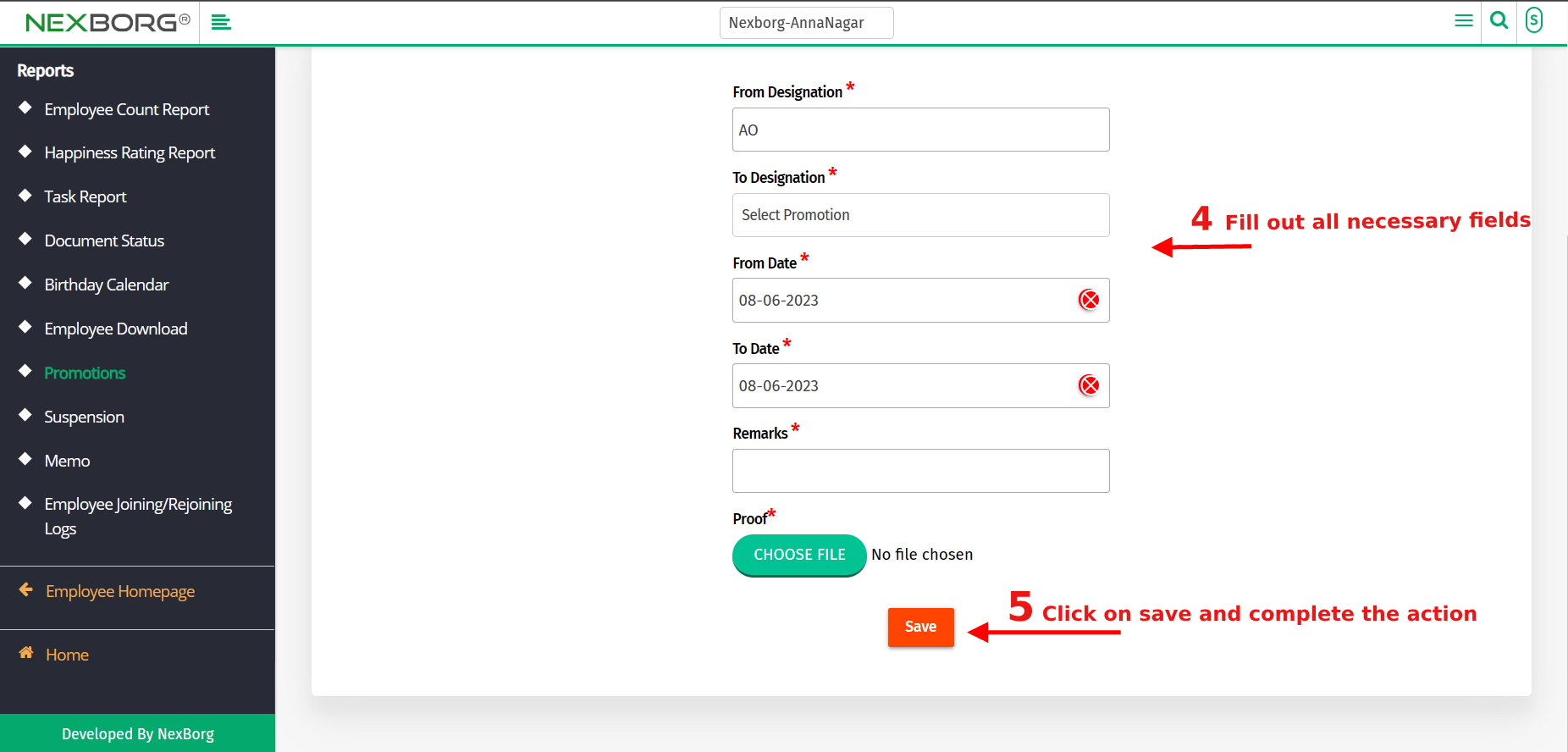
Click on the "Save" button which redirects to the promotion view page where you can view the details.
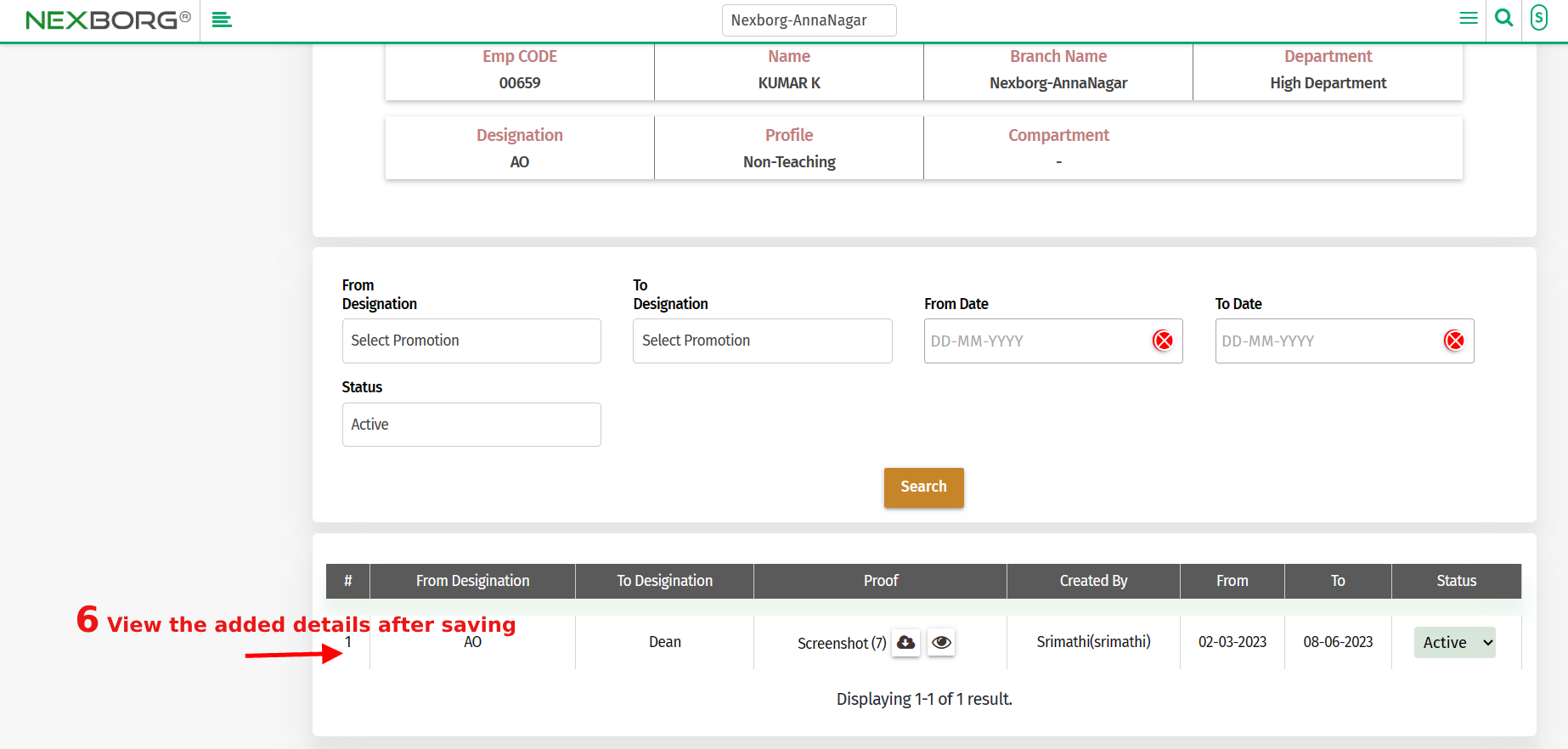
Through the Report Menu-
1. Go to the Employee module-->Report menu-->Promotions (Alternatively, click the Search Actions search box in the header and search happiness rating report)
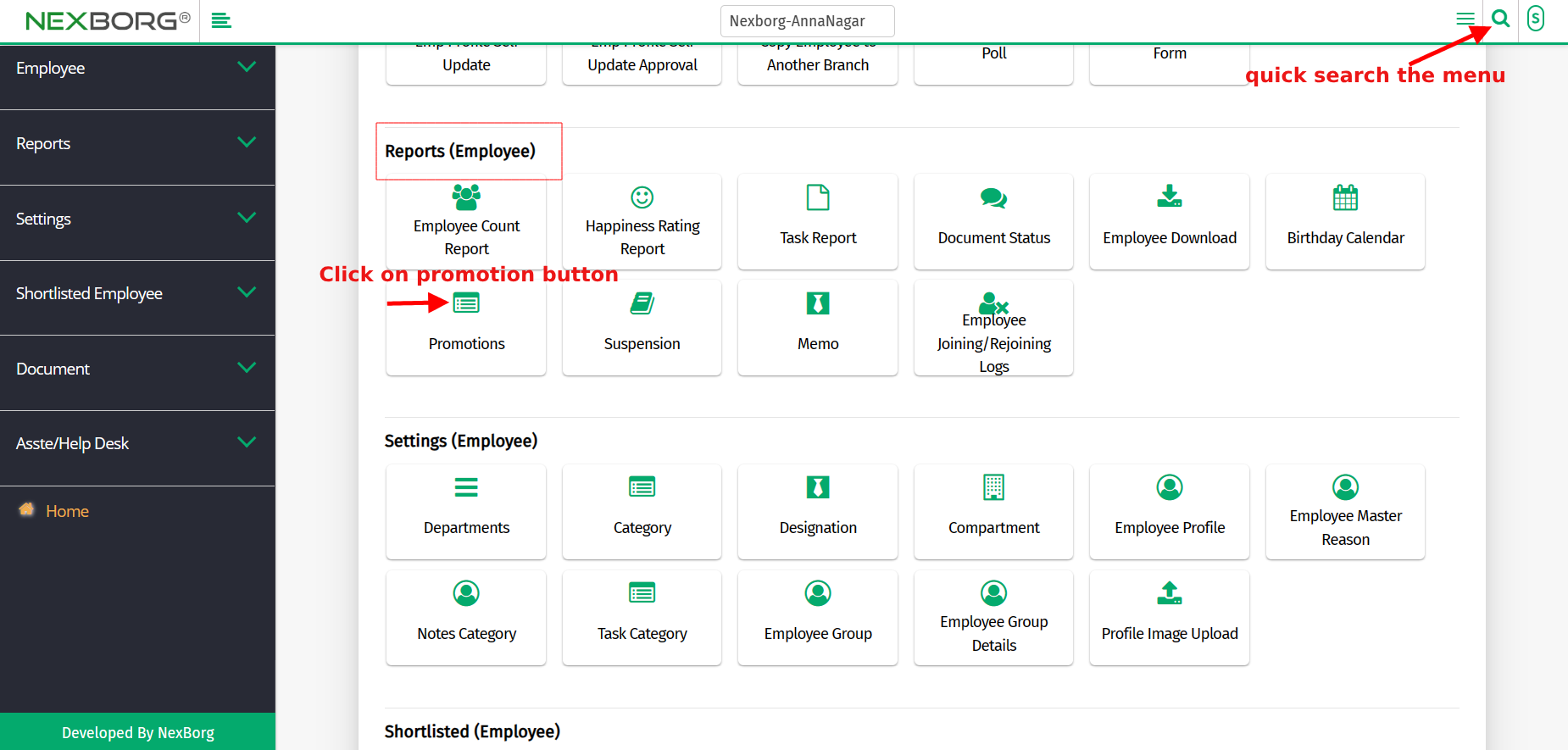
2. Perform search operation using the search or advanced search
3. After the search operation, a list of employees or a particular employee will be displayed in a table format according to the requirements.
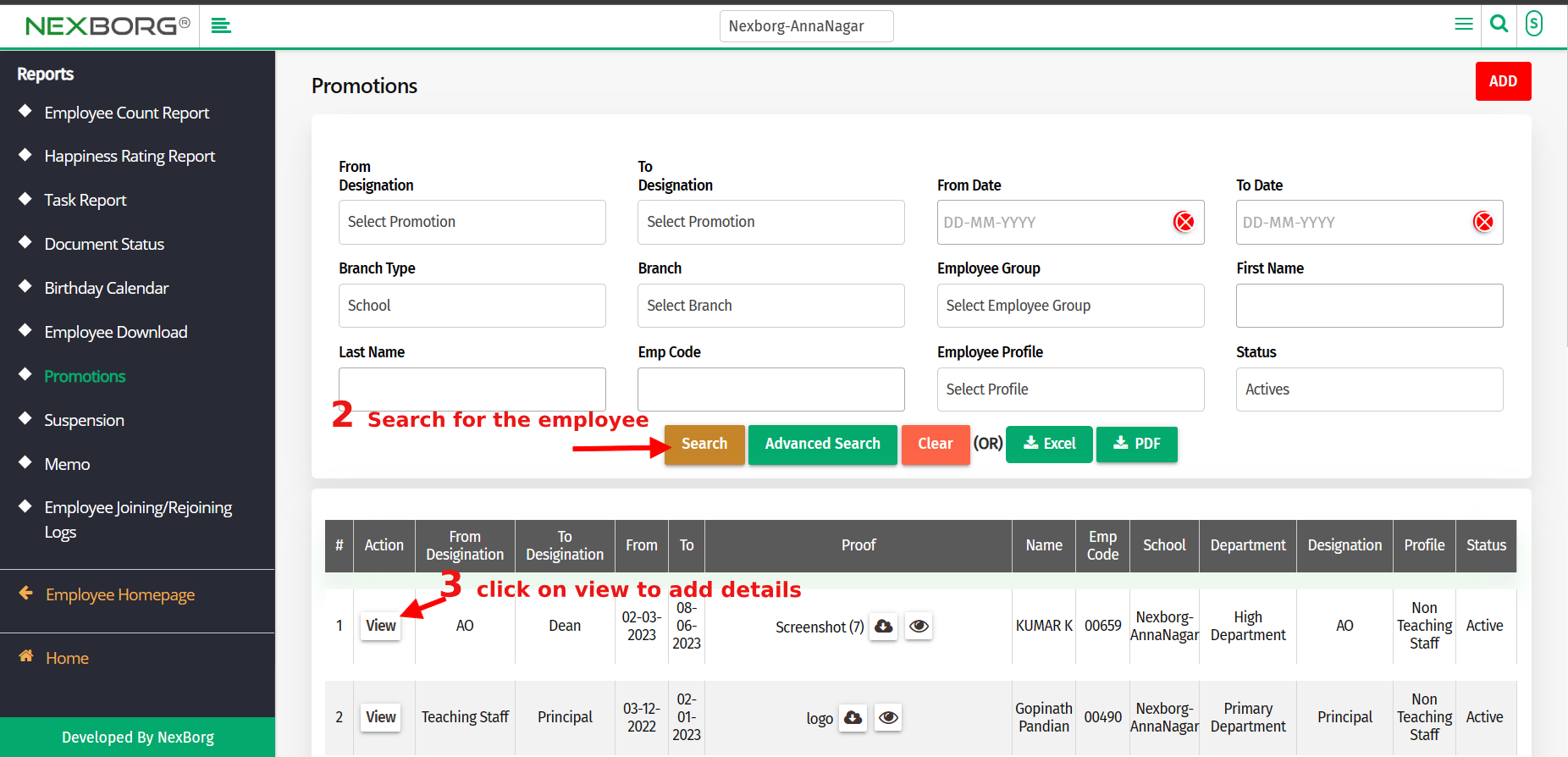
4. Click on view--> Add. Fill out all mandatory fields. Click on the "save" button.
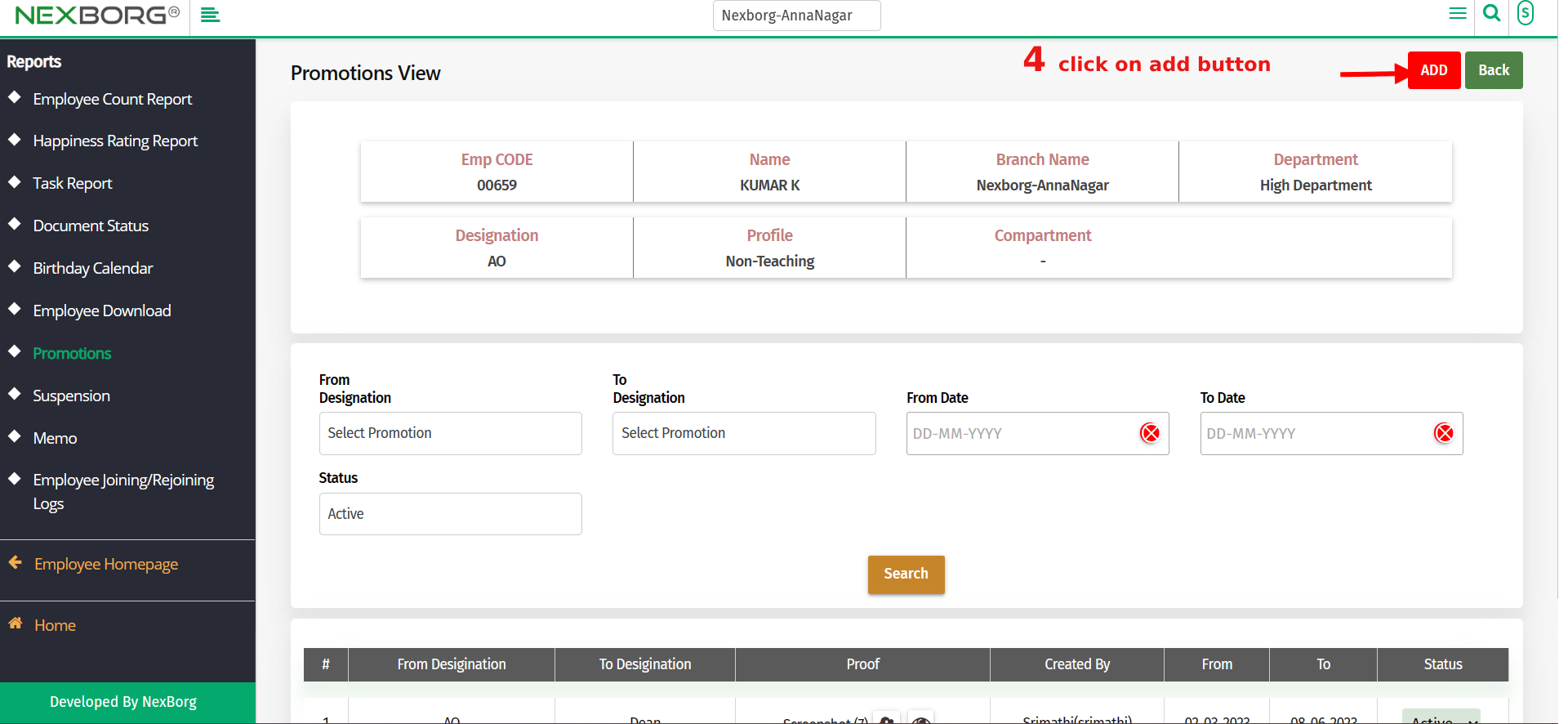
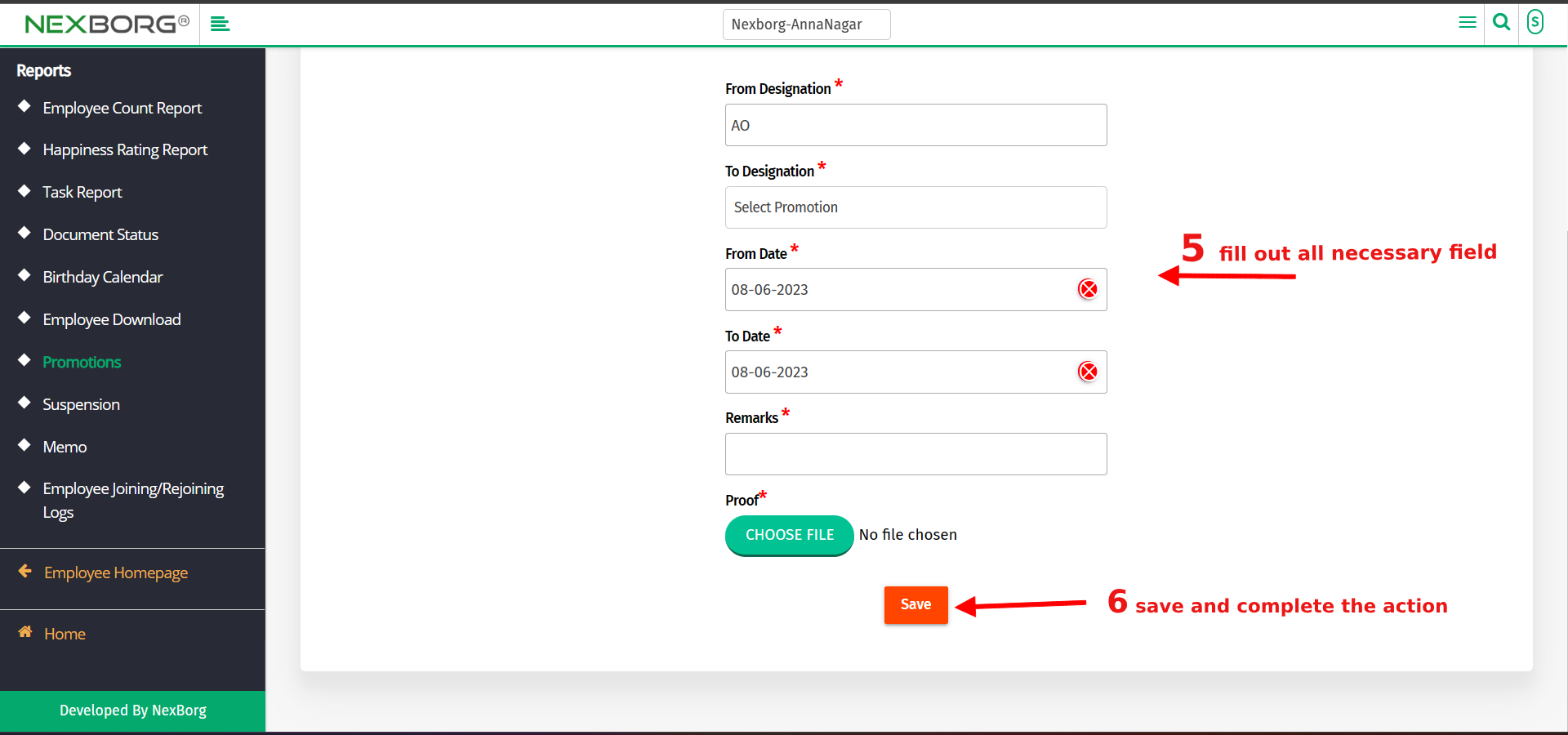
Alternatively
1. Go to the Employee module-->Report menu-->Promotions (Alternatively, click the Search Actions search box in the header and select happiness rating report)
2. Click on the "Add" button. Then perform a "Search or Advanced search".
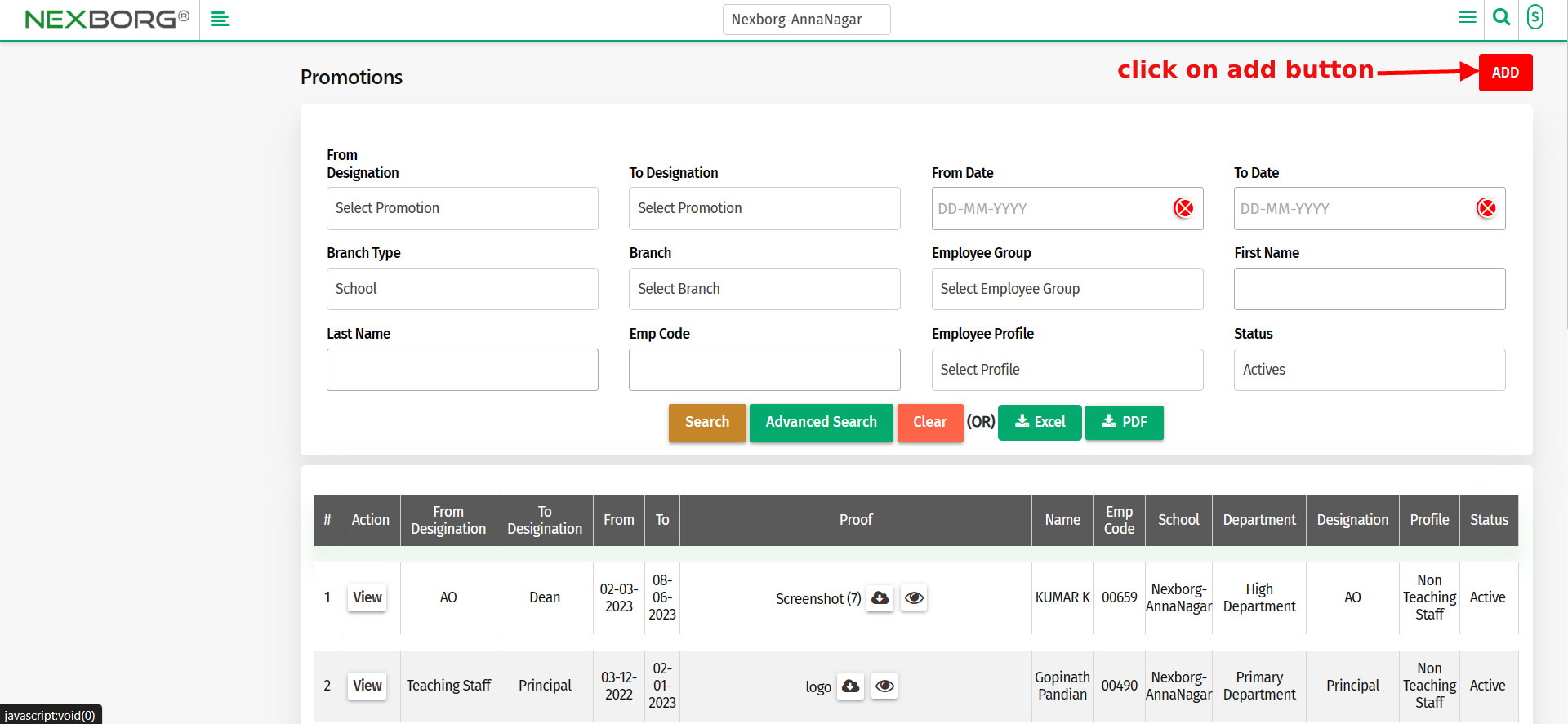
3. After the search operation, a list of employees or a particular employee will be displayed in a table format according to the requirements.
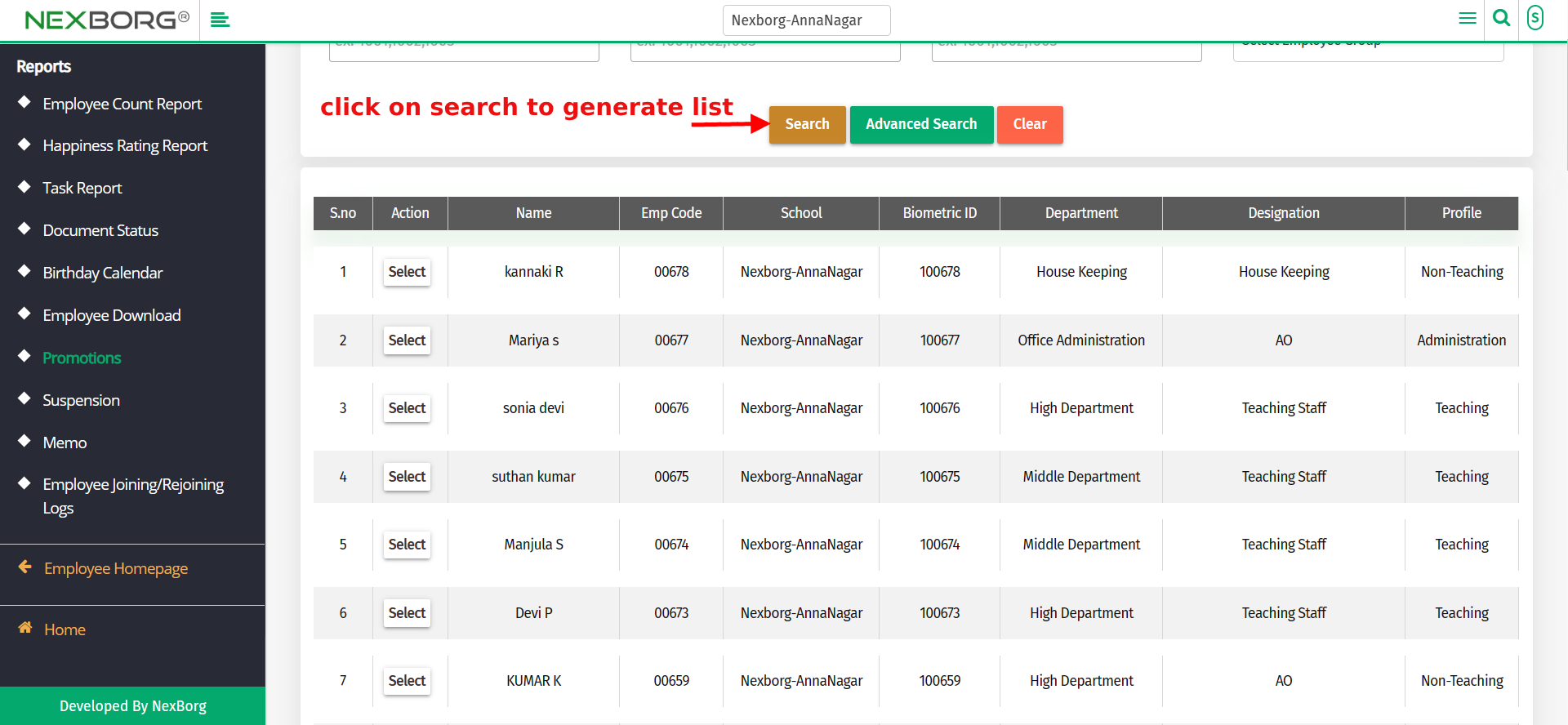
4. Click on the "Select" action and add the promotion by filling out all mandatory fields.
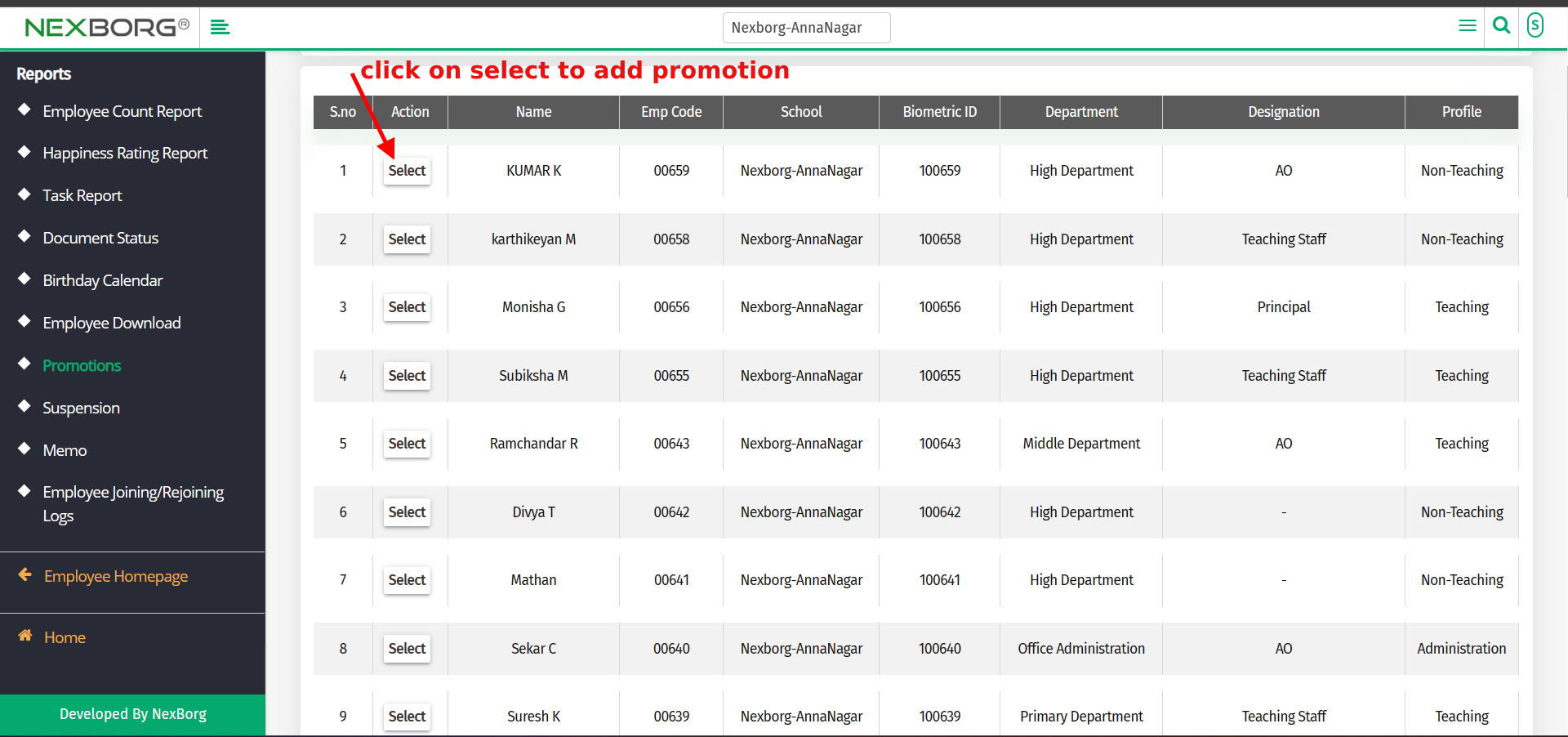
5. Click on the "Save" button to complete the action.
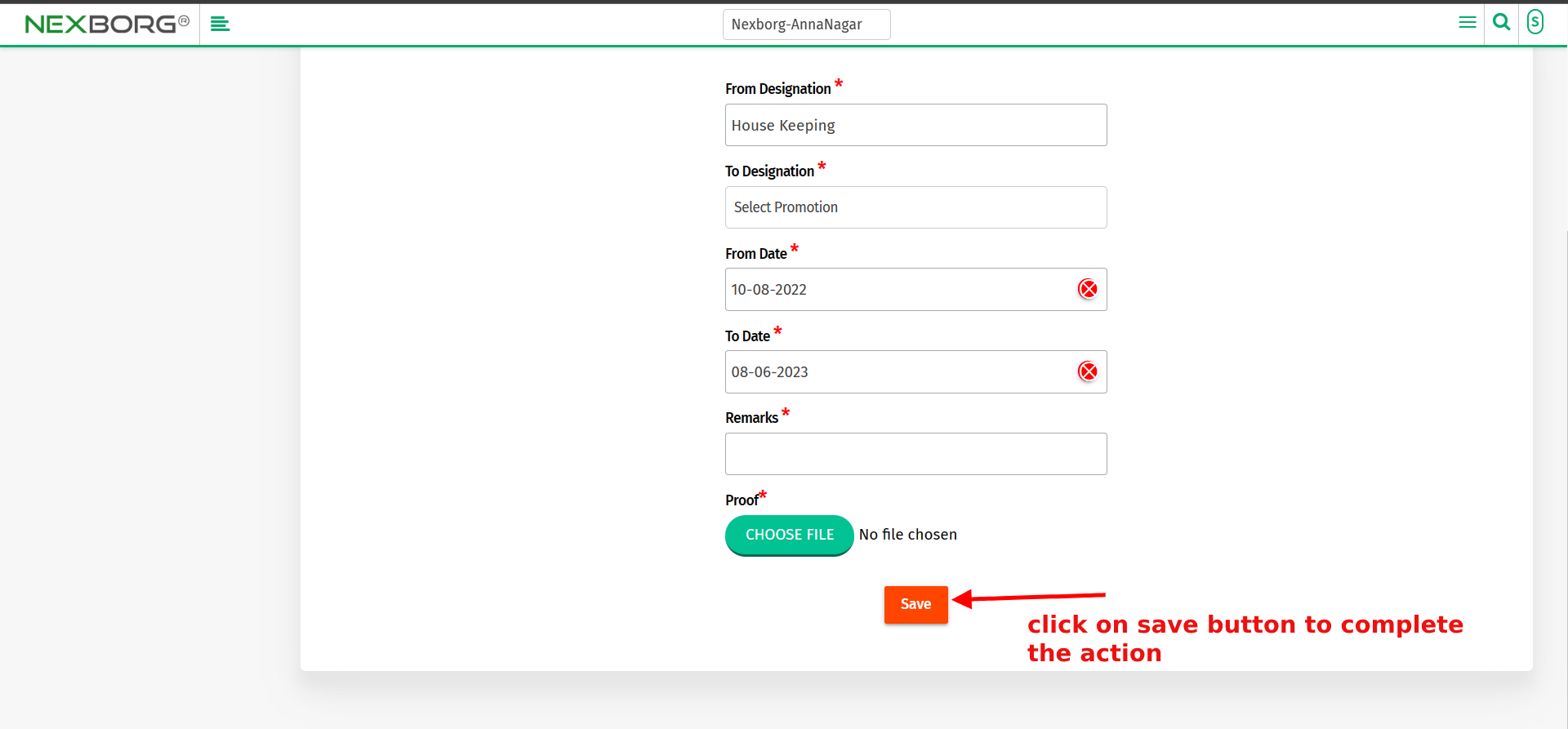
Quick Add
1. Go to the Employee menu page, and scroll down to view the quick "Add promotion" button.
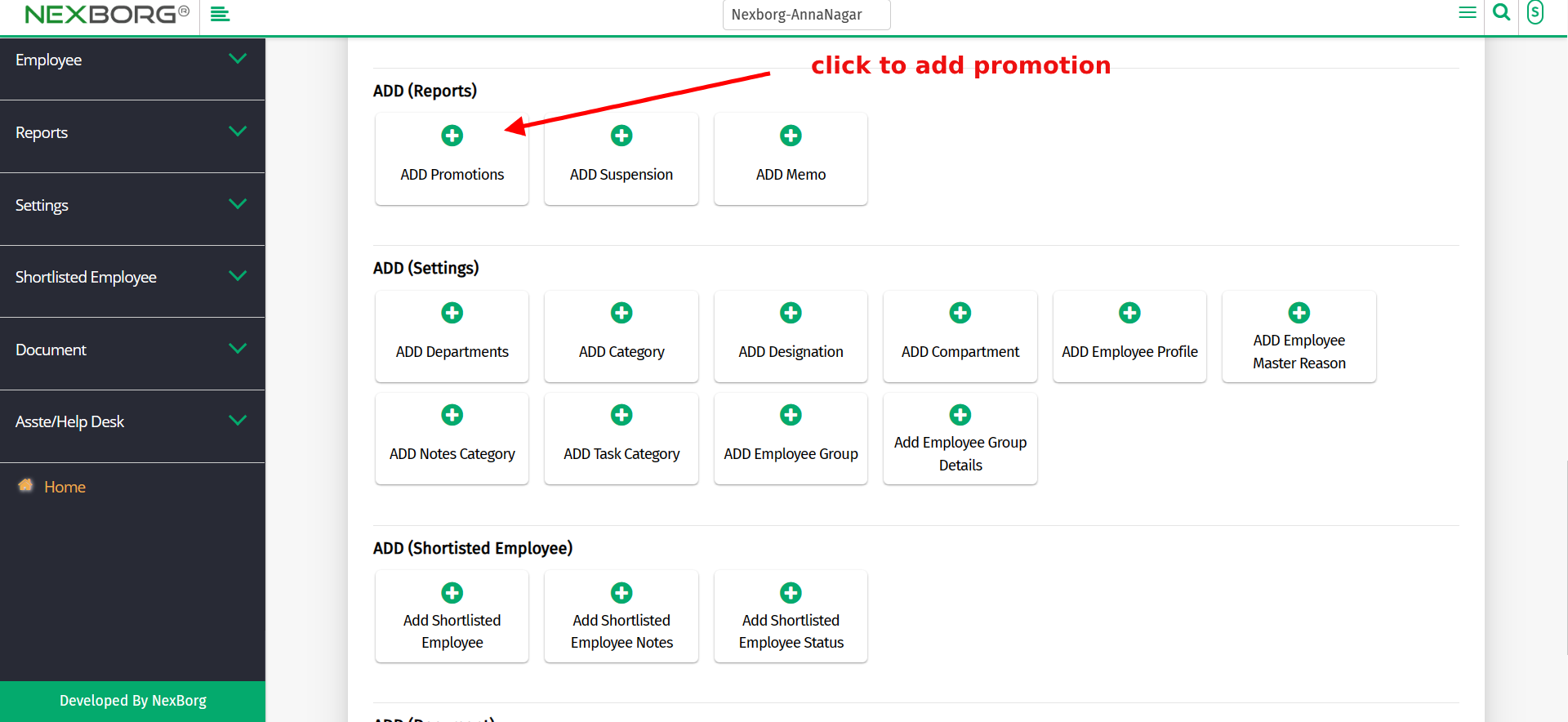
2. Click on the button which redirects to the Employee add promotion page.
3. Perform search operation using the "Search" or "Advanced Search"
4. After the search operation, a list of Employees or a particular employee will be displayed in a table format according to the requirements.
5. Click on Select --> Add. Fill out all mandatory fields. Click on the "Save" button.
