Creating Polls For Employee
There are two ways to create polls for employee
1. Through Employee Module
2. Through quick add
- Go to Employee-->Employees-->Poll on the home page.
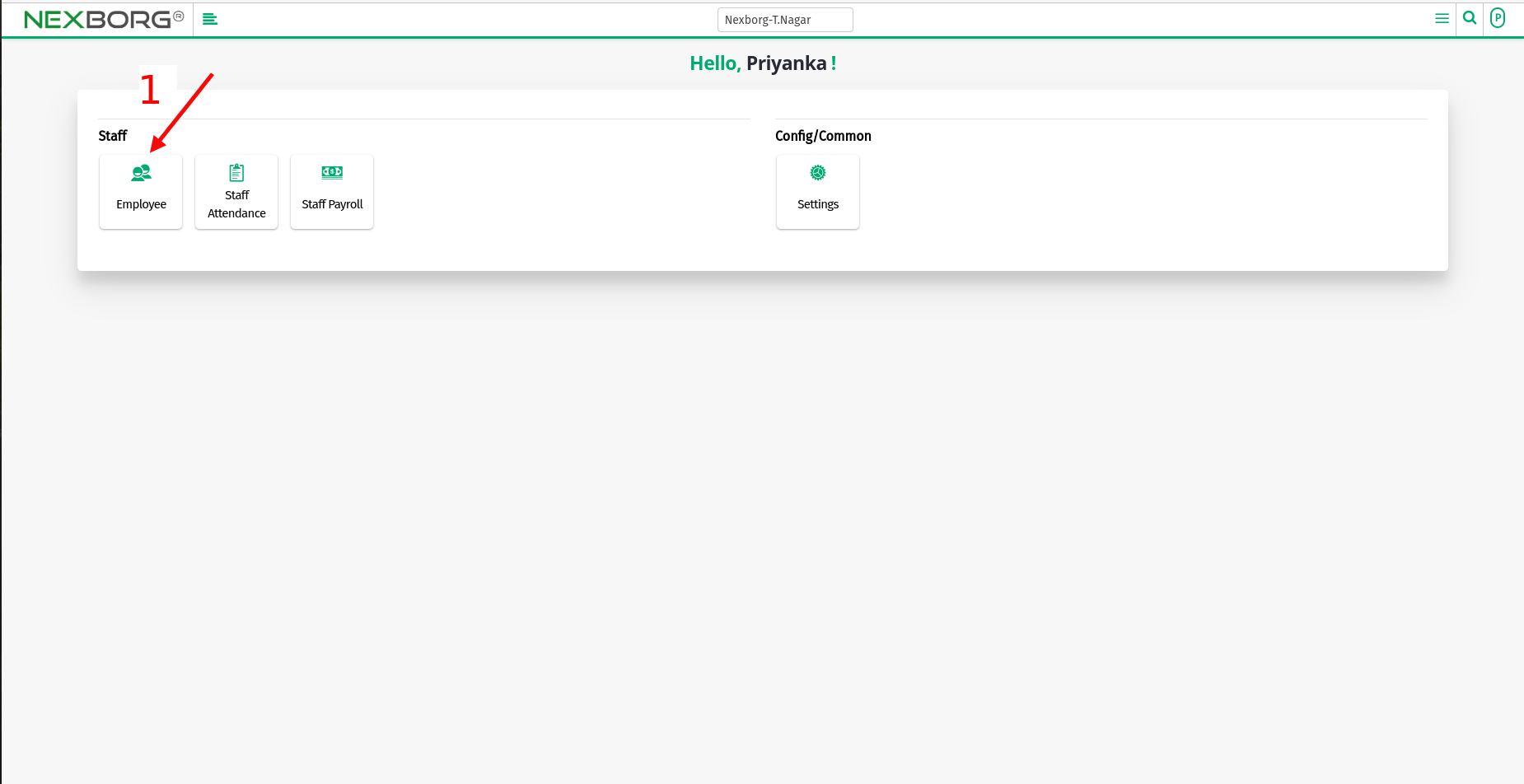
On the left navigation bar, select Employee -->Poll.
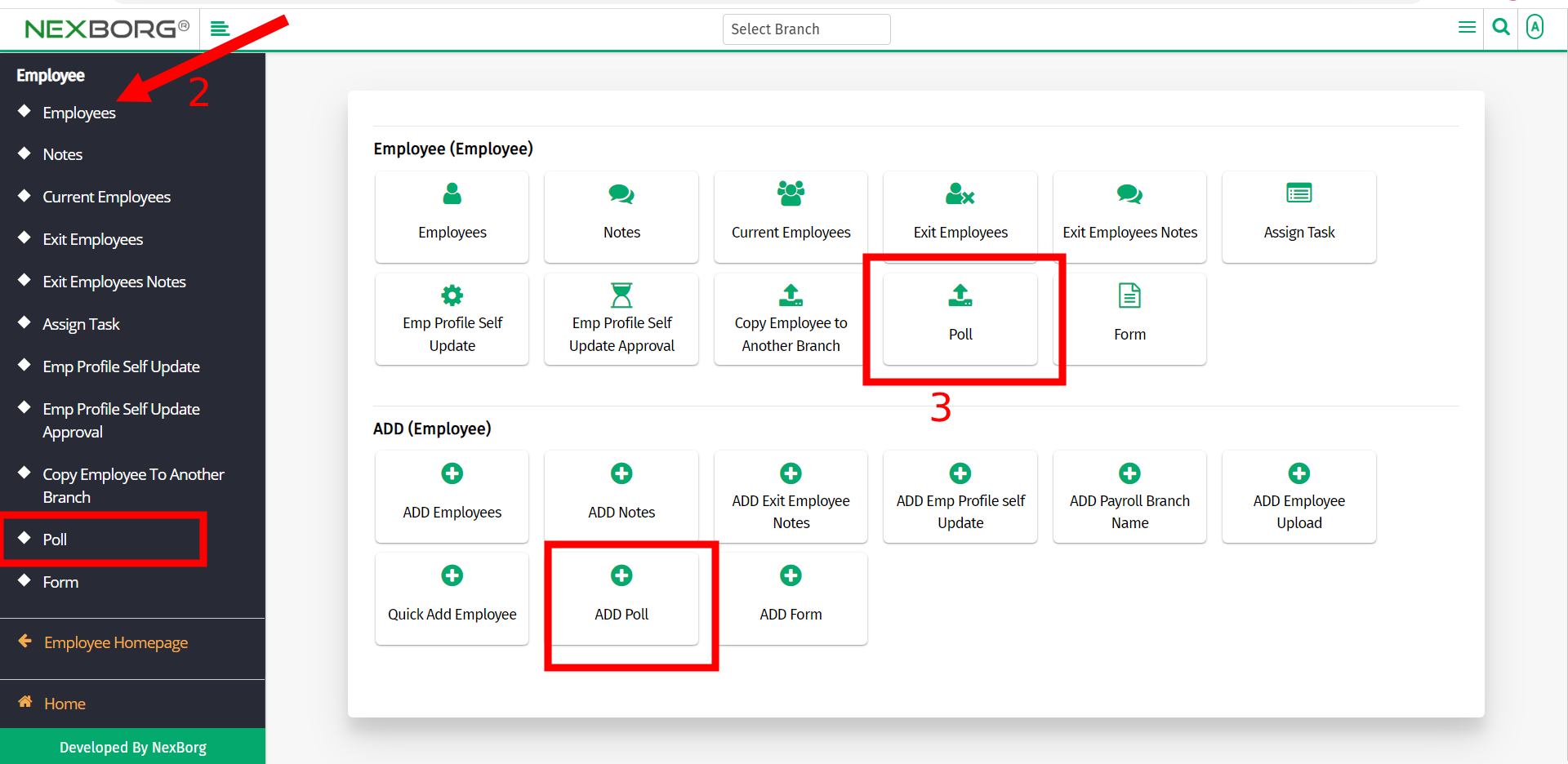
In the poll menu, you can add or search polls.
To Add Polls
To add polls for employees, click on the Add button in the top right corner.
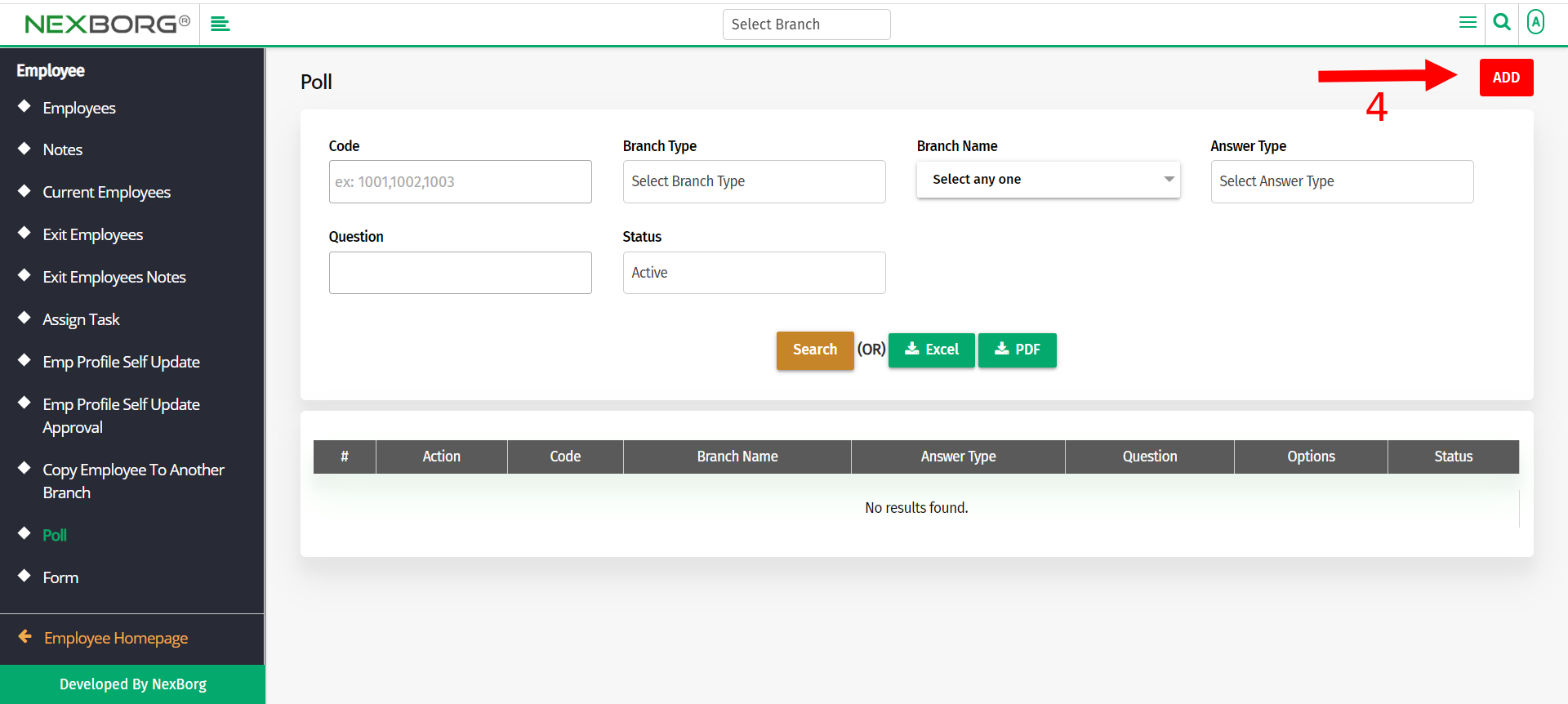
In the Poll-ADD menu, select the Branch name, and Answer type, and Enter the question you need to ask. Also, add Attachments if any.
Click on the Save button to save the changes.
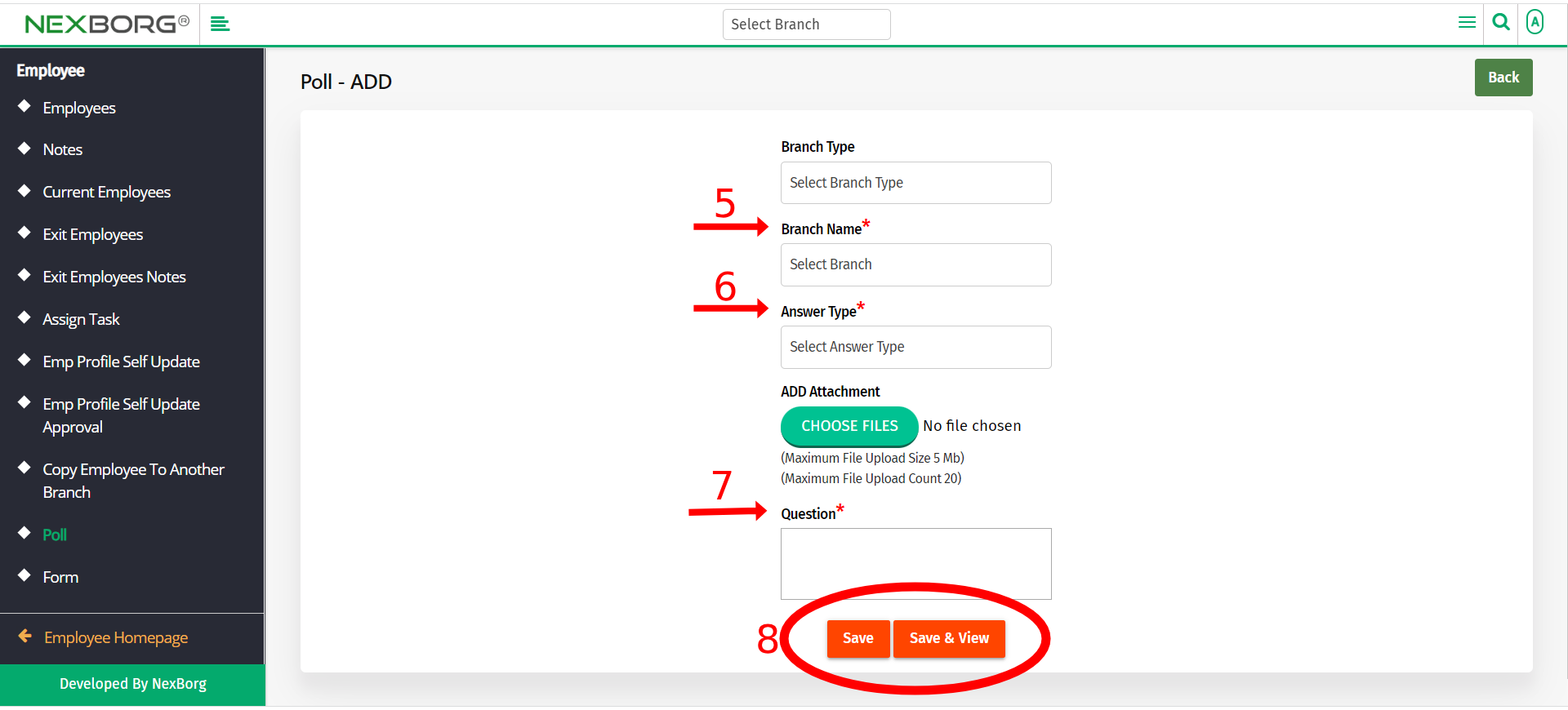
In the Poll menu, provide the Answer Type or any other specifications to customize your search.
- Click the Search button to view the questions.
2. One can Update, Share and view questions.
3. Select the desired action from the list(update, share, view, view submission).
A) Click on the Update action to update your question.
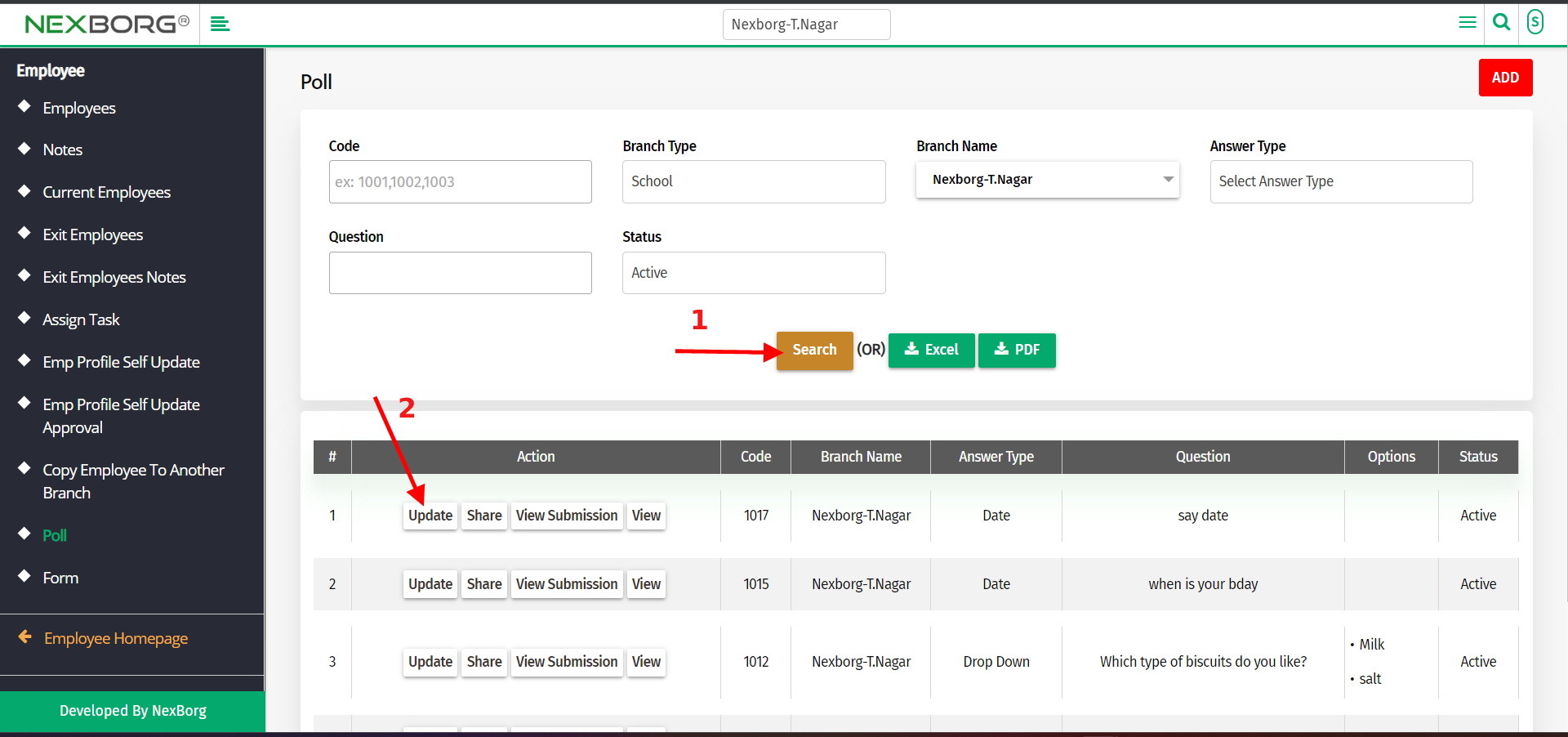
In the Poll-Update menu, you can edit your answer type, question, and status.
To save the changes click on the Update button and to view click on the Update & View button.
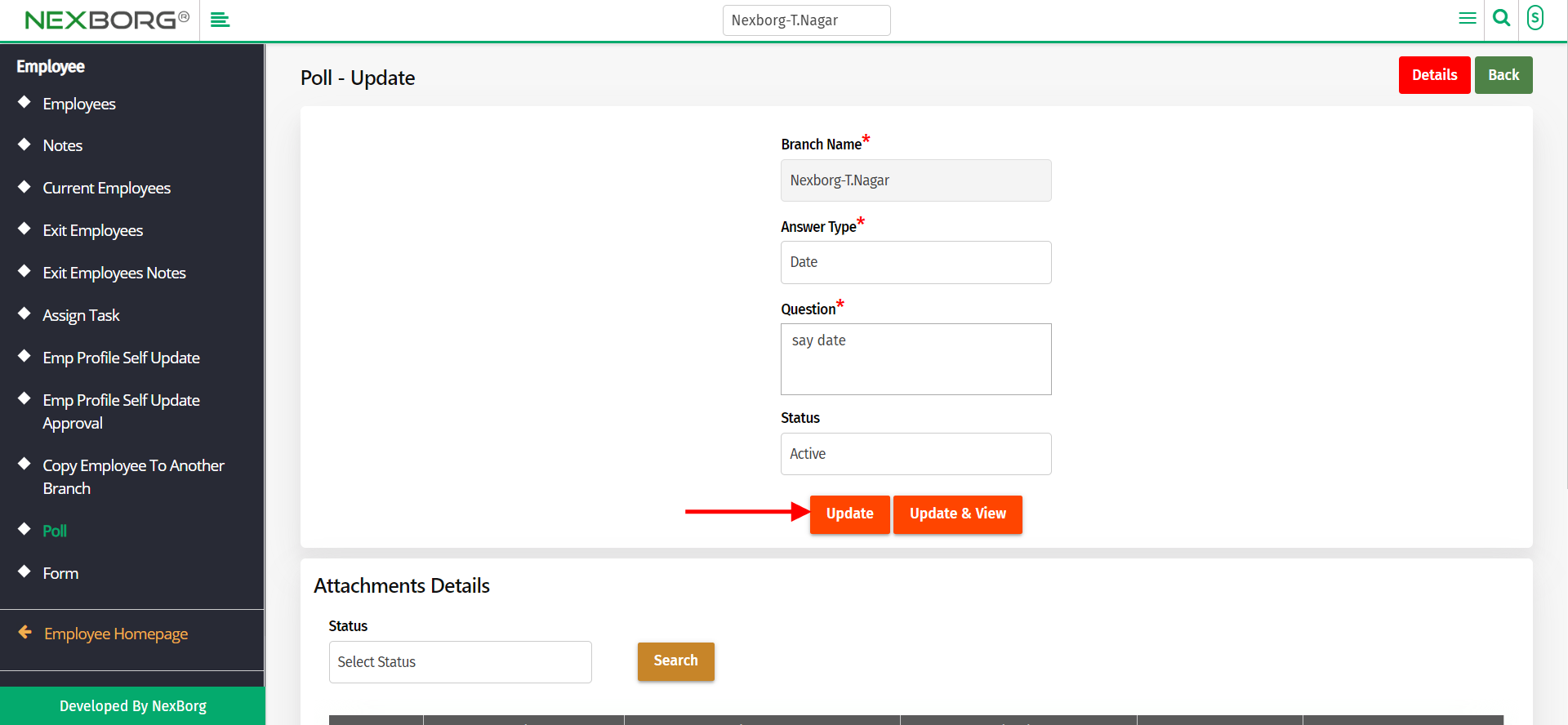
In the Poll-Update menu, you can also view the Attachment Details and update the attachment if required.
To save the changes click on the Update button and to view click on the Update & View button.
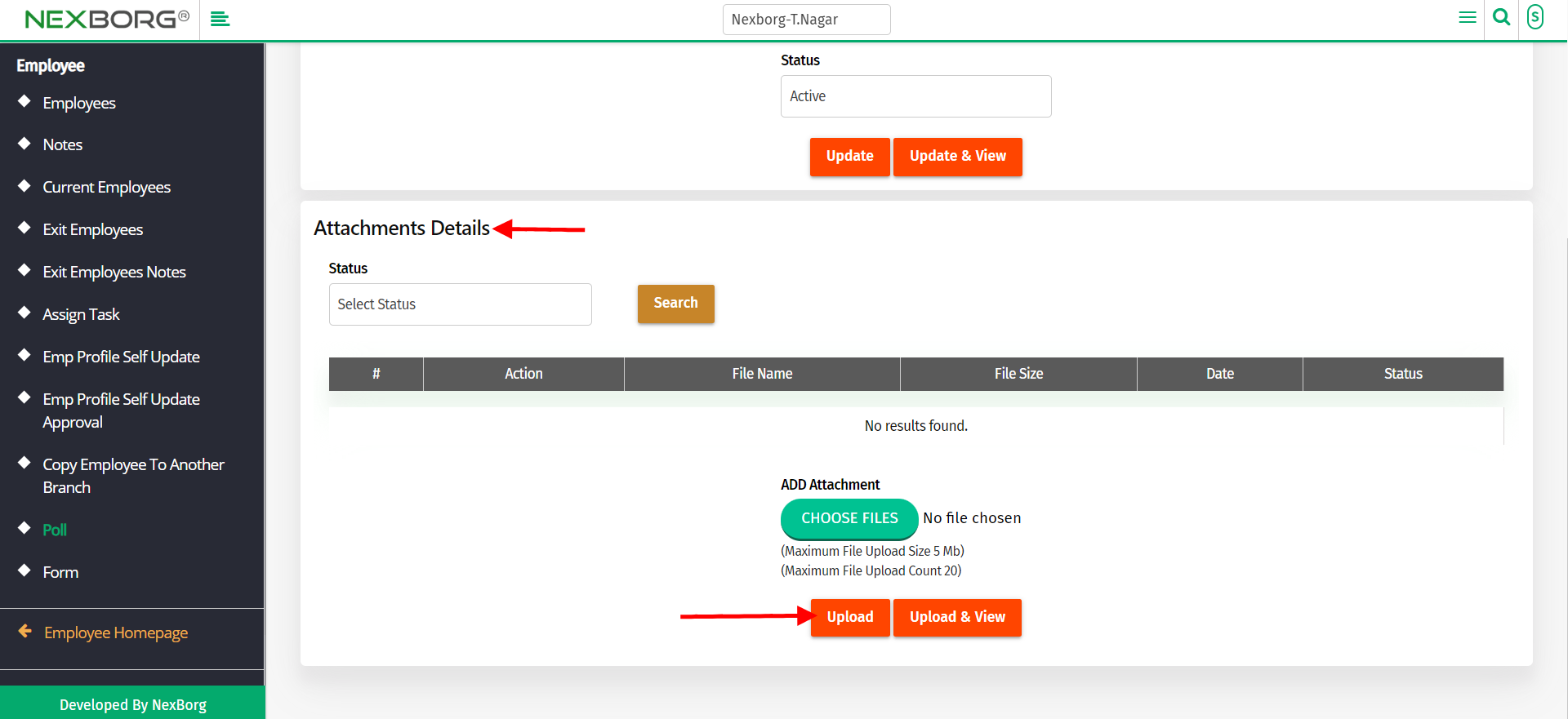
B) Click on the Share action to share your question with the employee group.
Click on the Search button to view the list. From the list check the required fields.
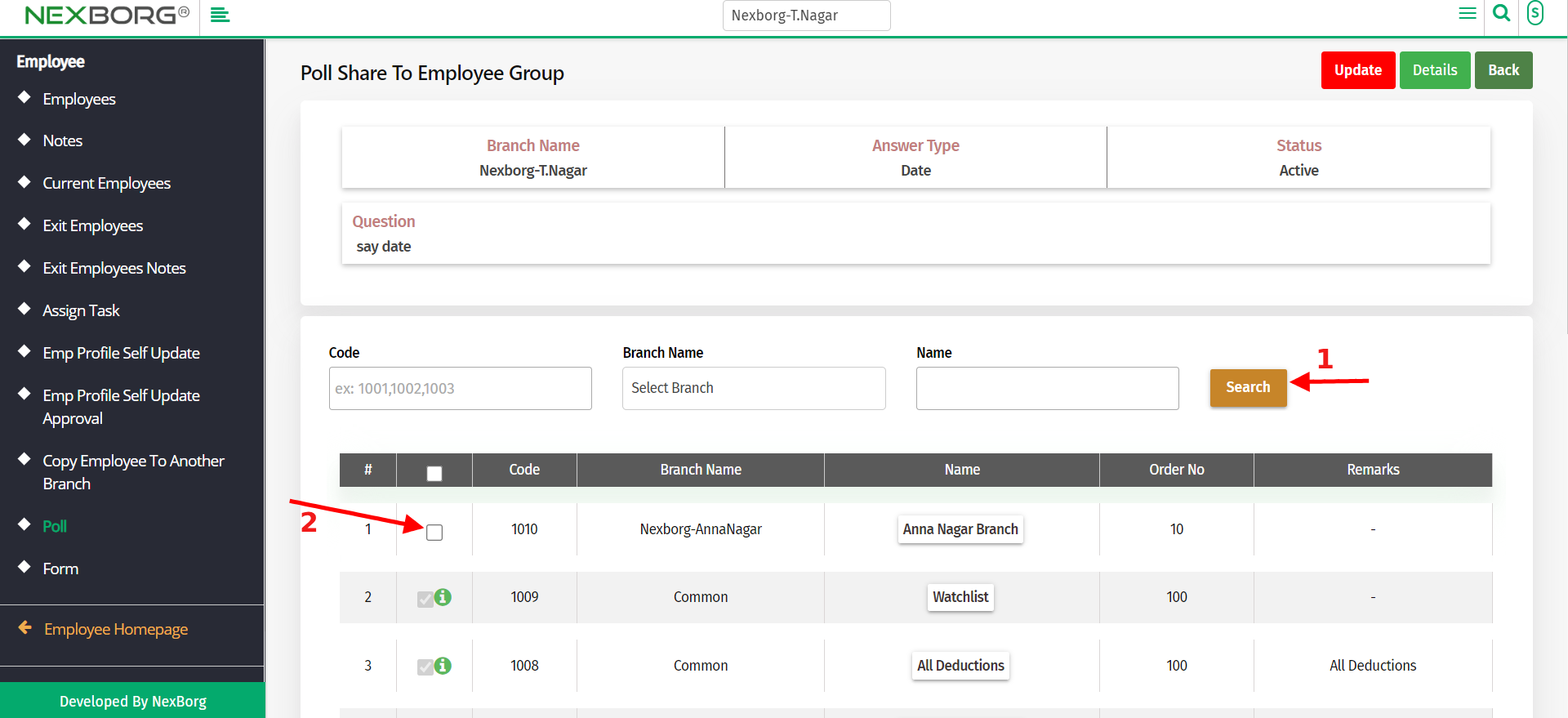
Provide the Start and End Date and click on the Save button to save your changes.
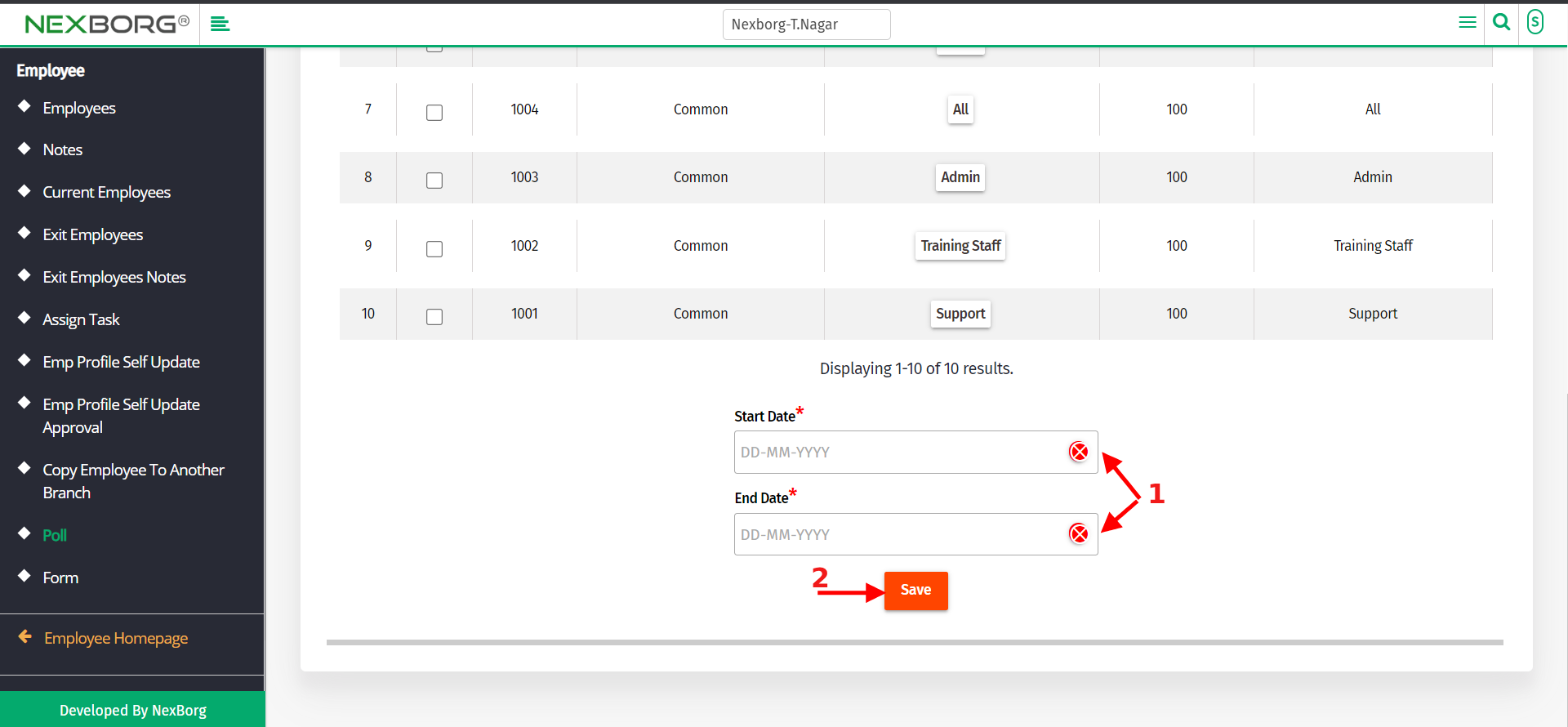
Note: You can also click on the Update button in the top right corner to update your question.
C) Click on the View Submission action to view the submission details.
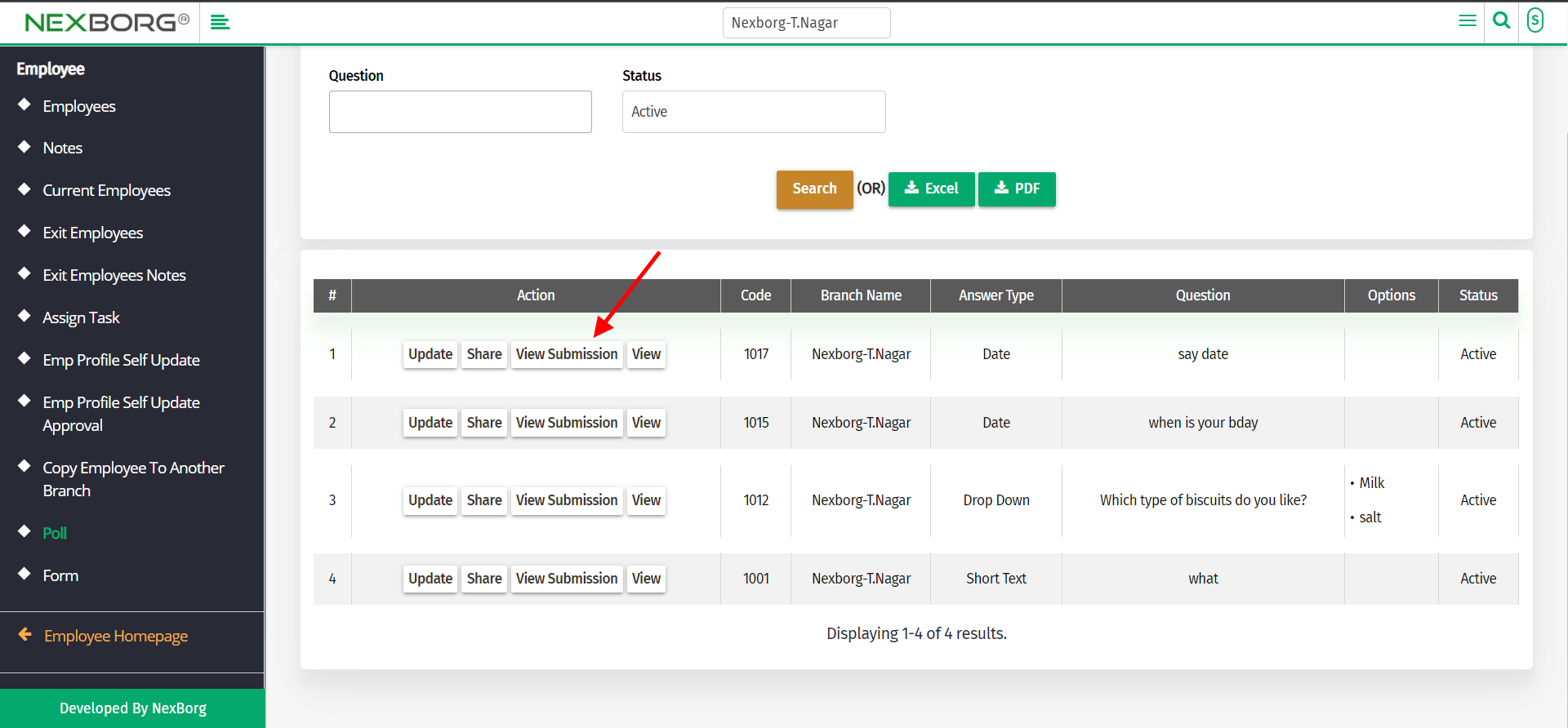
The submission details consist of a list of the employees (along with their details like Emp code, branch, etc) who have answered the question.
For further details, click the Details button in the top right corner.
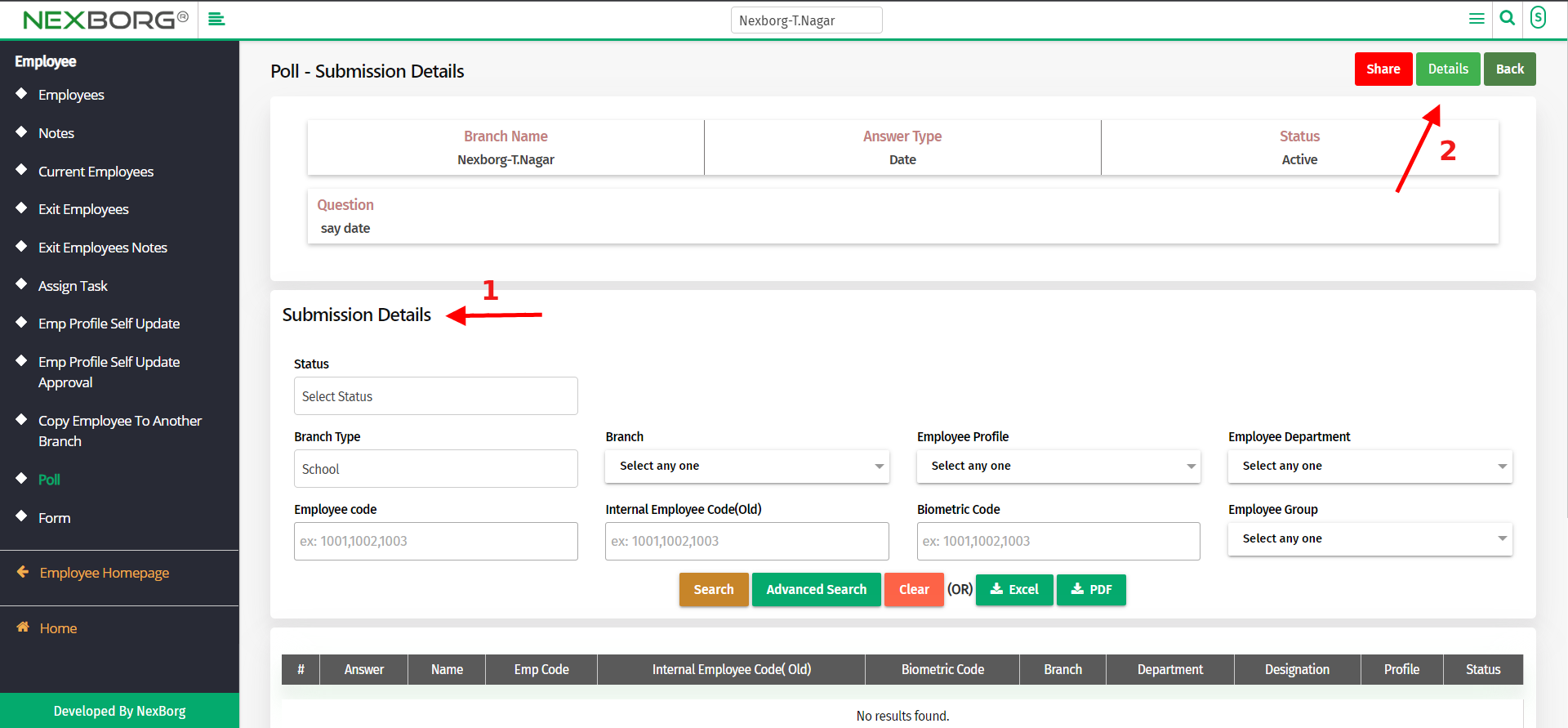
This menu provides shared details and attachment details along with submission details.
D) Click on the View action to view details.
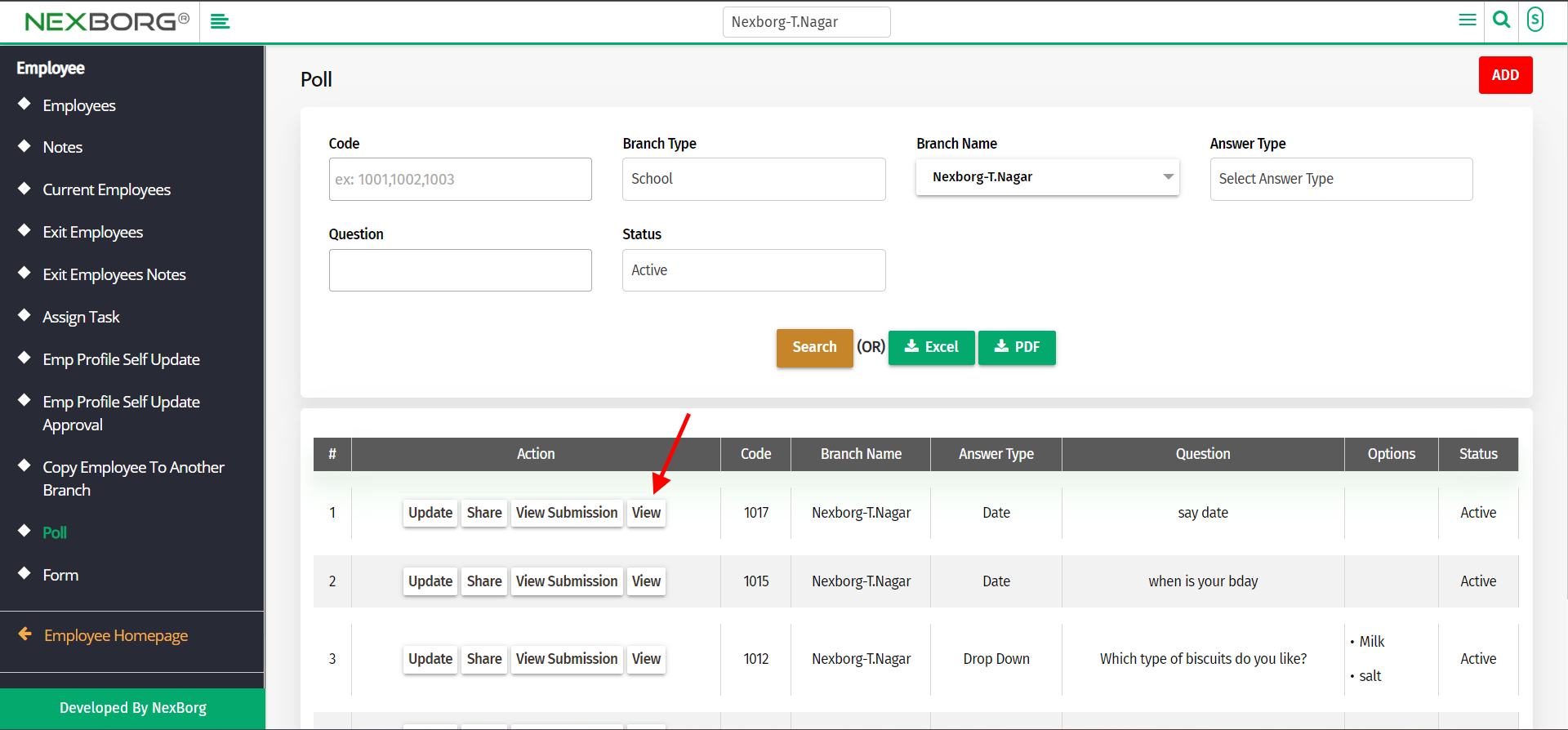
This menu provides shared details, attachment details, and submission details.
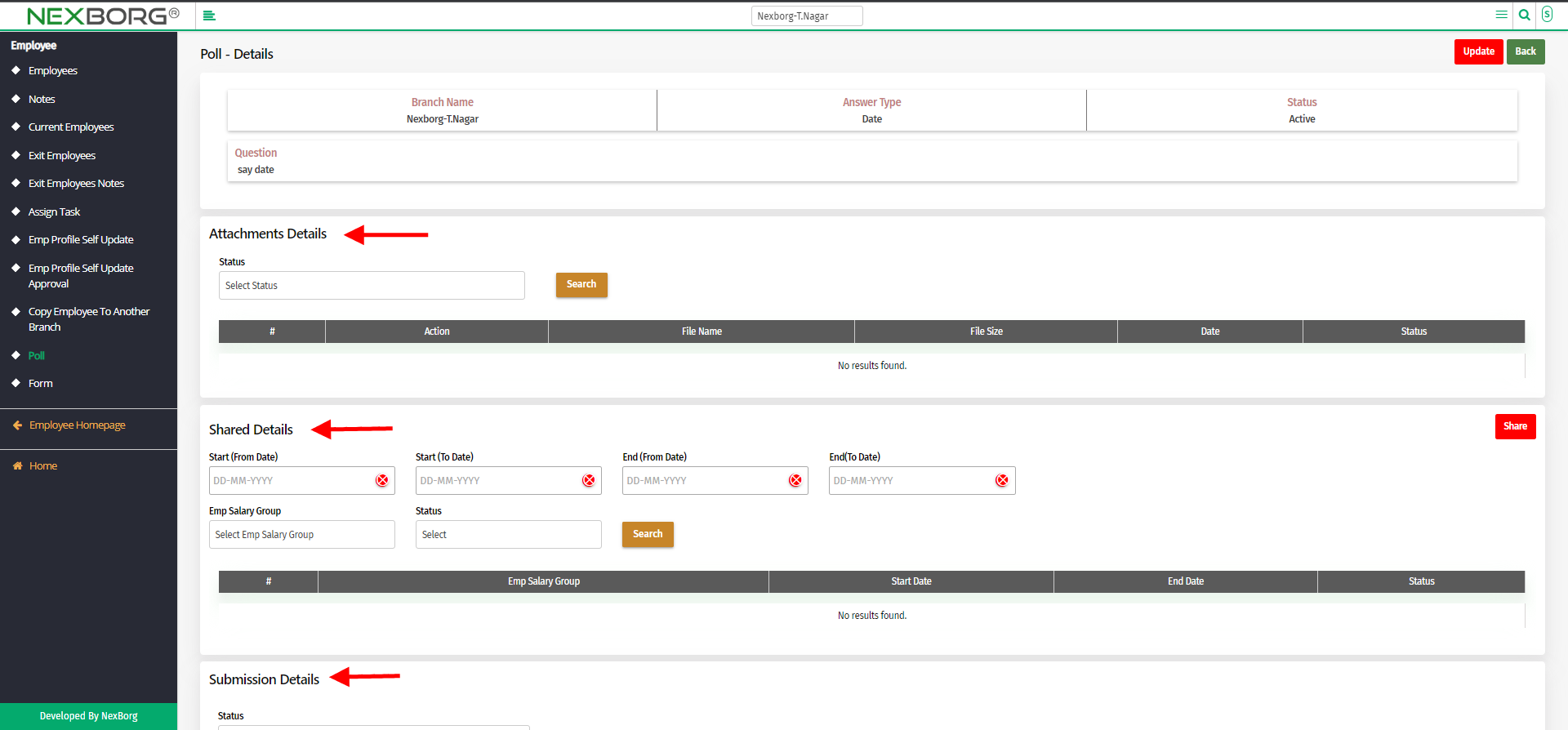
2. Through quick add
We can also use the Search menu for quick searches.

Use the keyword "poll" to find the poll module.
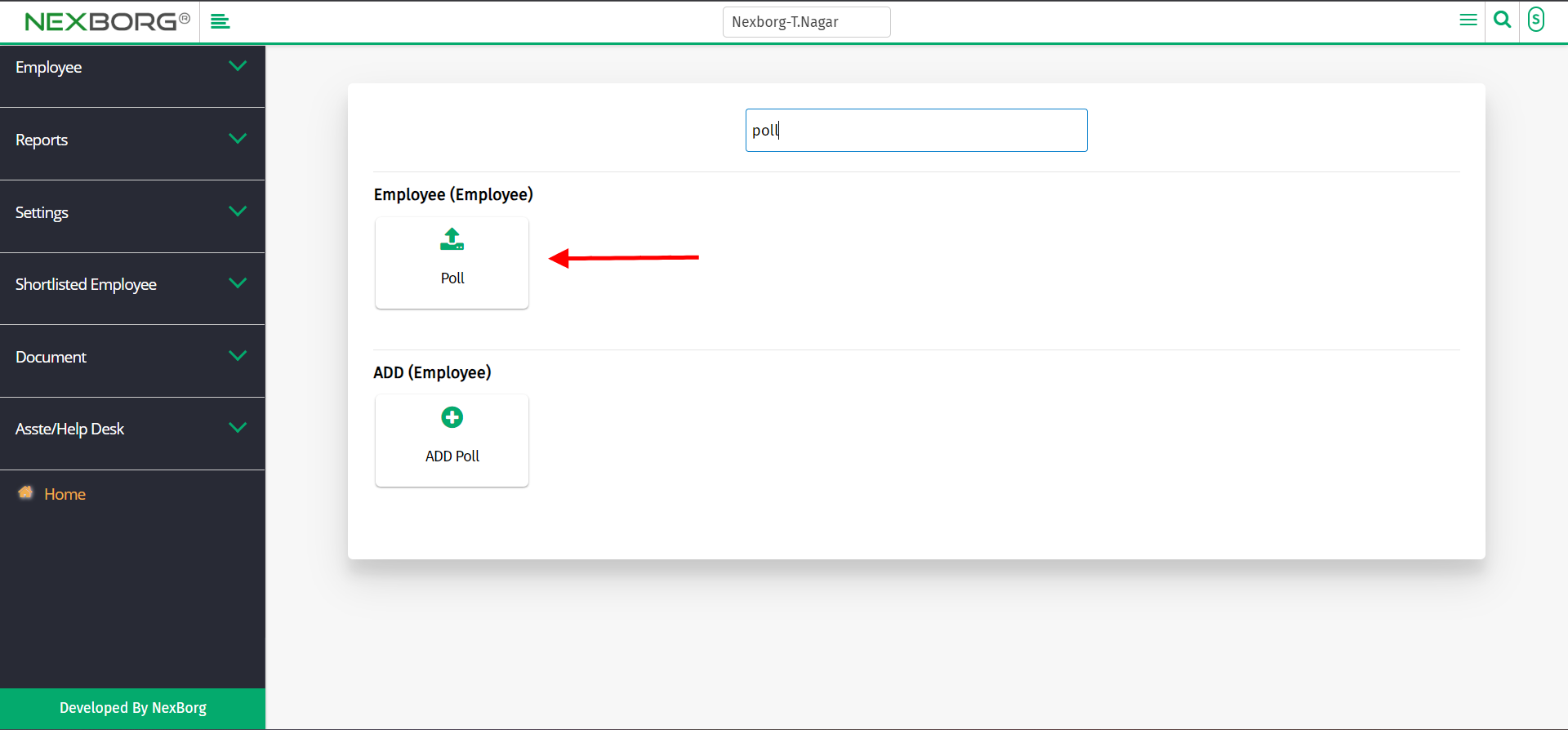
Click on Add Poll button which redirects to the Poll-ADD menu.
