Employee OT Configuration
There are two ways to provide OT for employees :
- Through Staff Attendance Module
- Through quick add
- Through Staff Attendance Module.
Go to Staff Attendance-->Over Time-->Employee OT Config on the home page.
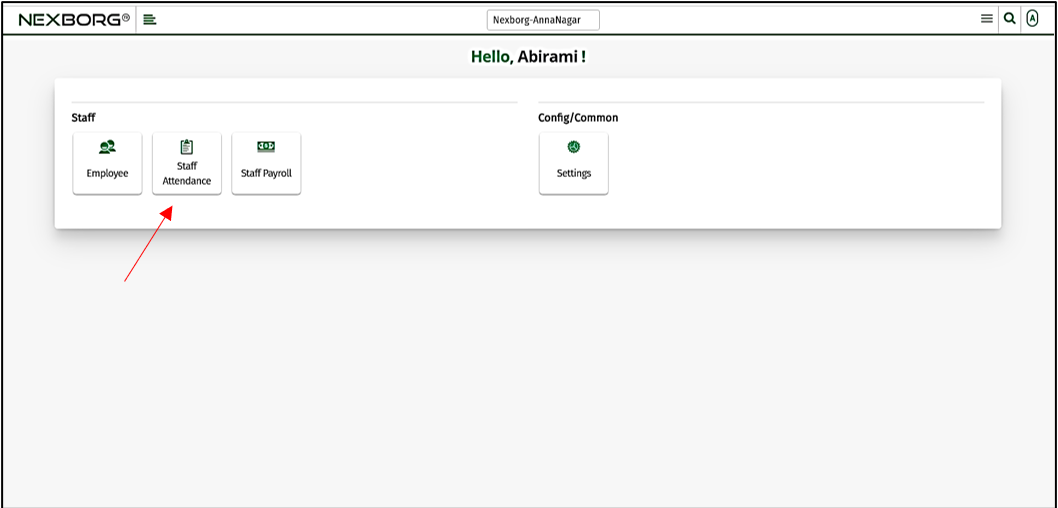
On Over Time, select Employee OT Config.
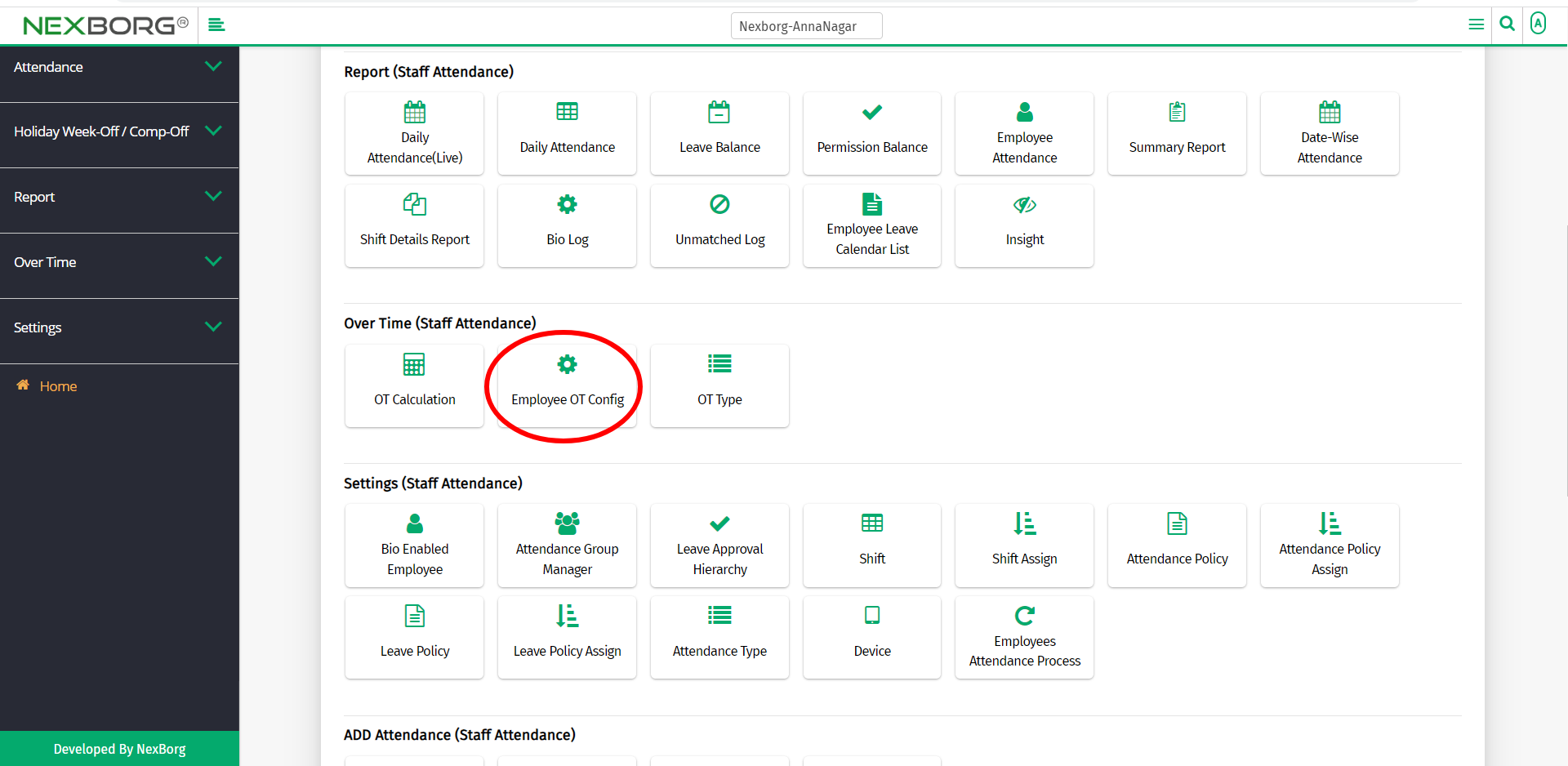
Or select Over Time on the left navigation bar.
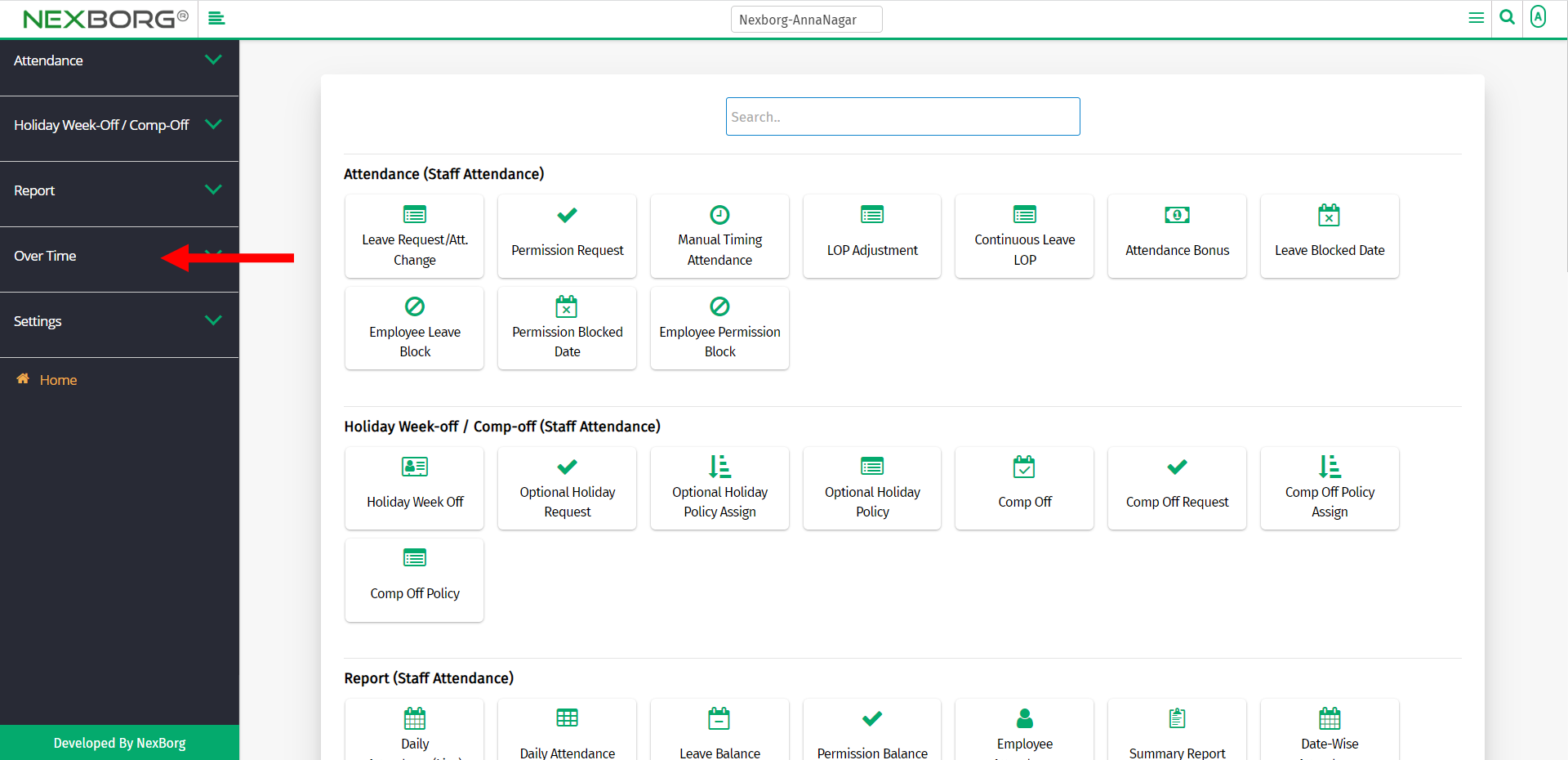
Then select Employee OT Config.
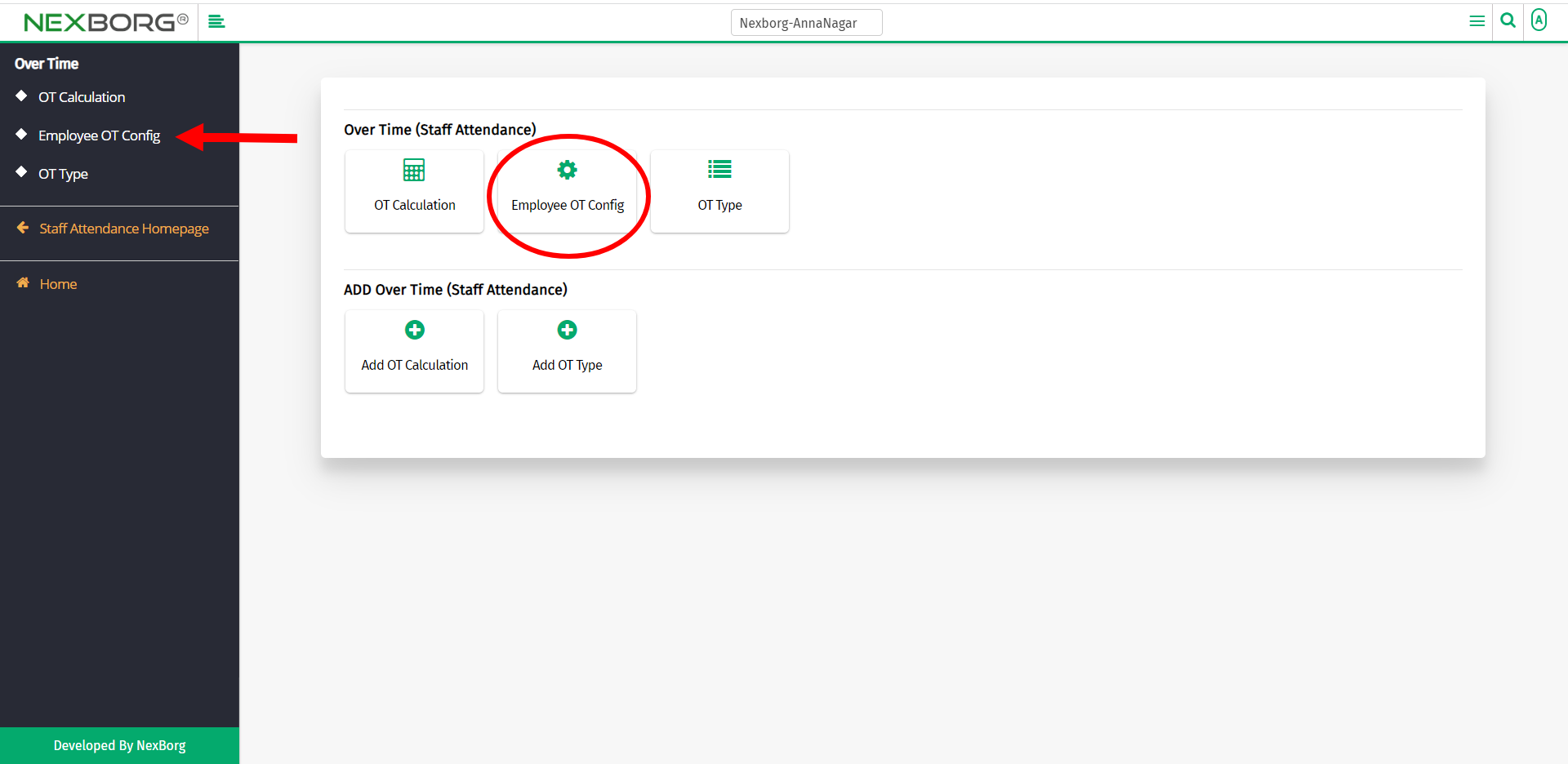
A preview of the Employee OT Config menu is shown below.
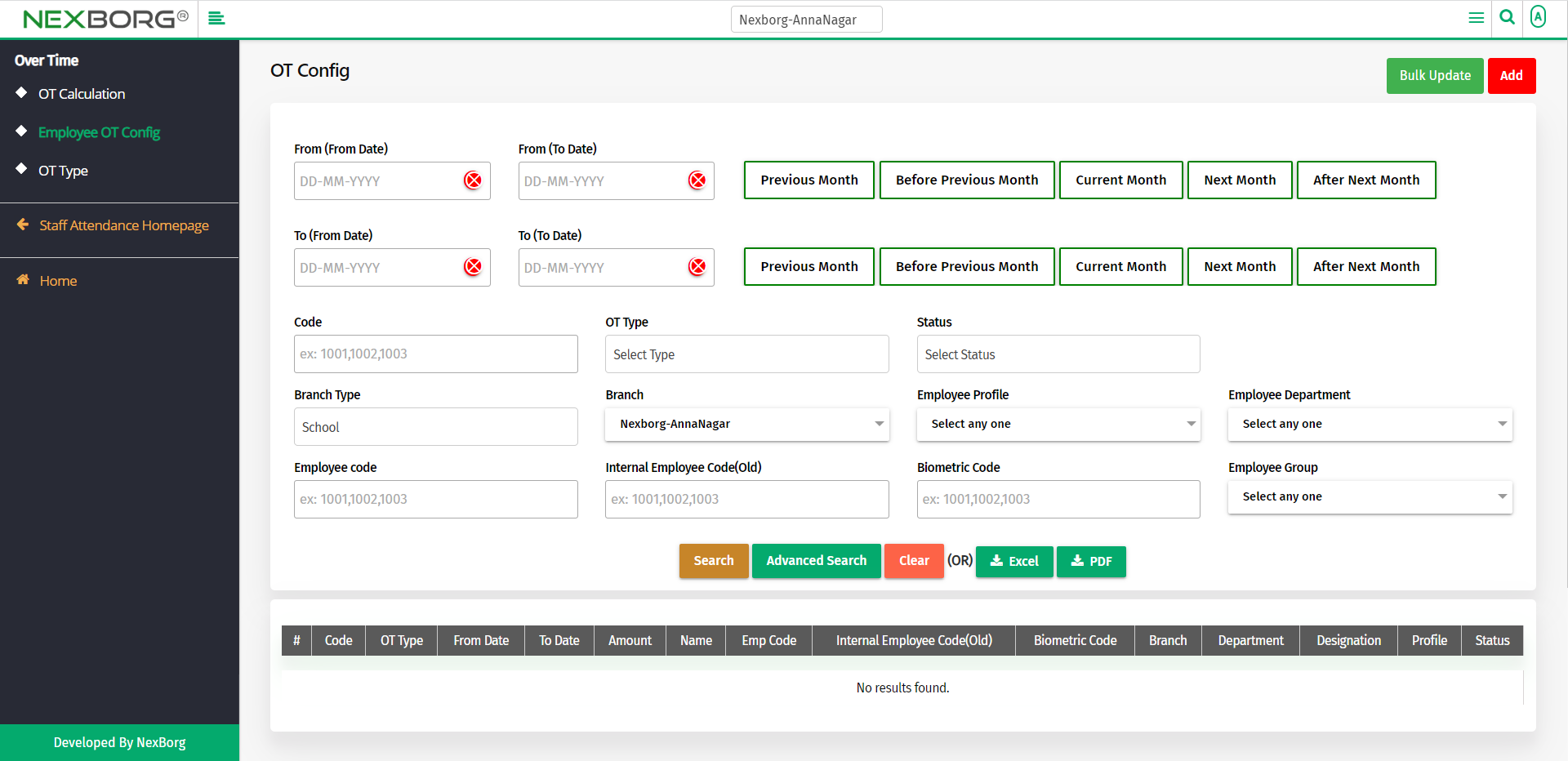
Click on the Search button to view all the employees who are performing OT.
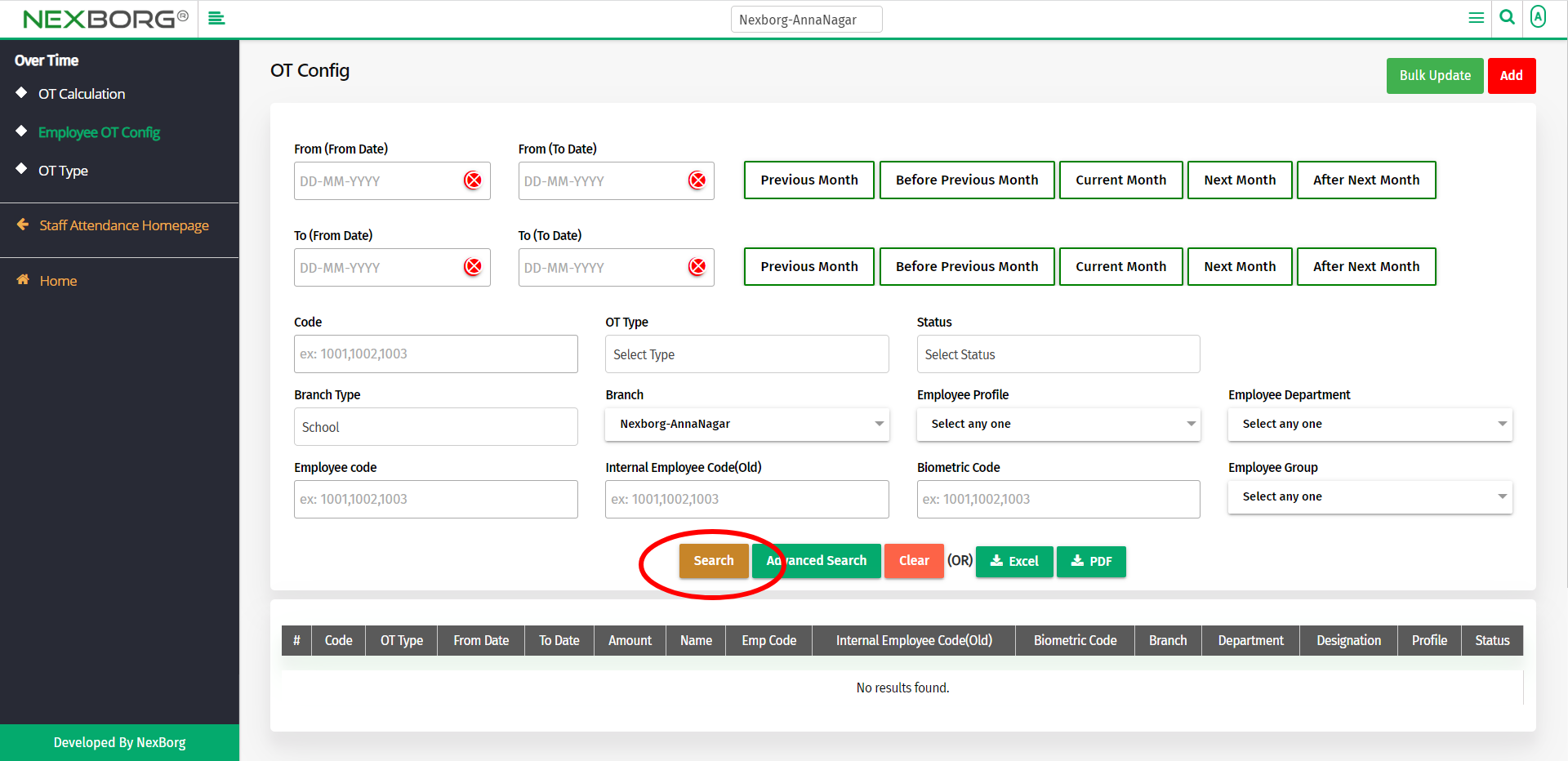
The details of the employees who are performing OT will be displayed. You can change the status to Inactive in order to remove an employee from performing OT.
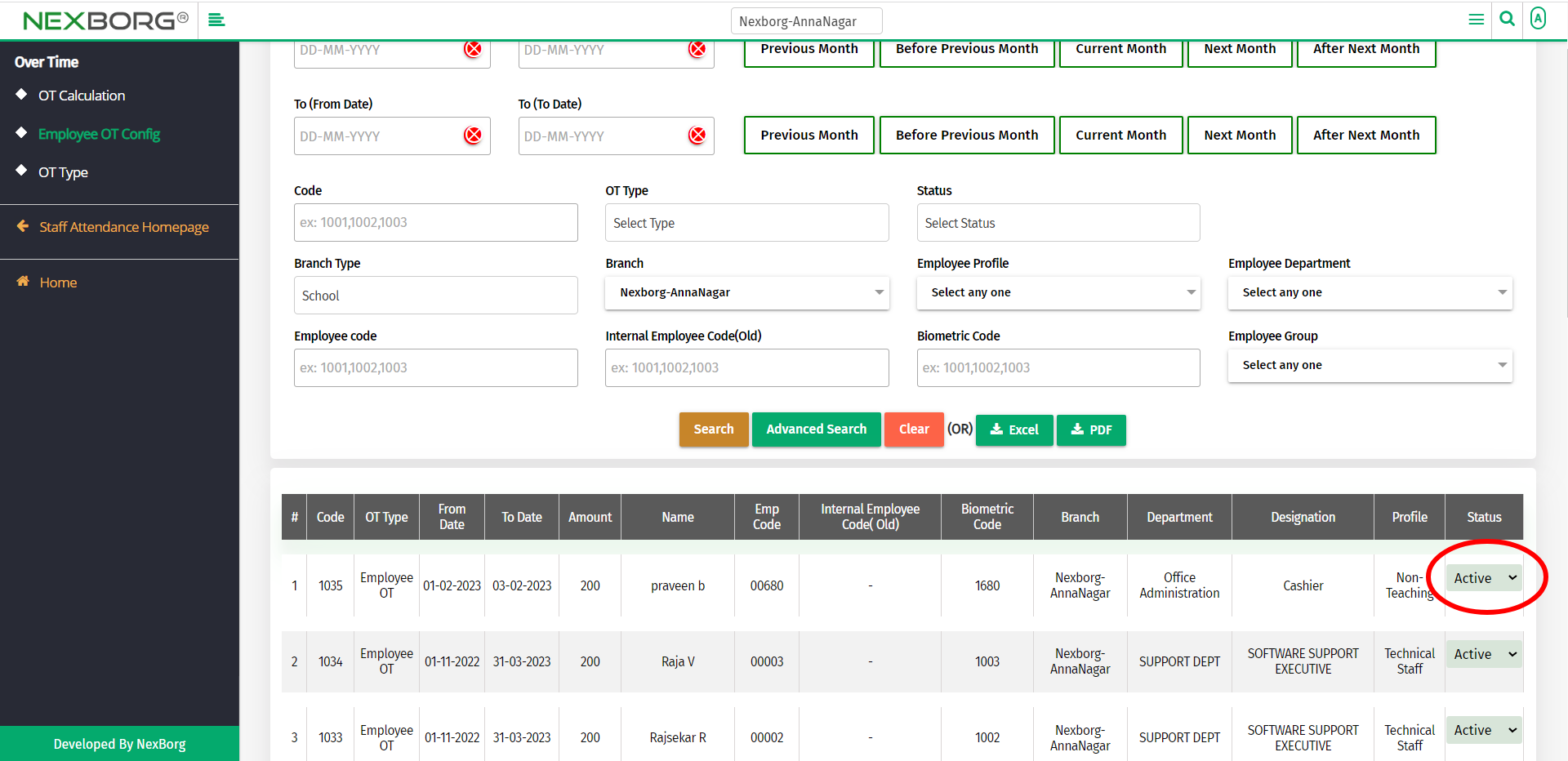
To add employees to perform OT, click on the Add button in the top right corner.
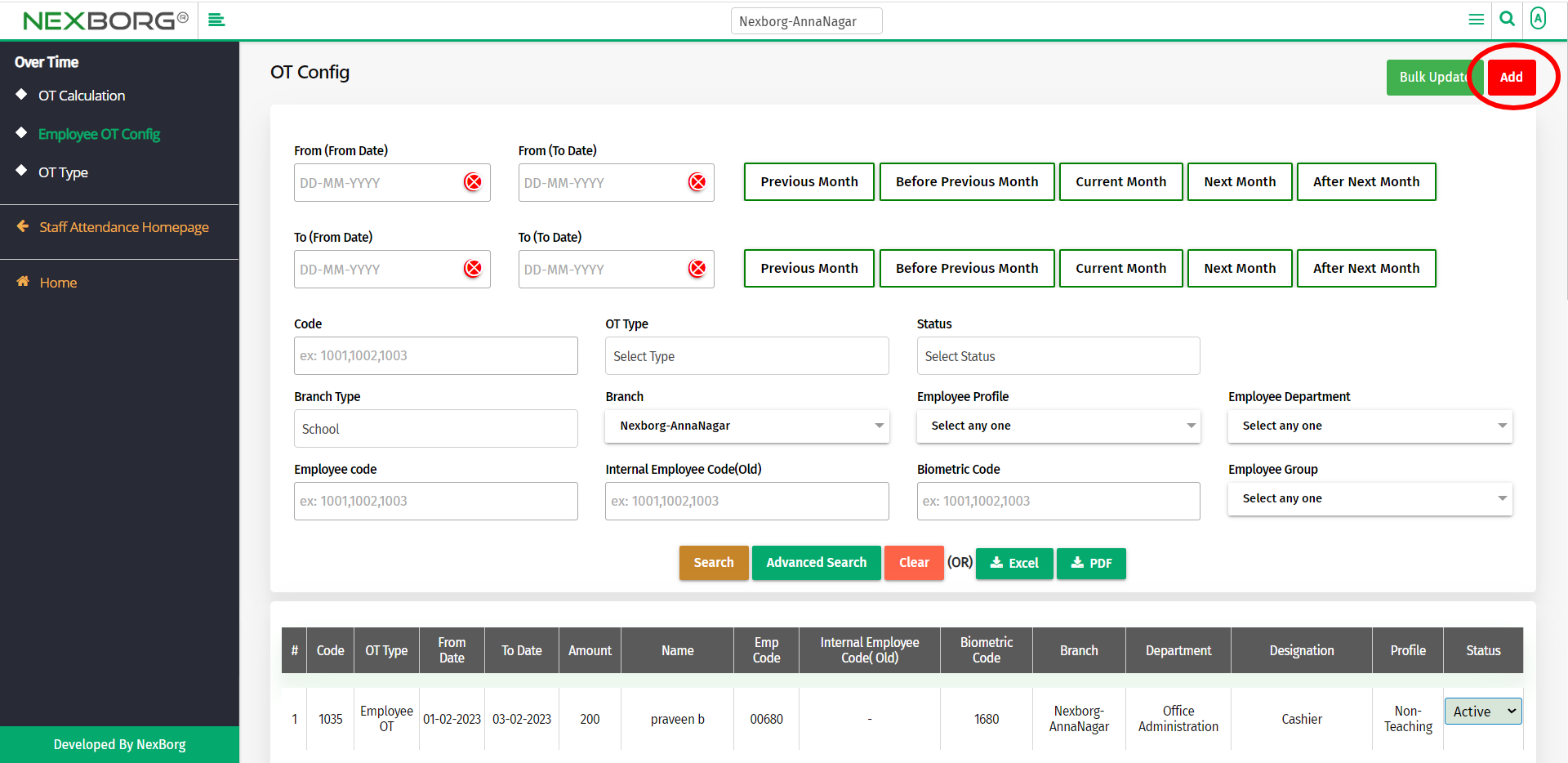
A preview of the OT Config menu is shown below.
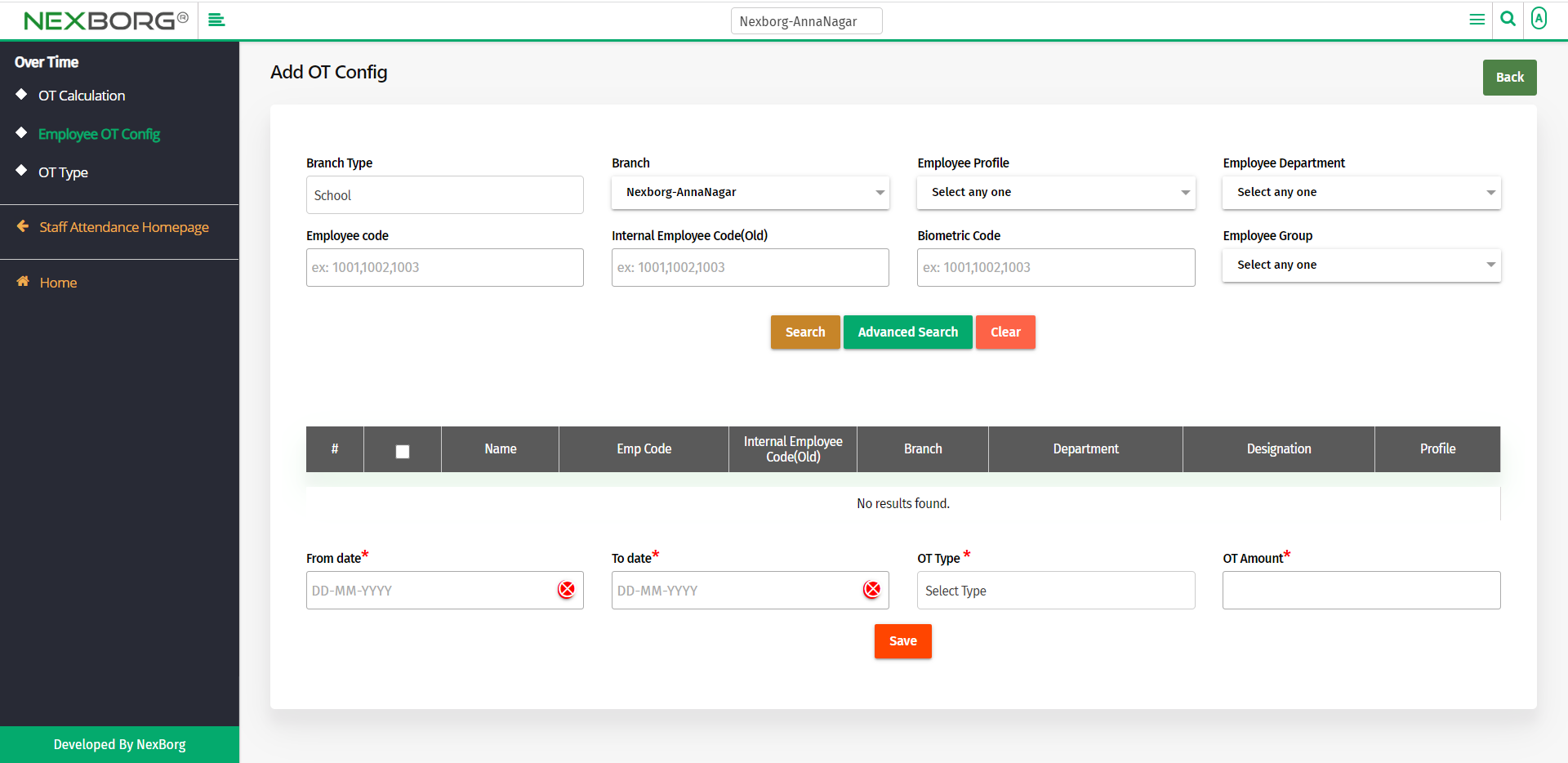
If you need to move to the previous page, click on the Back button in the top right corner, or else click on the Search button to view the employee list.
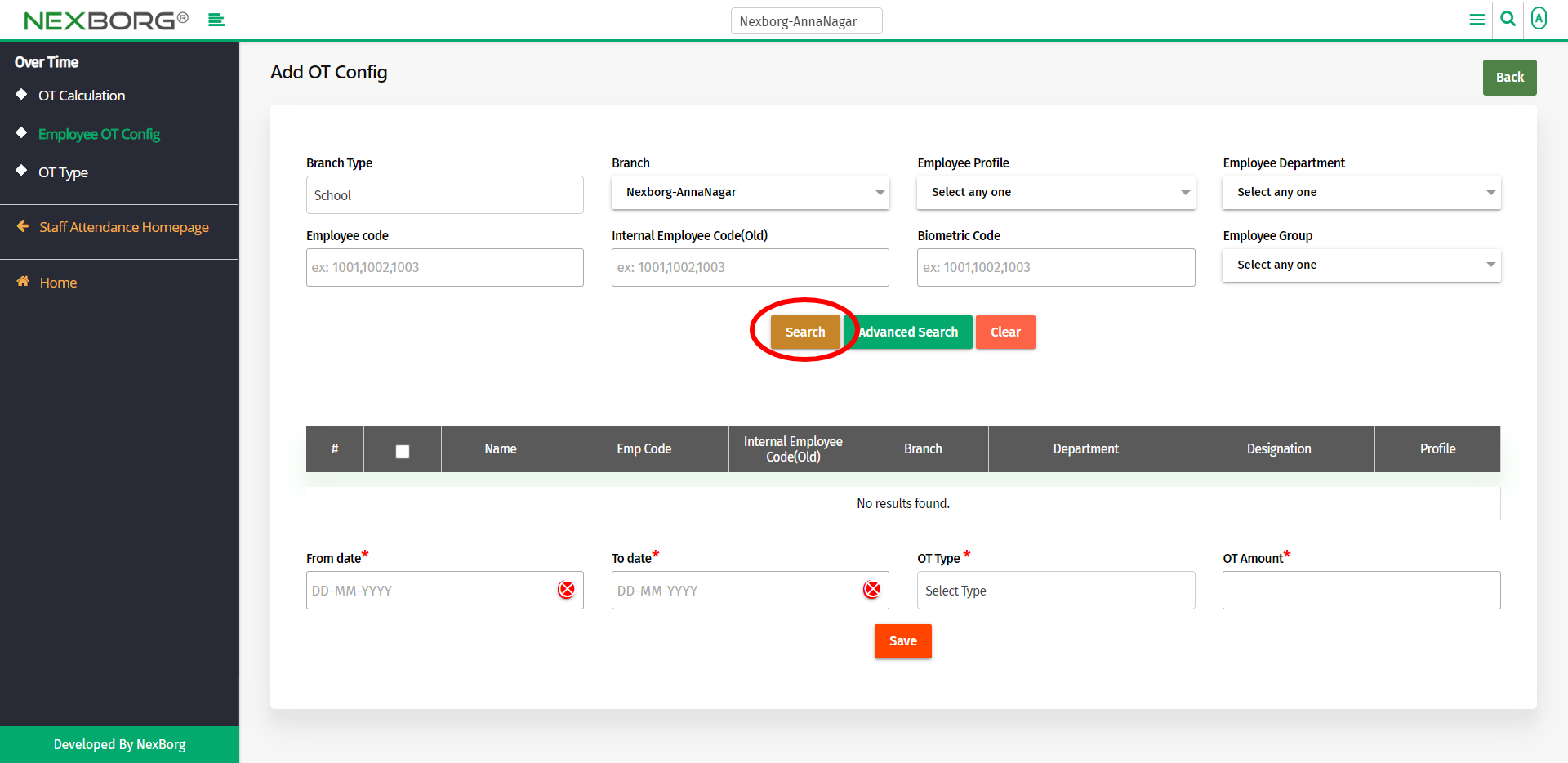
From the list select the employees who need to perform OT.
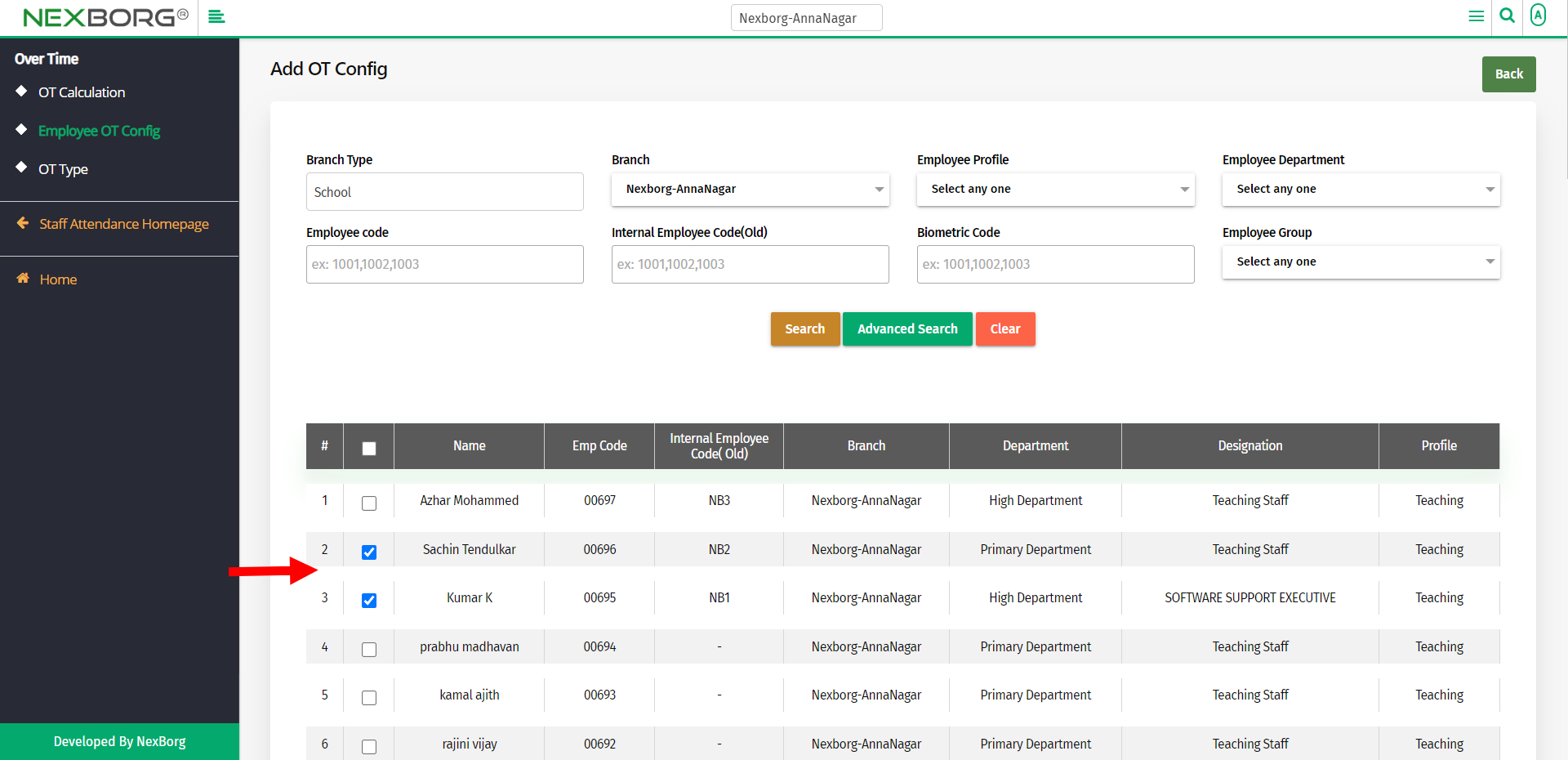
Provide the From and To date for the employee to perform OT. Also, provide the OT Type and OT amount.
Then click on the Save button to save the changes.
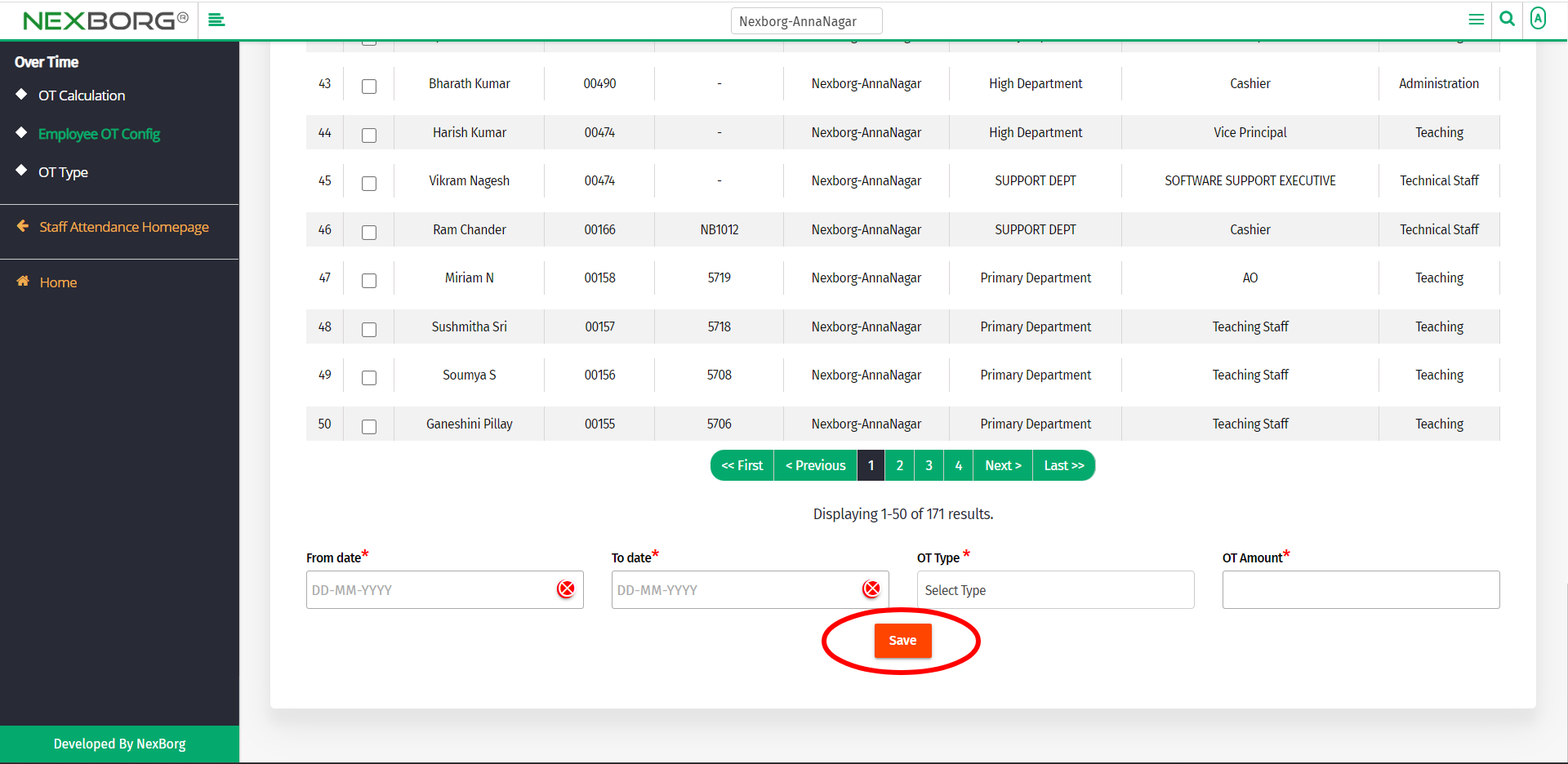
In the OT Config menu, you can make bulk changes to the employee list by clicking on the Bulk Update button in the top right corner.
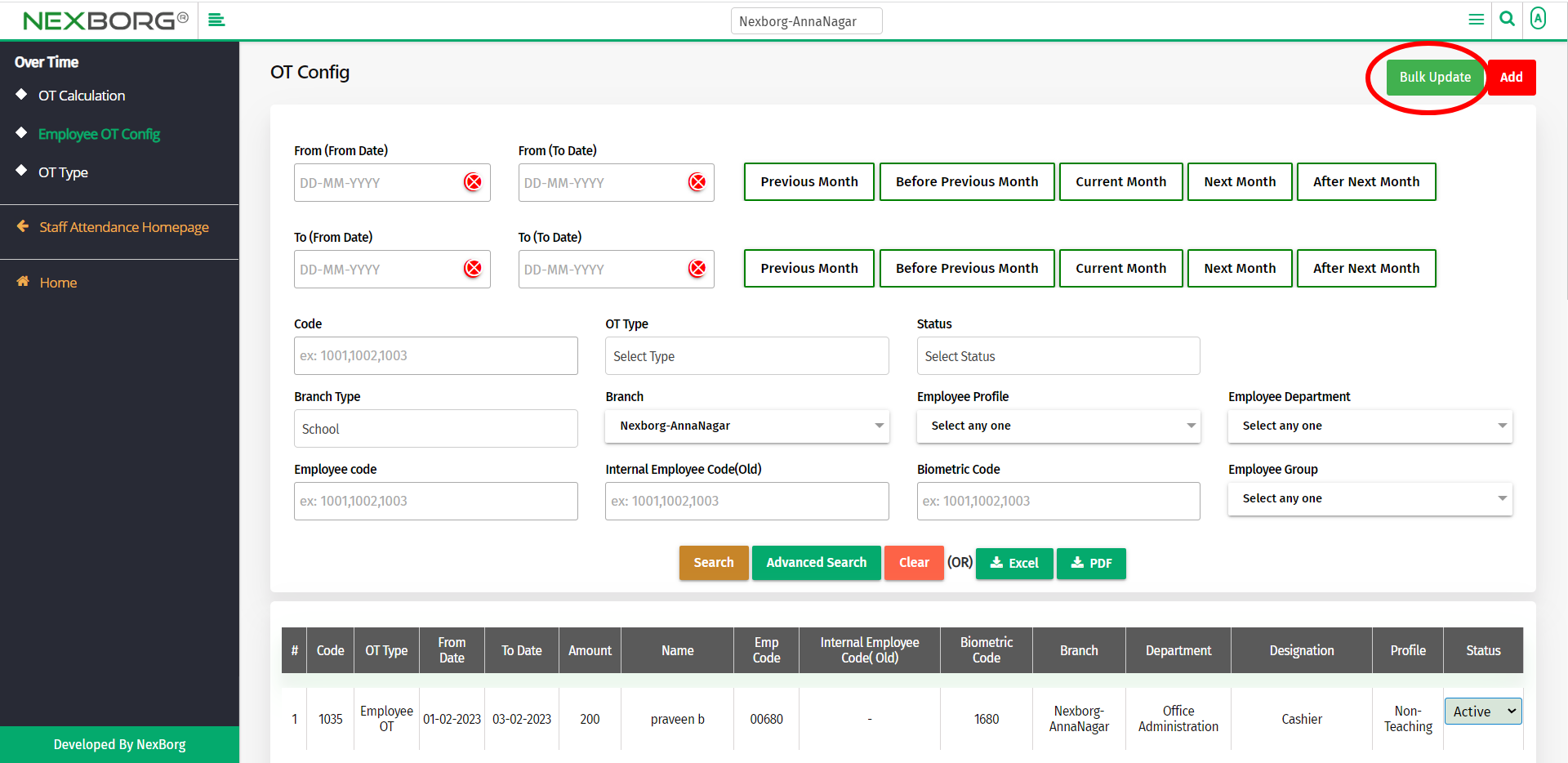
In the Bulk Update OT Config menu, select the OT type.

Now click on the Search button to list the employees performing OT.
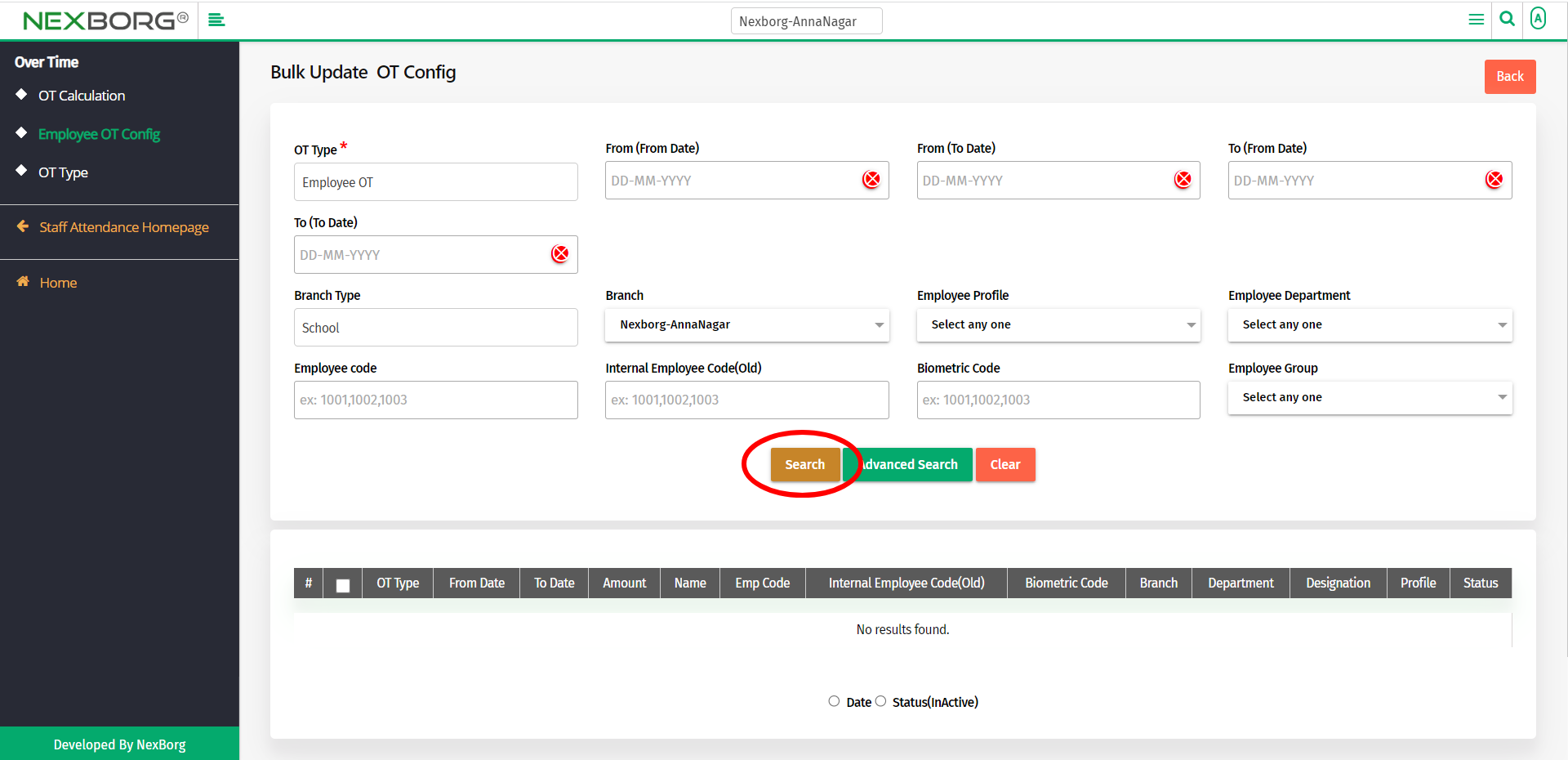
Select the employees for whom you need to update changes.
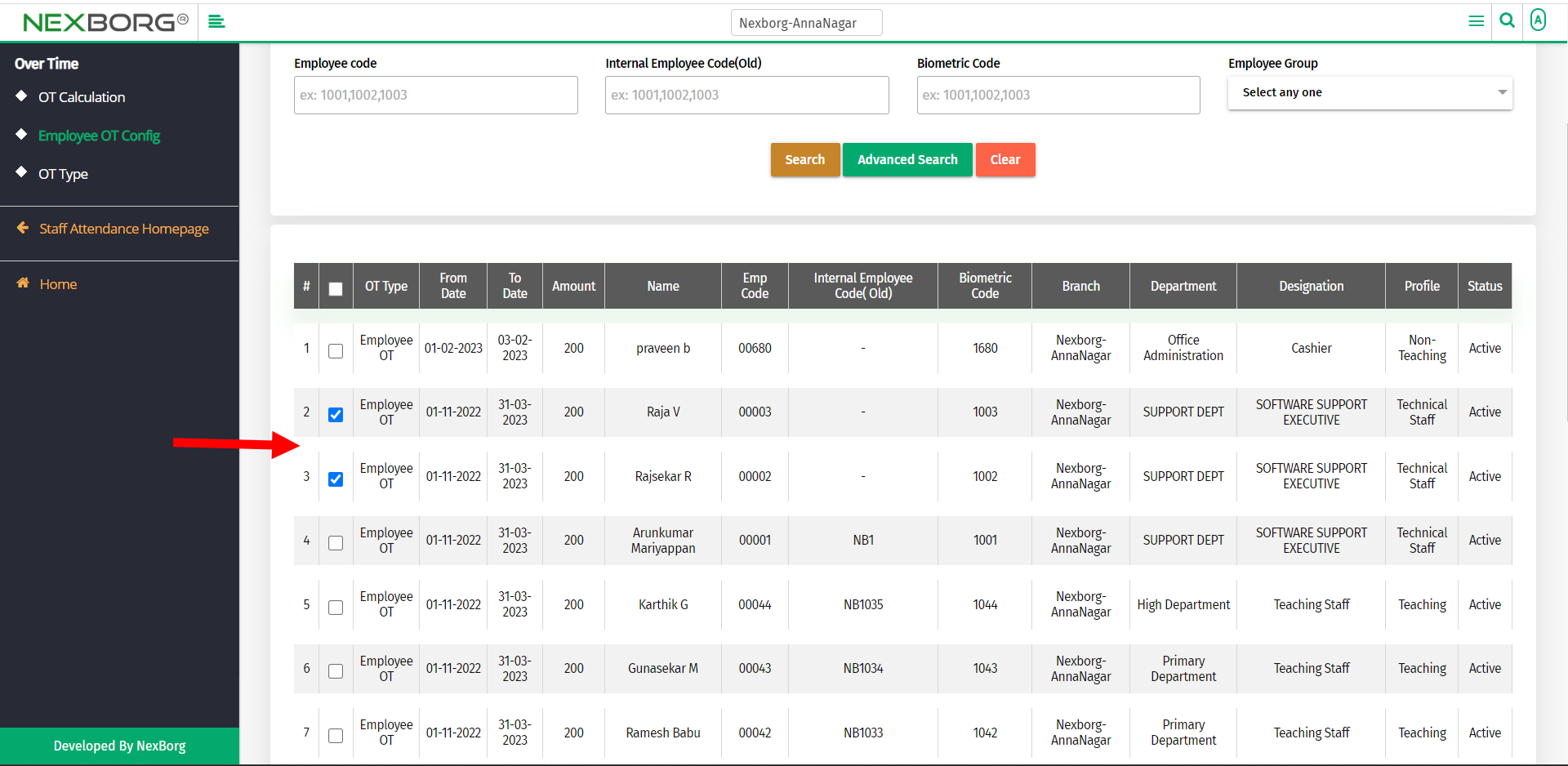
You can edit the date or make the status inactive.
- We can edit the dates to extend or shorten the OT duration of the selected employees. Provide the From and To Date and the OT Amount. Then click on the Update button to update the changes.
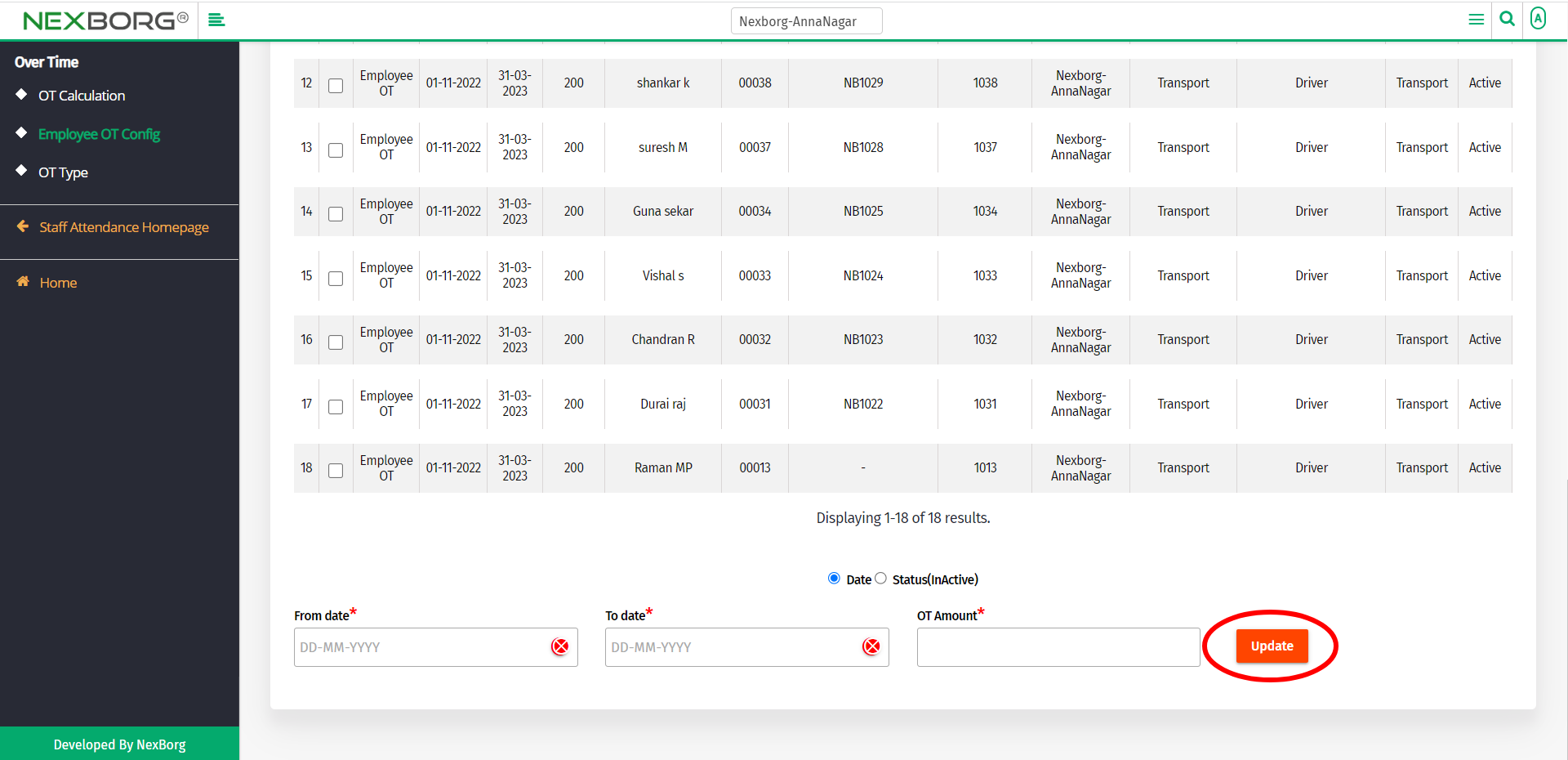
- We can make the status inactive to remove the selected employees from performing OT. Click on the Inactive button to remove employees.
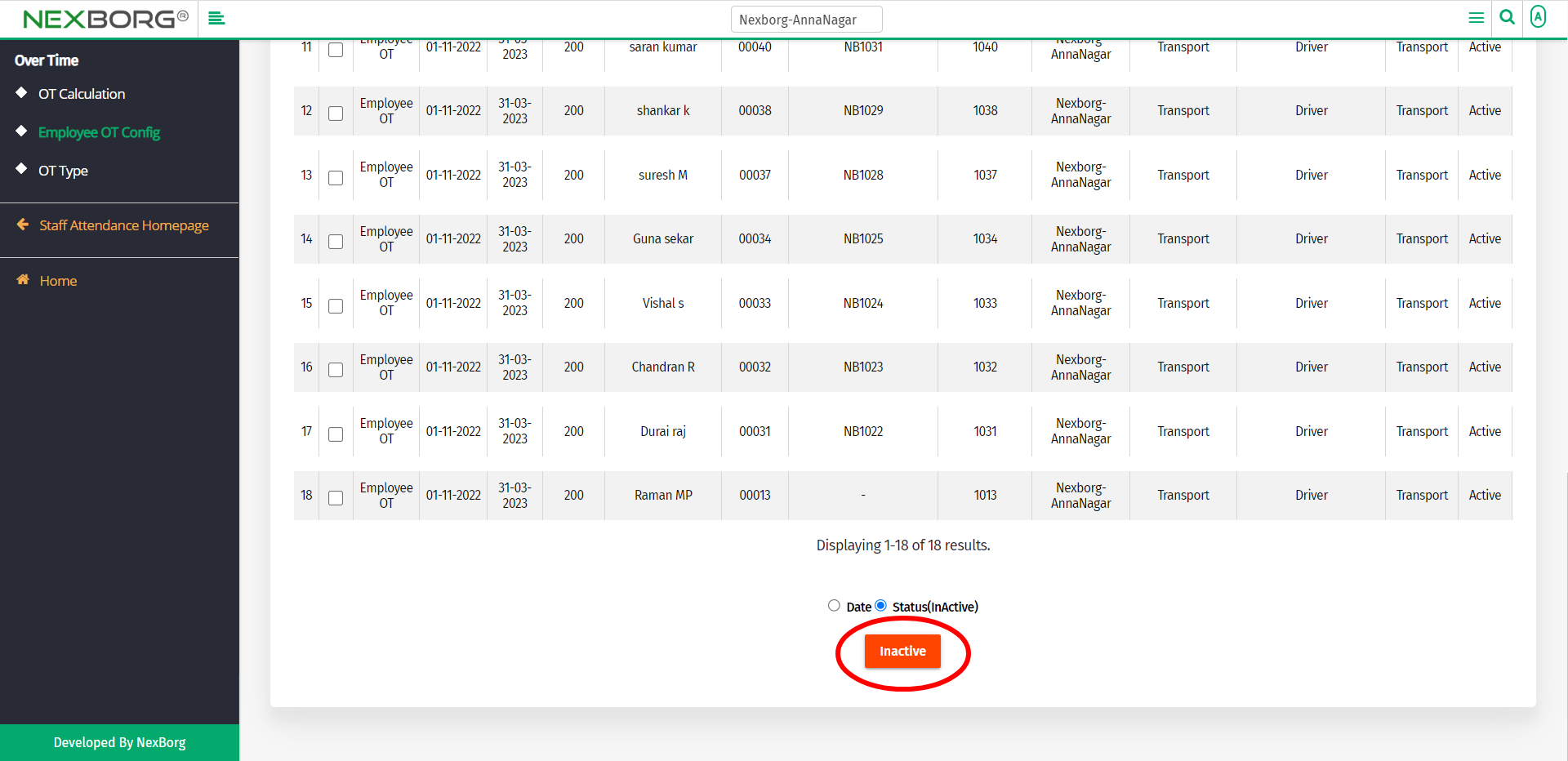
2. Through quick add
We can also use the Search menu for quick searches.
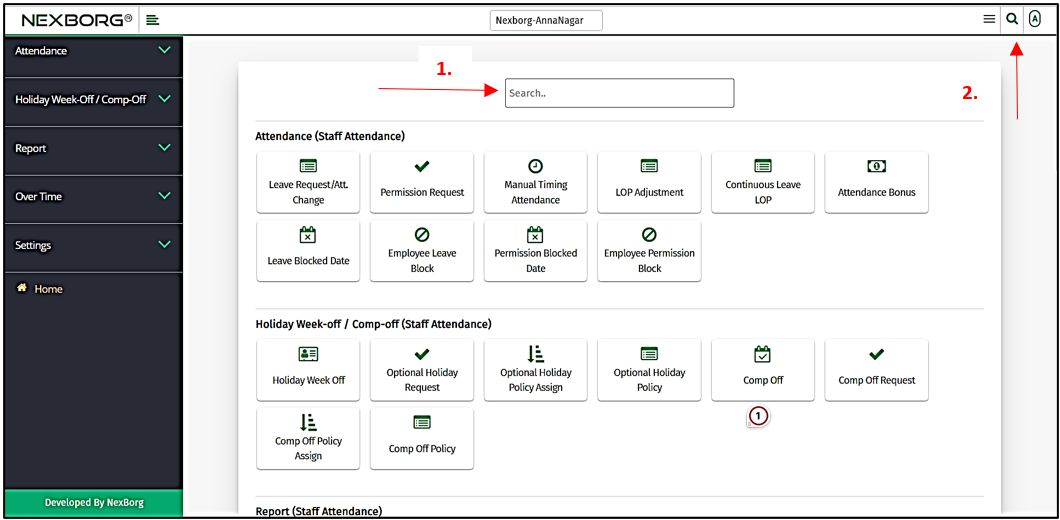
Use the keyword "OT config" to find the OT Config menu. Now you can add employees or update the OT details for employees.

