To View the Bio Log & One Day View-Bio log of the employee
Bio Log can be Viewed in 2 Methods:
Method 1: Go to Staff Attendance Module-->Attendance menu-->Manual Timing Attendance.
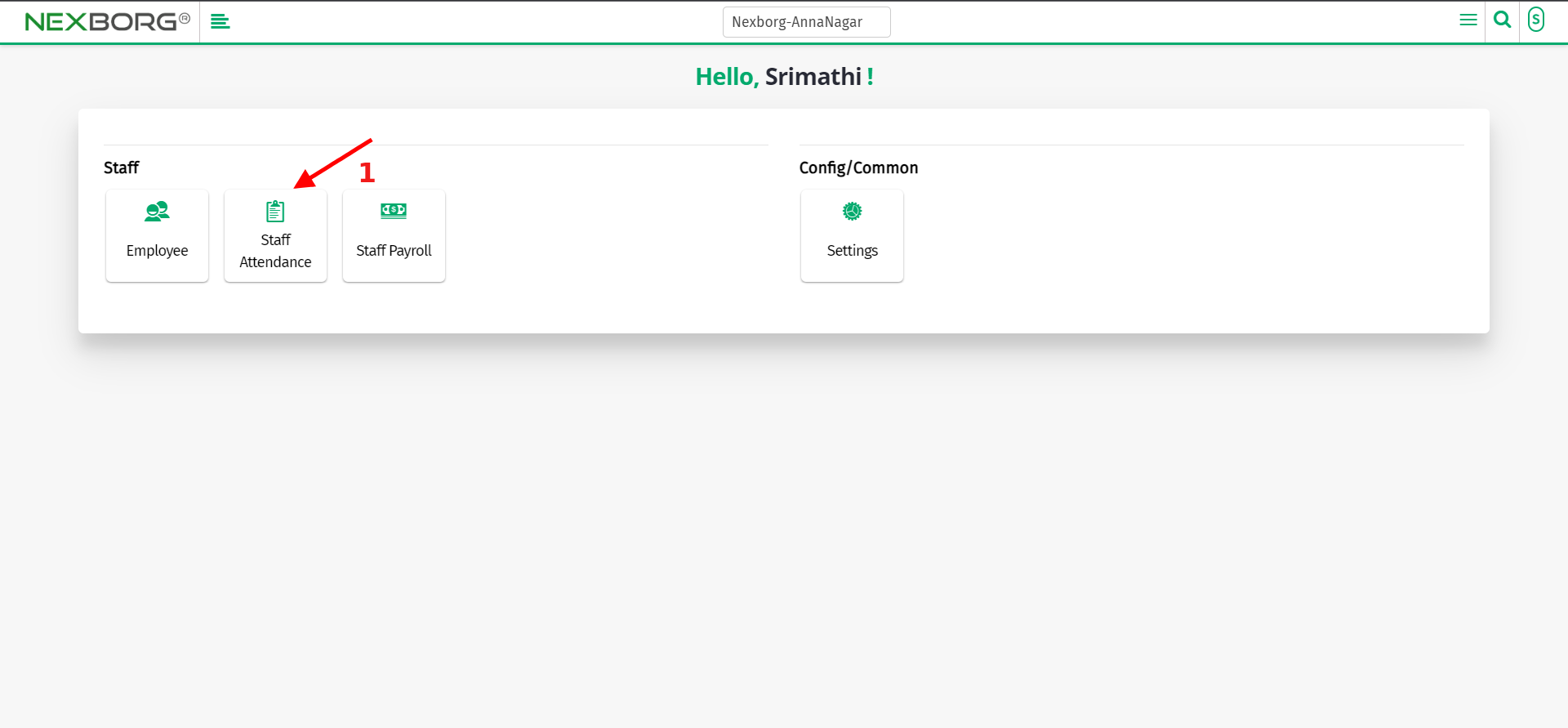
- Enter the From date(log date) and To date(log date) and click on the "Search" button which displays the list of employees with log details.
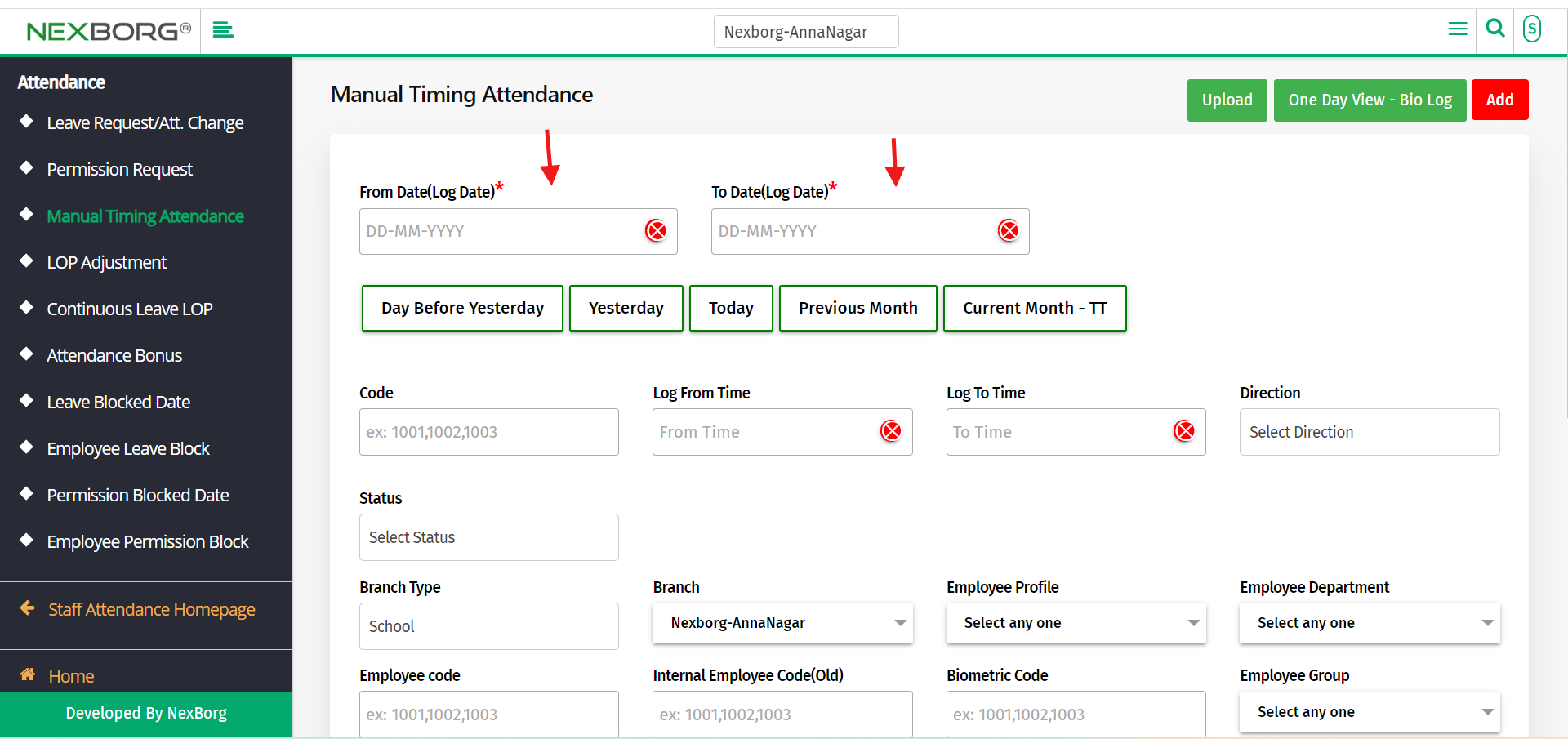
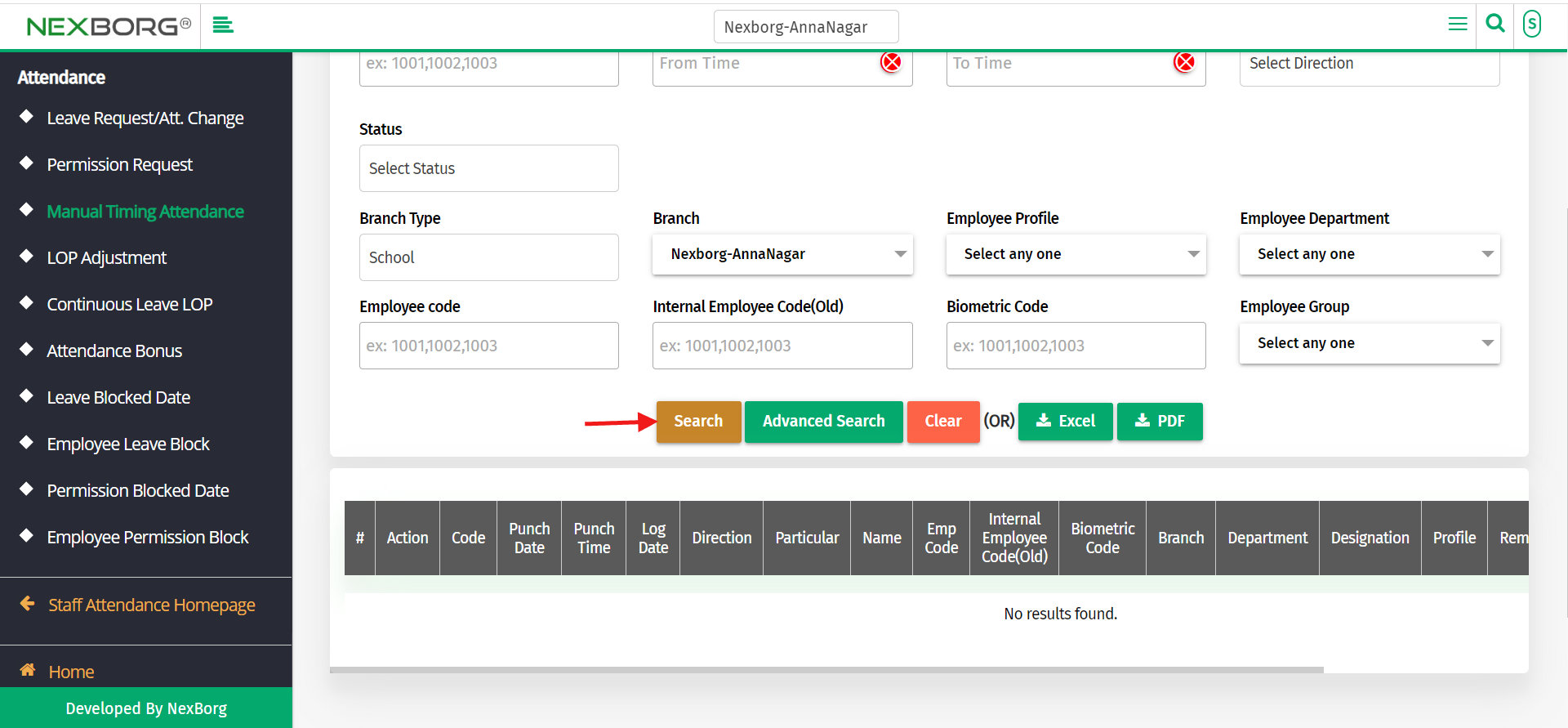
- Click on the "One day view" button which displays the log details of the employee on that particular day.
- You can also view the photo and download it if needed. Also, you can view the location from where the employee gave attendance(helpful in working from home).
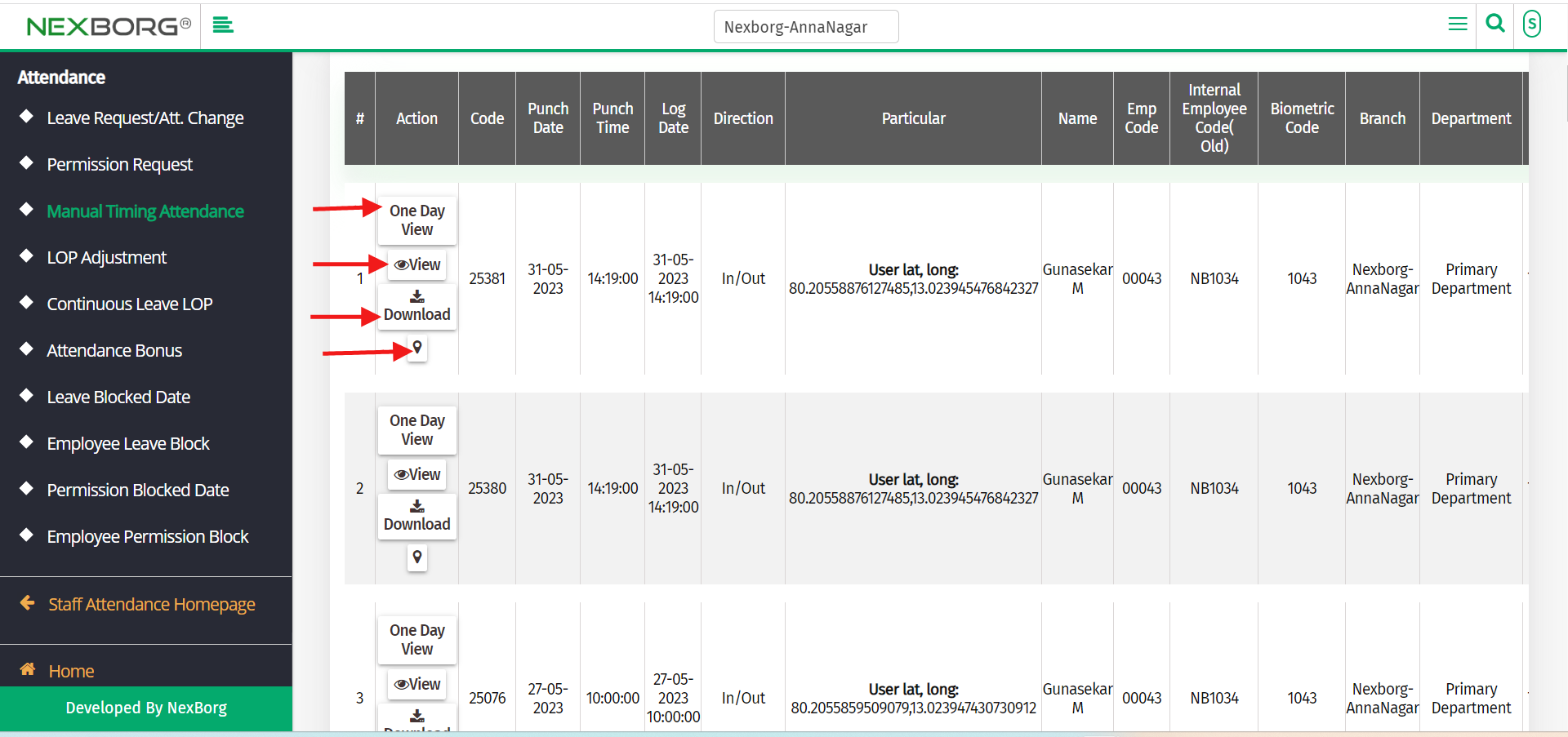
- Method 2: Go to the Staff Attendance module --> Click on Report on the left navigation bar --> Select Bio Log or use the Bio Log button in the Report(Staff Attendance) menu.
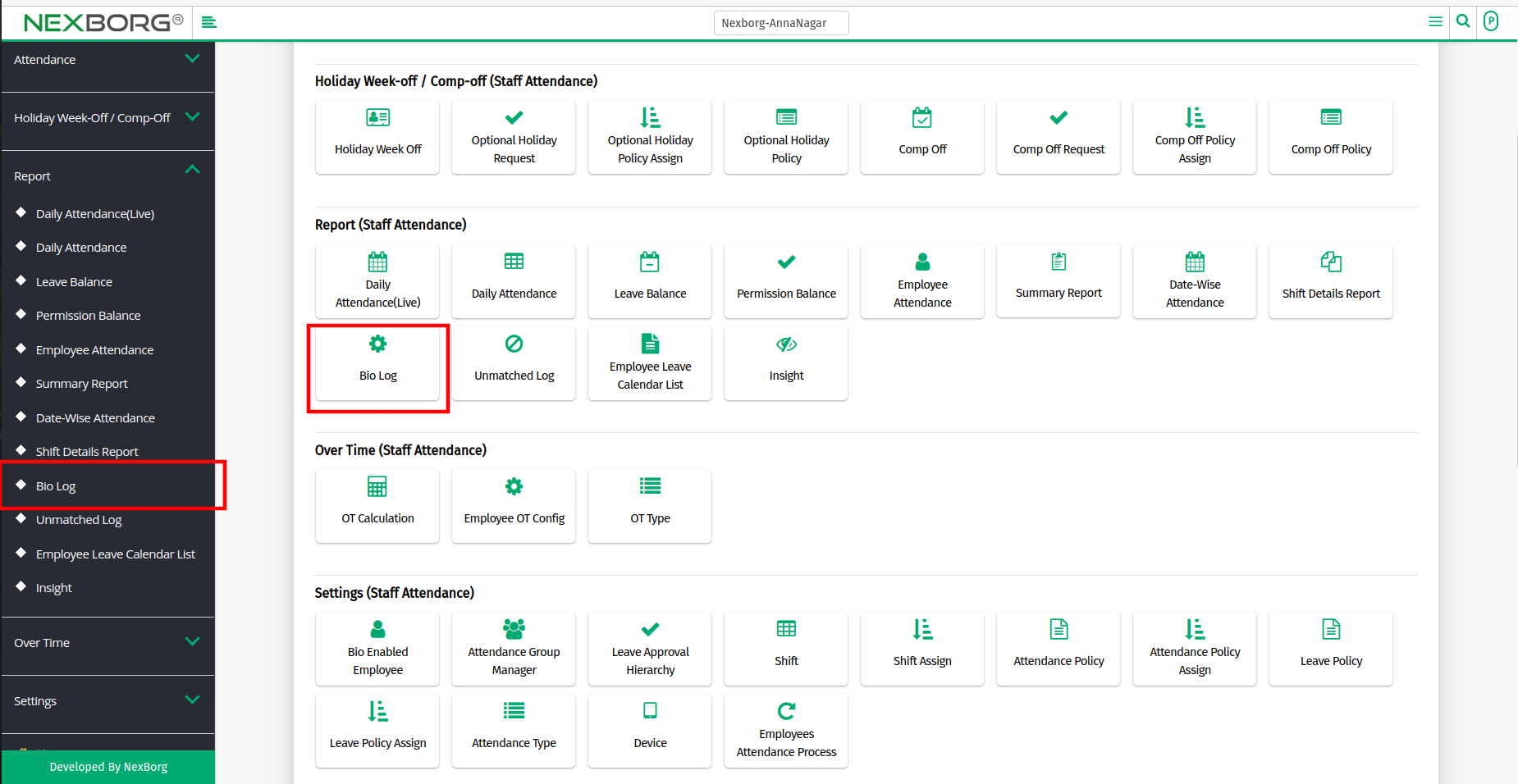
- Select the From and To Date and Click the "Search" button to view the list of Employee Details.
- Click on the "One Day View" button which displays the log details of the employee on that particular day.
- You can also view the photo and download it if needed. Also, you can view the location from where the employee gave attendance(helpful in working from home).
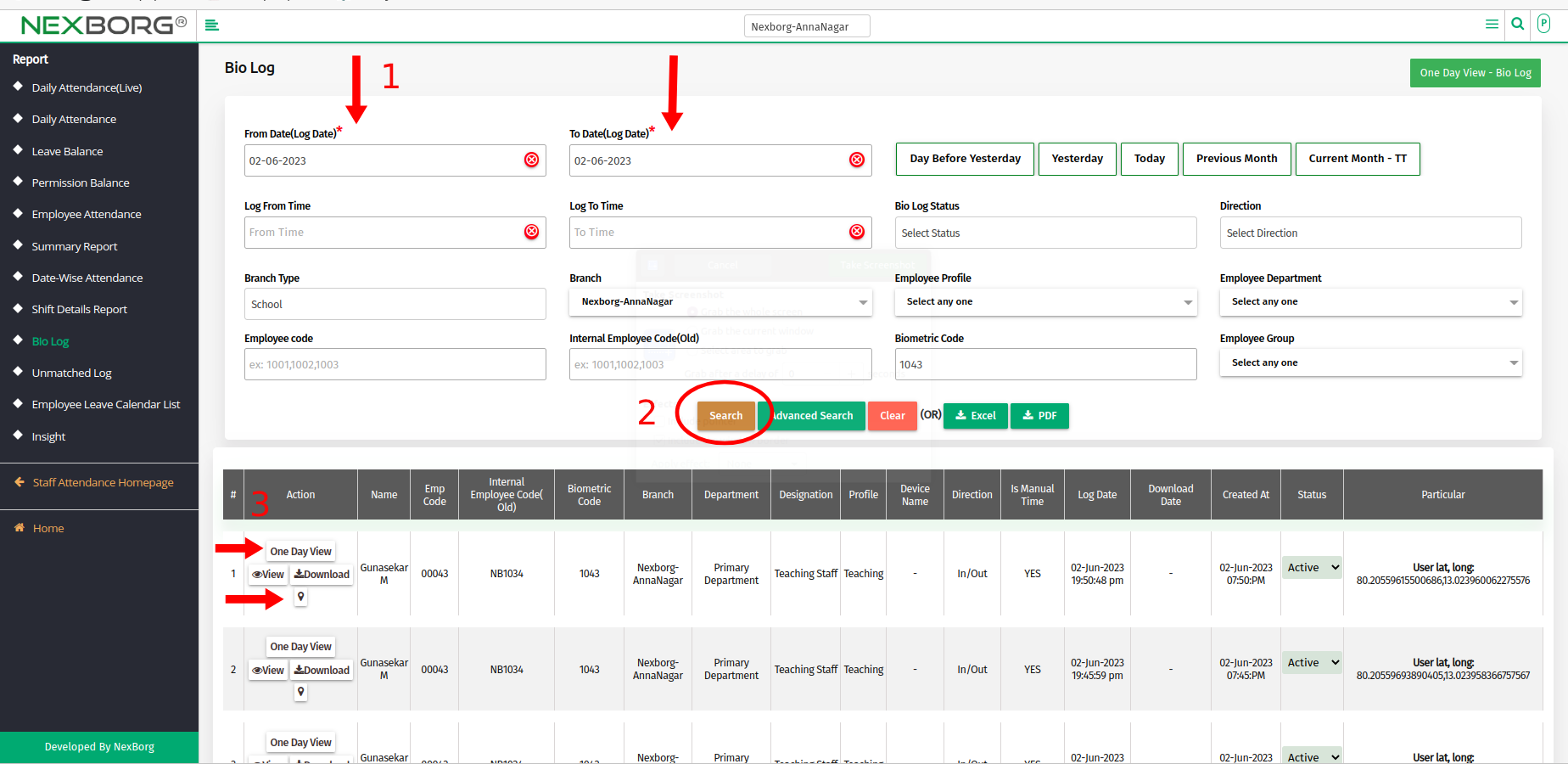
To View One Day View -Bio Log of the Current Day/ Previous Day:
It can be done in 2 Methods:
Method 1: Go to Staff Attendance Module --> Attendance menu --> Manual Timing Attendance.
- Click on the "One Day View -Bio Log" button on the page's top right corner.
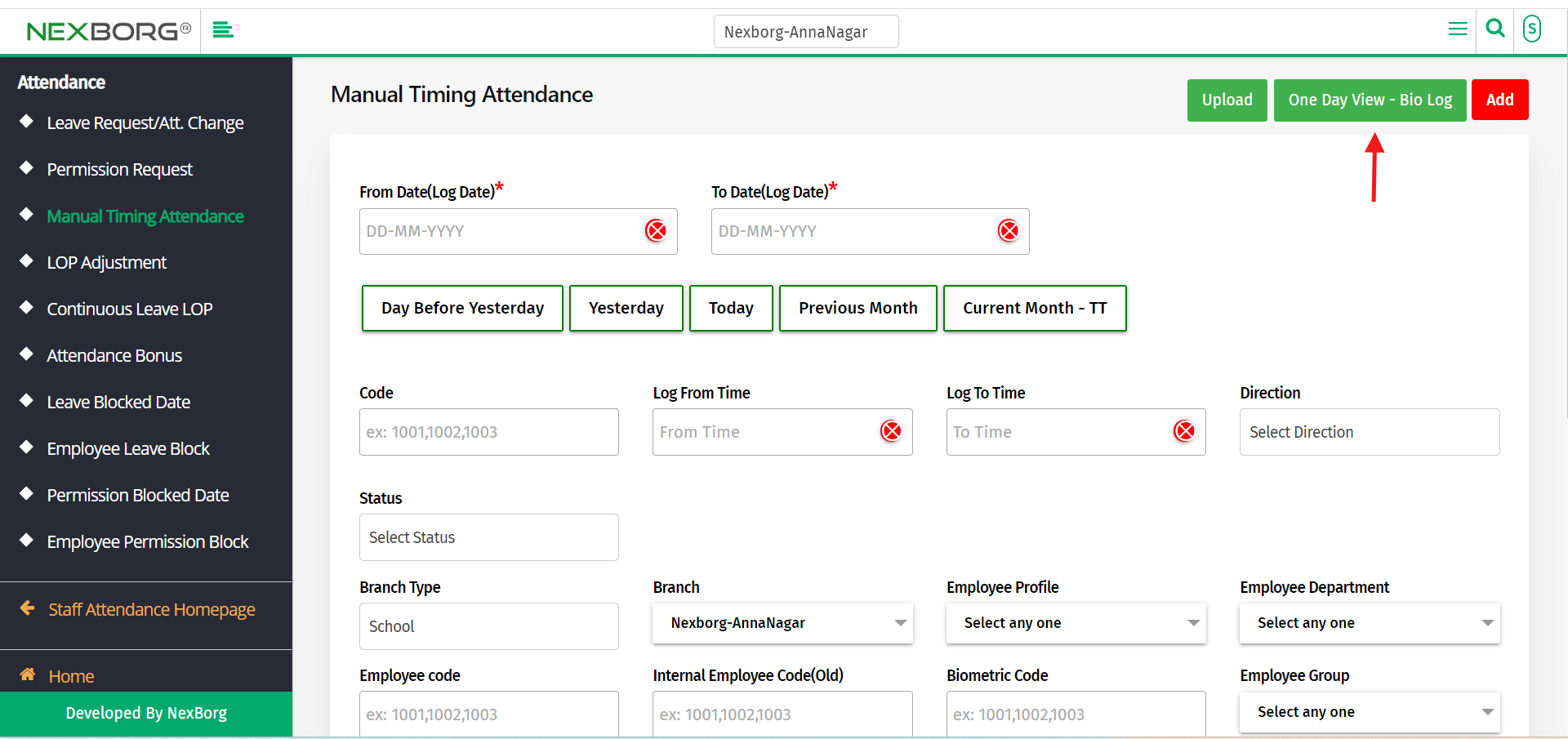
- By default, the current date will be displayed, if needed change the date and click on the "Search" button.
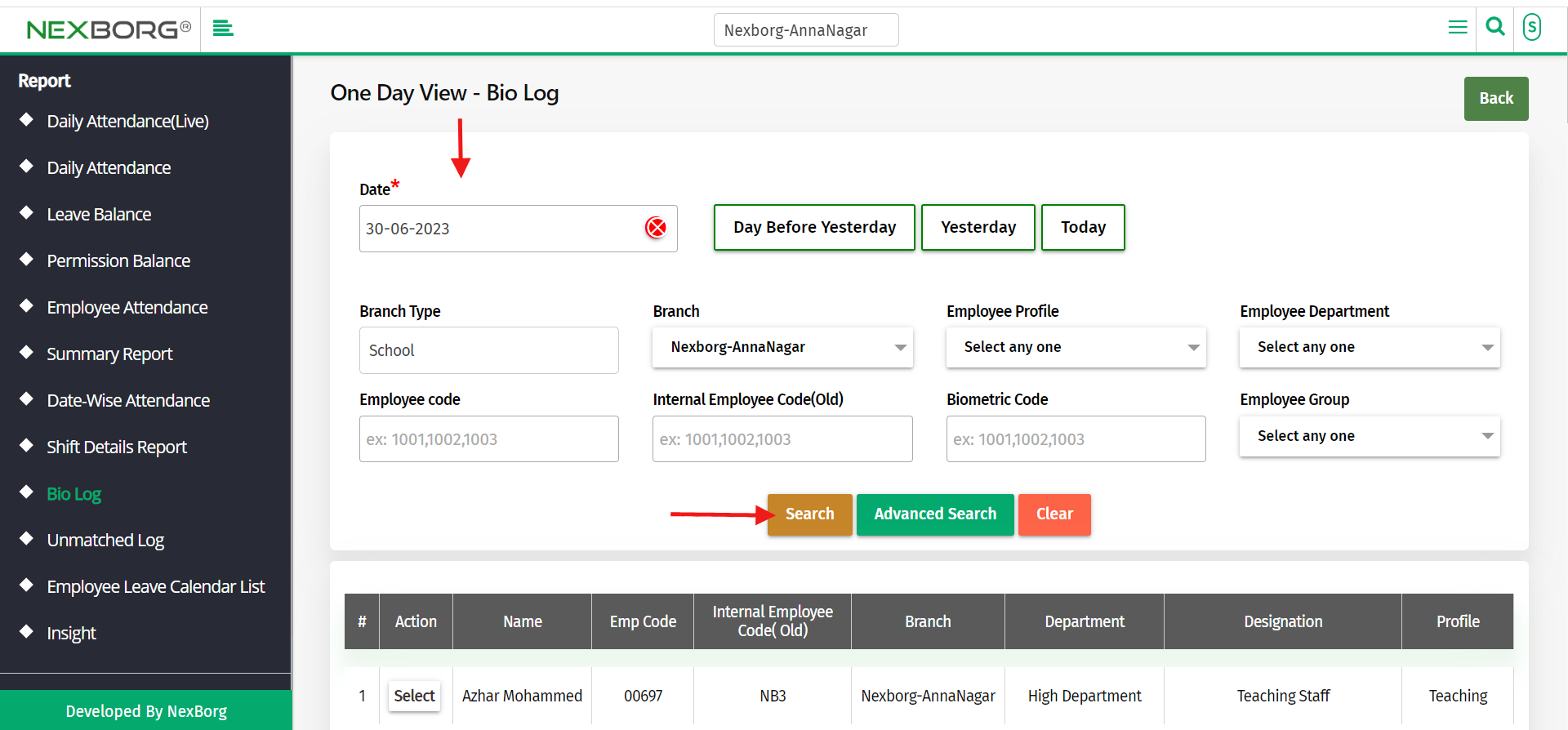
- Click on the "Select" action to view the log details of that employee.
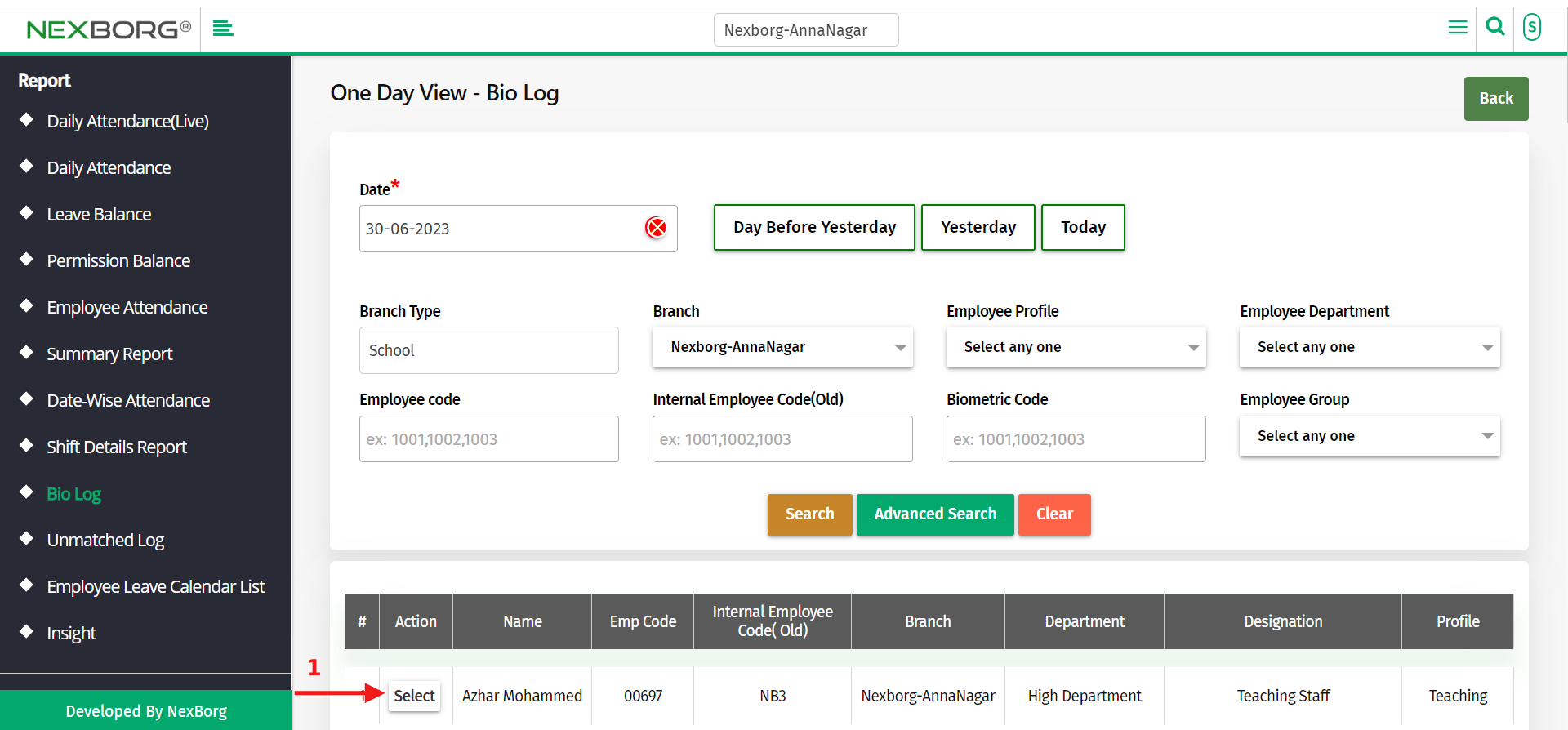
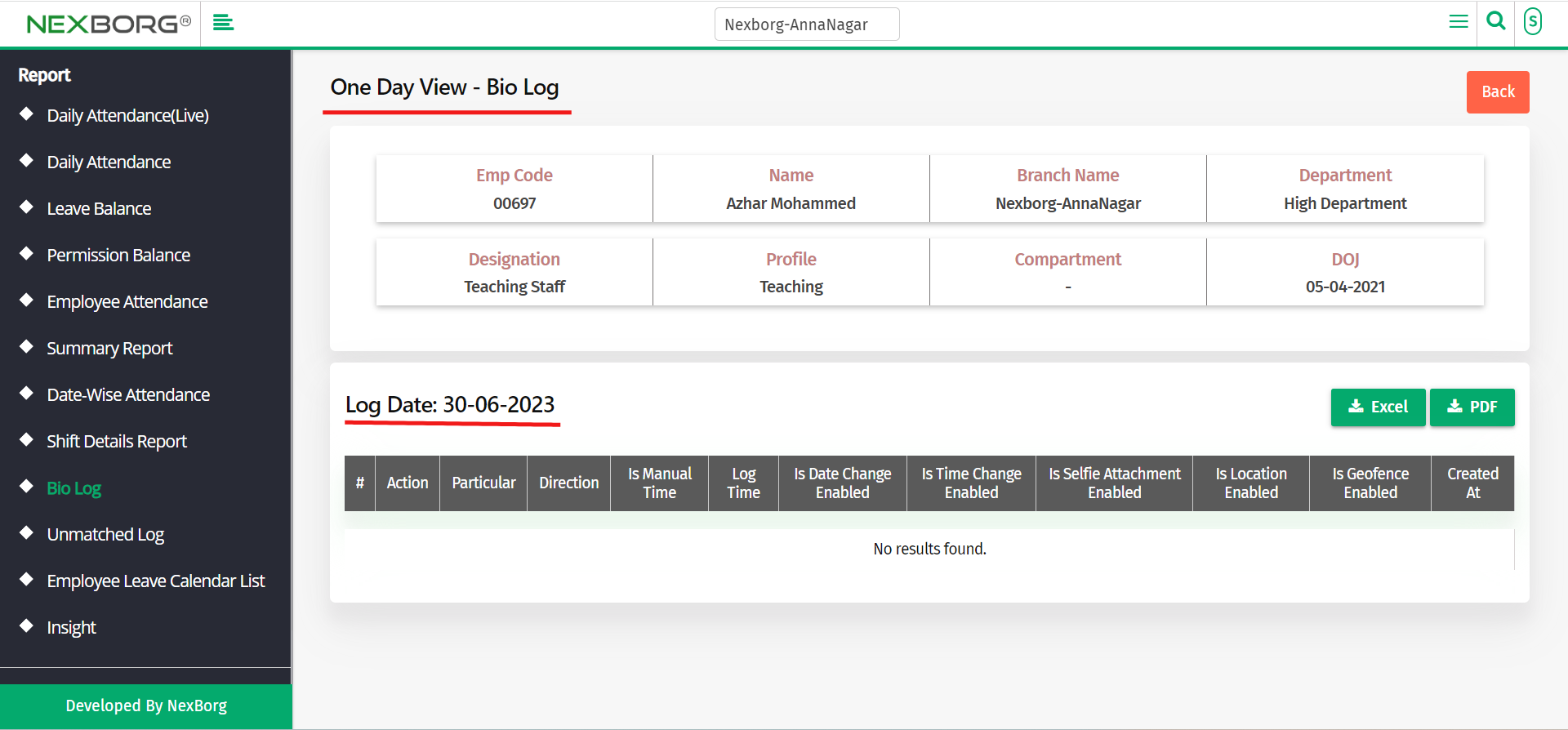
- Method 2: Go to the Staff Attendance module --> Click on Report on the left navigation bar --> Select Bio Log or use the Bio Log button in the Report menu.
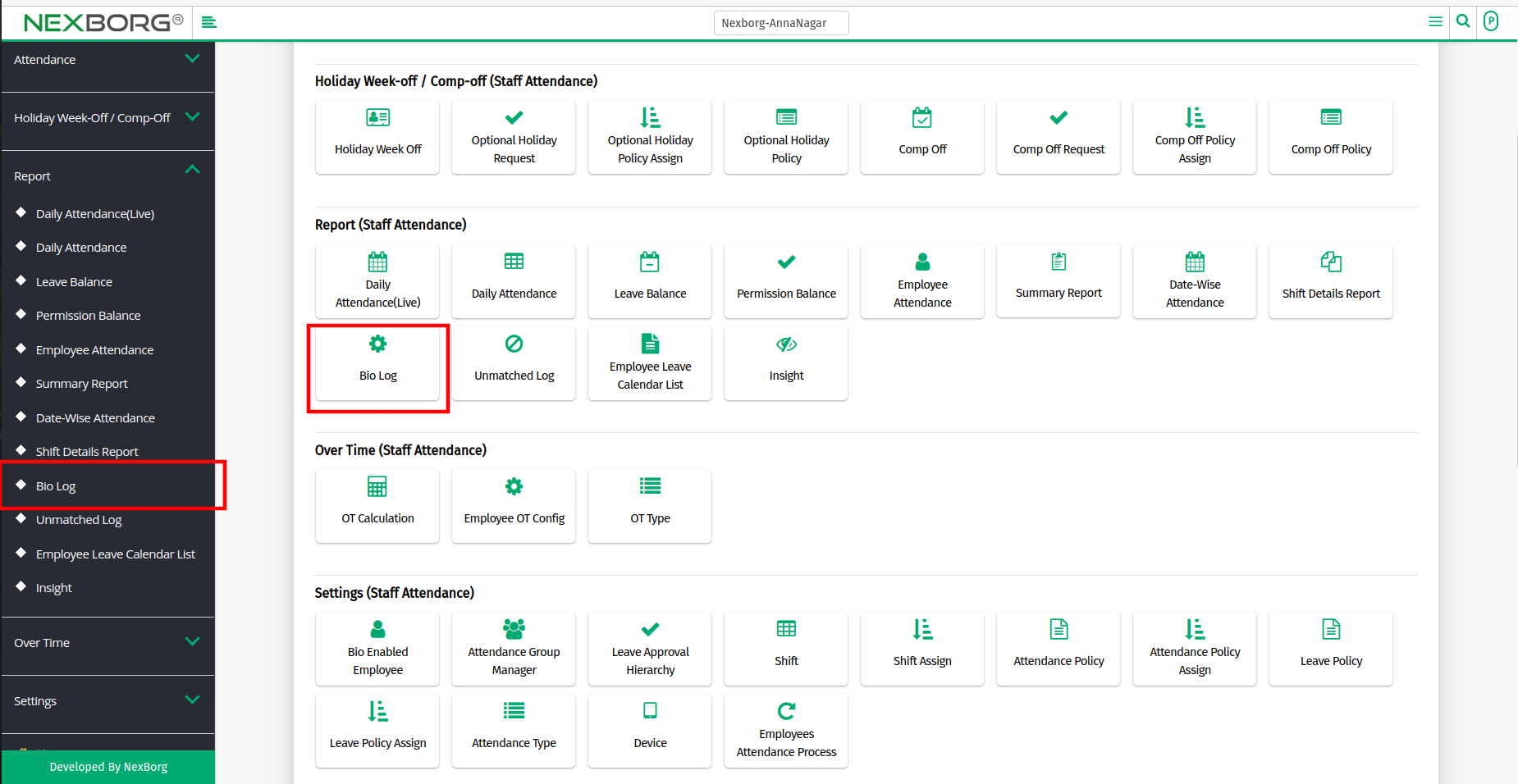
- Click on the "One Day View -Bio Log" button on the page's top right corner.
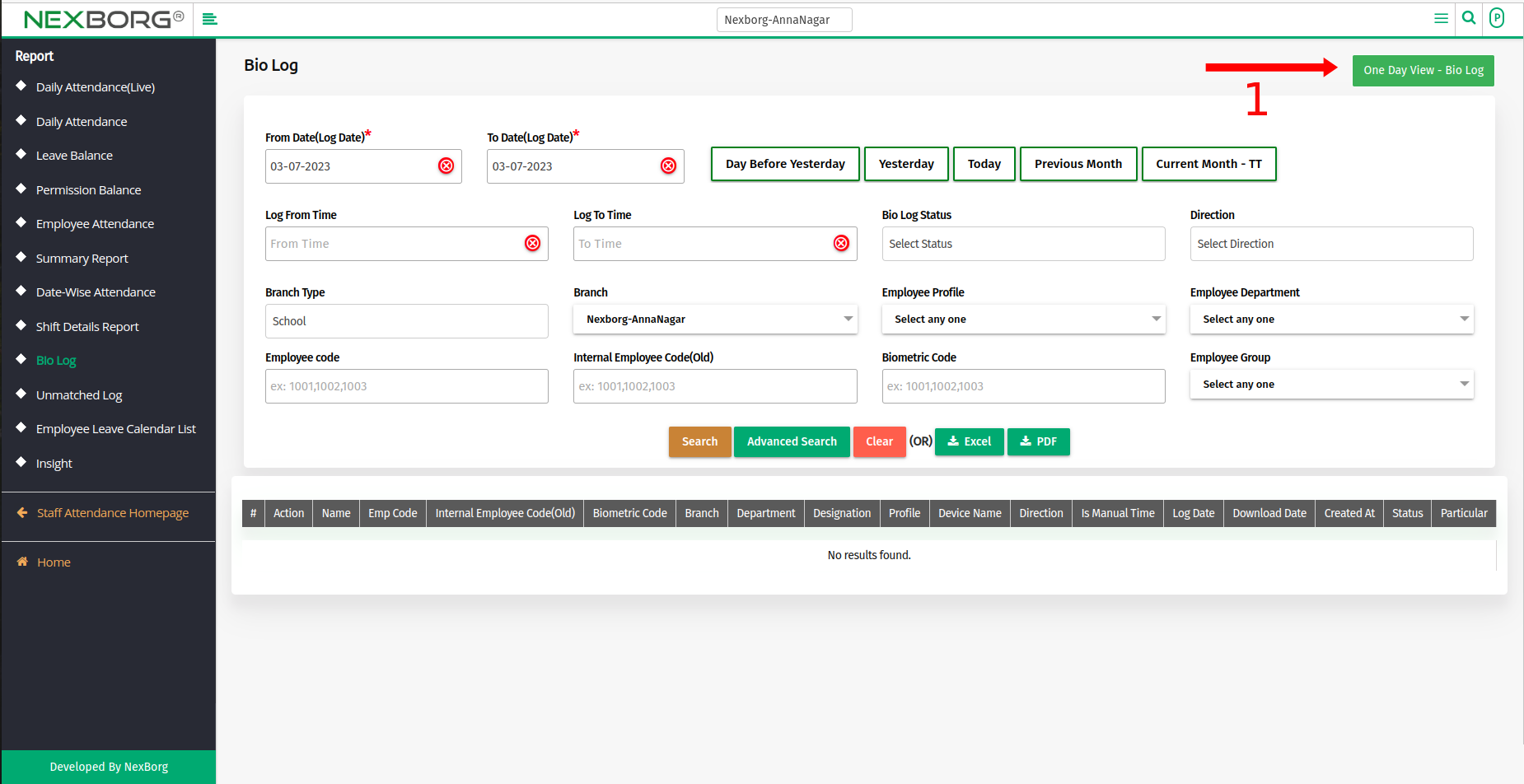
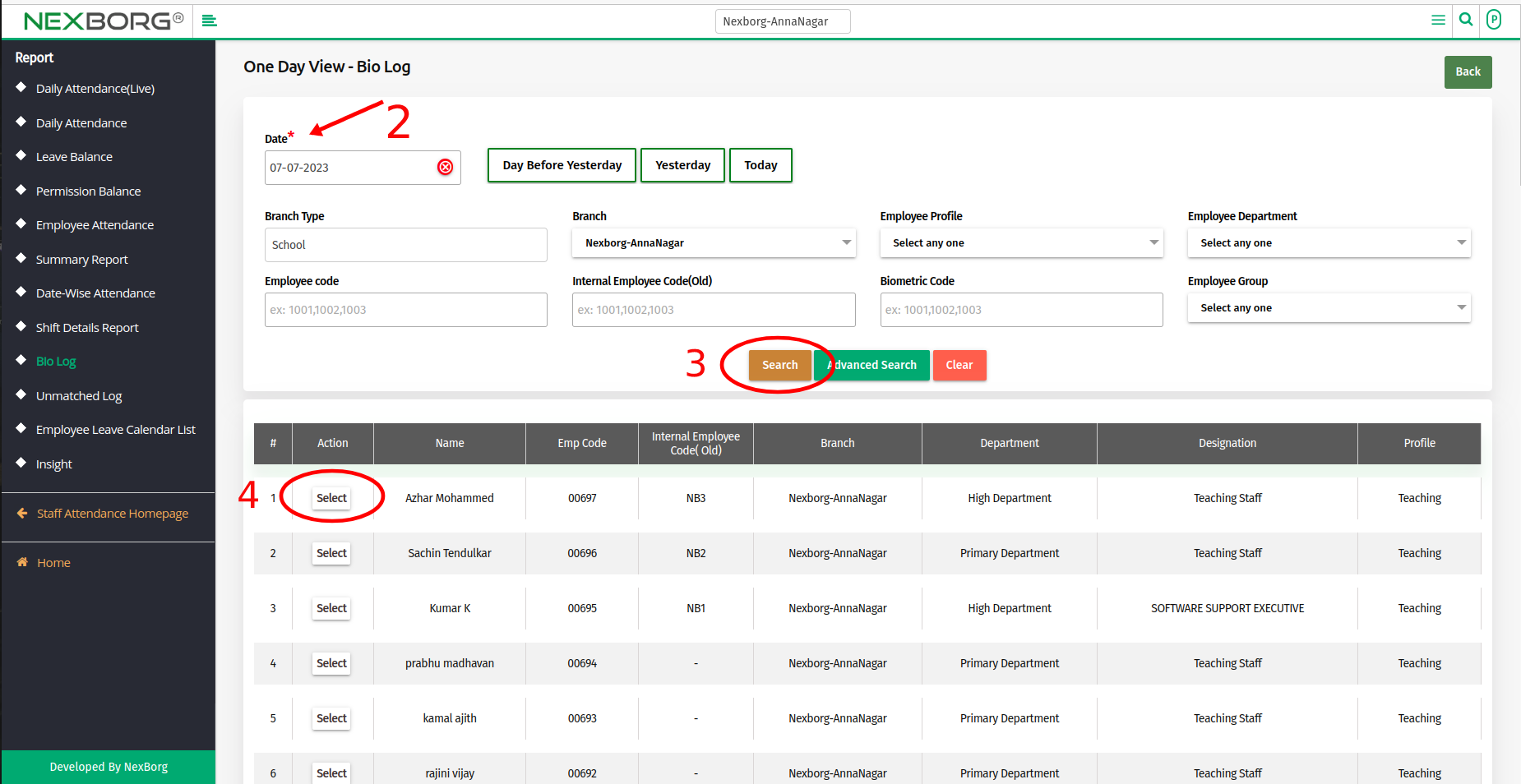
- By default, the current date will be displayed, if needed change the date and click on the "Search" button.
- Click on the "Select" action to view the log details of a particular employee.
